Loading ...
Loading ...
Loading ...
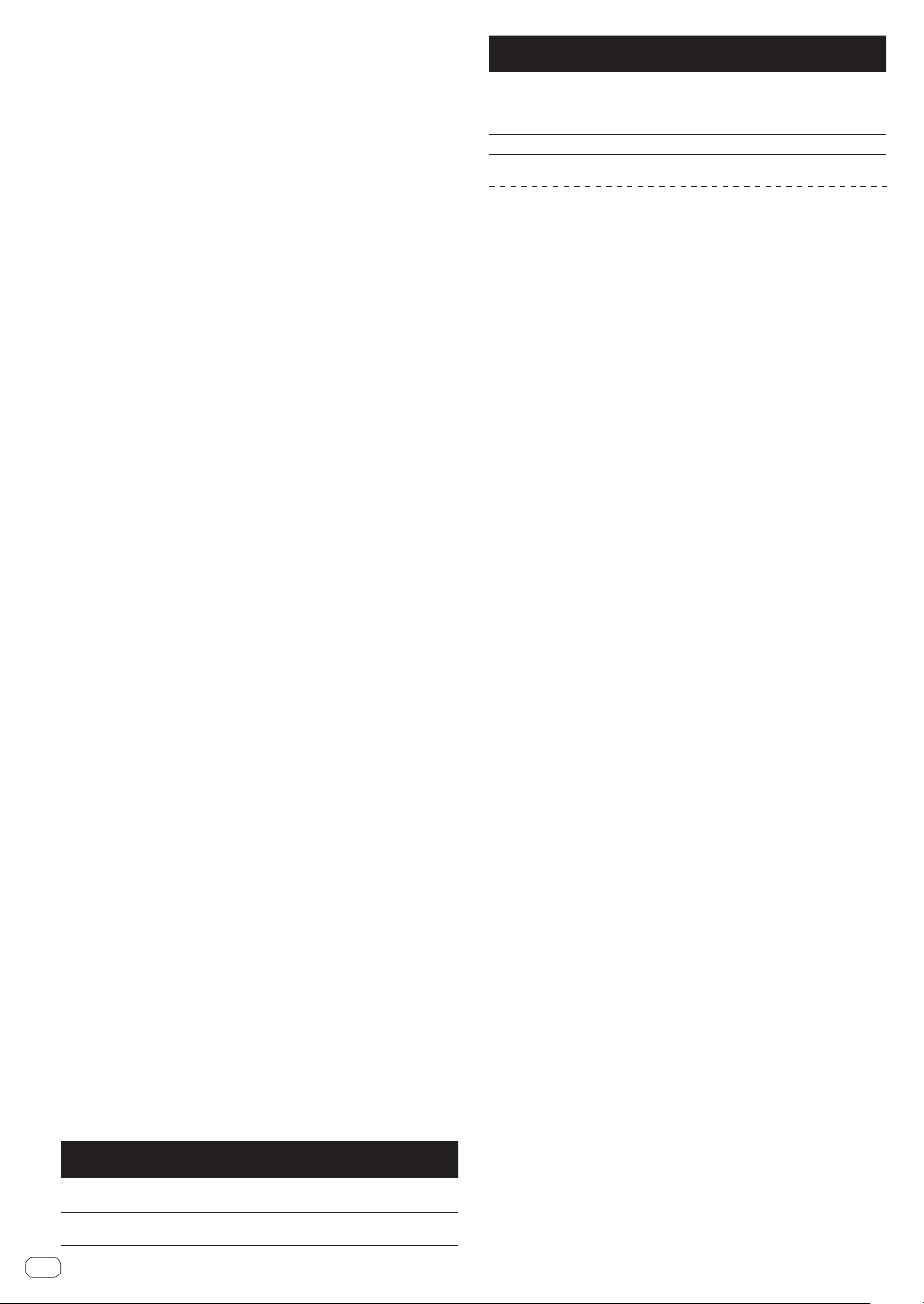
! Letter jumping: Use this when the tracks are arranged or sorted in
alphabetical order.
! Page jumping: Use this when tracks are not in alphabetical order or
are not sorted.
Letter jump mode
1 Display a list sorted in alphabetical order.
Display a list sorted in alphabetical order, such as the rekordbox library
or the track list on a USB device.
2 Press the rotary selector for at least 1 second.
The mode switches to letter jump mode. The first letter of the track or
category selected with the cursor is enlarged.
3 Turn the rotary selector to select the character or
symbol.
The cursor moves to tracks or categories starting with the selected
character.
! If there are no tracks or categories starting with the selected charac-
ter on the list, the cursor does not move.
The characters displayed in letter jump mode are the letters A to Z,
numbers 0 to 9 and certain symbols.
Page jump mode
1 Display a list not sorted in alphabetical order.
Display a list that is not sorted in alphabetical order such as folders on a
USB device.
2 Press the rotary selector for at least 1 second.
The mode switches to page jump mode.
3 Turn the rotary selector to select the page.
The display moves to the selected page.
Using the information jump function
The categories to which tracks belong can be displayed by selecting
items displayed in the details. This function is convenient for search-
ing for tracks in the same genre as the loaded track, tracks with similar
BPMs, etc.
1 Load a track.
2 On the normal playback screen, press the [INFO]
button.
Details of the track are displayed.
= Displaying the details of the currently loaded track (p. 22 )
3 Select and enter the item.
The screen switches to the browse screen and the category for the
selected item is displayed.
! To close the browse screen, press the [BROWSE(SEARCH)] button.
! It may not be possible to select items, example, for items with noth-
ing to be displayed on the browse screen, items for which only icons
are displayed in the details, etc.
! When a track is selected, the browse screen displayed directly before
the track was loaded is displayed.
! If the connected USB device does not contain the rekordbox library,
the tracks can only be selected.
Track menu
When the rotary selector is pressed while the track is selected or one
of the comments in the comments list of loop/memory cue is selected,
track menu is displayed. The track menu can be executed by using rotary
selector.
Track
menu
Browse Tag List
Comments list of
memory cue/loop
LOAD TO
DECK1
The track is loaded in [DECK1] and
playback starts.
The selected point can be
called out to [DECK1].
LOAD TO
DECK2
The track is loaded in [DECK2] and
playback starts.
The selected point can be
called out to [DECK2].
Track
menu
Browse Tag List
Comments list of
memory cue/loop
CUE/LOOP
LIST
The comments list
for the memory cue
set in rekordbox is
displayed.
— —
CANCEL
Exiting from the Track menu.
Playing history (HISTORY)
The track playback history is stored and can be displayed in the
[HISTORY] category on the browse screen.
! Playlists can be created based on the playing history in [HISTORY]
using rekordbox. For details, see the rekordbox (Mac/Windows)
user’s manual.
Storing the playing history
1 Connect the USB device to this unit.
2 Play tracks.
Tracks that have been played for approximately 1 minute are stored on
the playing history list.
! When a USB device is connected to this unit for the first time or
when it is reconnected to this unit, a new playing history is automati-
cally created on the USB device.
! When the same track is played two or more times consecutively, it
may not be stored in the history.
! The maximum number of tracks that can be stored on a playing
history list is 999. From the 1 000th track on, the oldest entries on the
playing history are deleted to make room for new entries. Up to 999
playing history lists can be created.
! When tracks are registered on the playing history list, their track
names, etc., are displayed in green (indicating that they have been
played).
! Names, etc. of the tracks in the [PLAYLIST] category can be changed
to green (played) using the [MENU (UTILITY)] button. When
changed, the tracks are registered in the playing history list.
Deleting the playing history
1 Connect the USB device to this unit.
2 Display the rekordbox library.
3 Use the rotary selector to select and enter the
[HISTORY] category.
A list of the playing history lists is displayed.
4 Turn the rotary selector and select the playing history
list to be deleted.
5 Press the [MENU (UTILITY)] button.
The delete menu is displayed.
6 Turn the rotary selector to select and enter the
deletion range.
! [DELETE]: The currently selected playing history list is deleted.
! [ALL DELETE]: All the playing history lists are deleted.
! When a USB device’s playing history is loaded as a rekordbox playl-
ist, the previously loaded playing history is deleted from the USB
device.
! Names, etc. of the tracks in the [PLAYLIST] category can be changed
from green (played) to white (not played) using [MENU (UTILITY)].
When changed, the tracks are deleted from the playing history list.
7 Use the rotary selector to select and enter [OK].
En
20
Loading ...
Loading ...
Loading ...