Loading ...
Loading ...
Loading ...
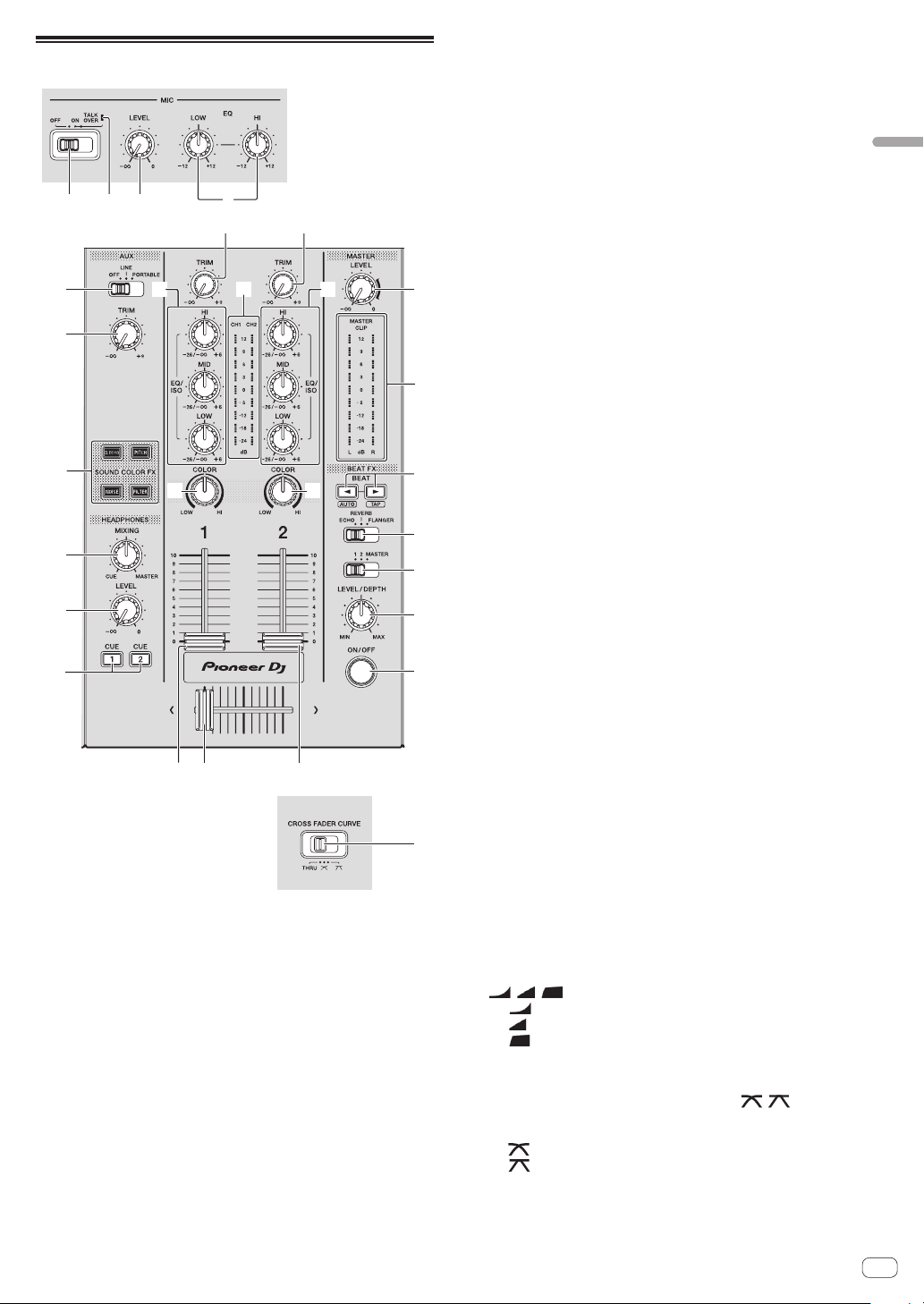
En
23
Part names and functions
Mixer/effect section
1 32
c
d
e
f
o
9
4
5 5
8
ghg
66 7
a
bb
i
j
k
m
n
l
Front panel
1 MIC (OFF, ON, TALK OVER) selector switch
Turns the microphone on and off.
= Using a microphone (p. 24 )
2 MIC (OFF, ON, TALK OVER) indicator
Lights up when the microphone is on, and flashes when the talk over
function is on.
= Using a microphone (p. 24 )
3 MIC LEVEL control
Adjusts the level of sound input to the [MIC] terminal.
= Using a microphone (p. 24 )
4 MIC EQ (HI, LOW) controls
Adjusts the sound quality of the microphones.
= Using a microphone (p. 24 )
5 TRIM control
Adjusts the level of sound input to each channel.
= Outputting sound (p. 26 )
6 EQ/ISO (HI, MID, LOW) controls
The control can be switched between [EQUALIZER] or [ISOLATOR]
through the settings on the [UTILITY] screen.
Adjusts the sound quality of each channel.
= Adjusting the sound quality (p. 24 )
7 Channel level indicator
Displays the sound levels of the respective channels.
8 MASTER LEVEL control
Adjusts the level of sound output from the [MASTER1] and
[MASTER2] terminals.
= Outputting sound (p. 26 )
9 Master level indicator
Displays the level of sound output to the master channel.
[CLIP] blinks when the output level is too high.
— Blinking slowly: indicates that the sound is about to be distorted.
— Blinking fast: indicates that the sound is distorted.
a BEAT c, d buttons
Press:
Set the beat fraction to synchronize the effect sound with.
= Using the beat effect function (p. 24 )
Press [SHIFT] + [BEAT c]:
— Auto mode: The BPM is measured automatically from the audio
signal being input. [AUTO] mode is set when the power of this
unit is turned on.
Press [SHIFT] + [BEAT d]:
— TAP mode: Sets the mode for inputting the BPM manually.
! The BPM measurement range in the AUTO mode is 70 BPM to
180 BPM. For some tracks, correct measurement may not be
possible.
! BPMs set in tap mode are only valid for the beat effect function.
= Inputting the BPM manually (p. 25 )
b COLOR control
Changes the parameters of the SOUND COLOR FX of the different
channels.
= Using the sound color FX function (p. 25 )
c BEAT EFFECTS selector switch
Switches between the various beat effects.
= Using the beat effect function (p. 24 )
d Effect channel selector switch
Switches to the channel to which the beat effect is applied.
= Using the beat effect function (p. 24 )
e LEVEL/DEPTH control
Adjusts the quantitative parameter of the beat effect.
= Using the beat effect function (p. 24 )
f ON/OFF button
Turns the beat effect on and off.
= Using the beat effect function (p. 24 )
g Channel fader
Switches the channel fader’s curve characteristics from
[ , , ] through the settings on the [UTILITY] screen.
— [ ]: The curve rises suddenly at the back side.
— [ ]: Creates a curve that rises gradually on average.
— [ ]: Creates a curve that rises steeply at the front side.
h Crossfader
The sound of the respective channels is output according to the
curve characteristics selected with the [THRU, , ] selector
switch.
— [THRU]: Select when not using the crossfader.
— [ ]: Creates a curve that rises gradually.
— [ ]: Creates a curve that rises steeply. (When the crossfader is
moved away from either the left or right edge, the sound is imme-
diately output from the opposite side.)
Loading ...
Loading ...
Loading ...