Loading ...
Loading ...
Loading ...
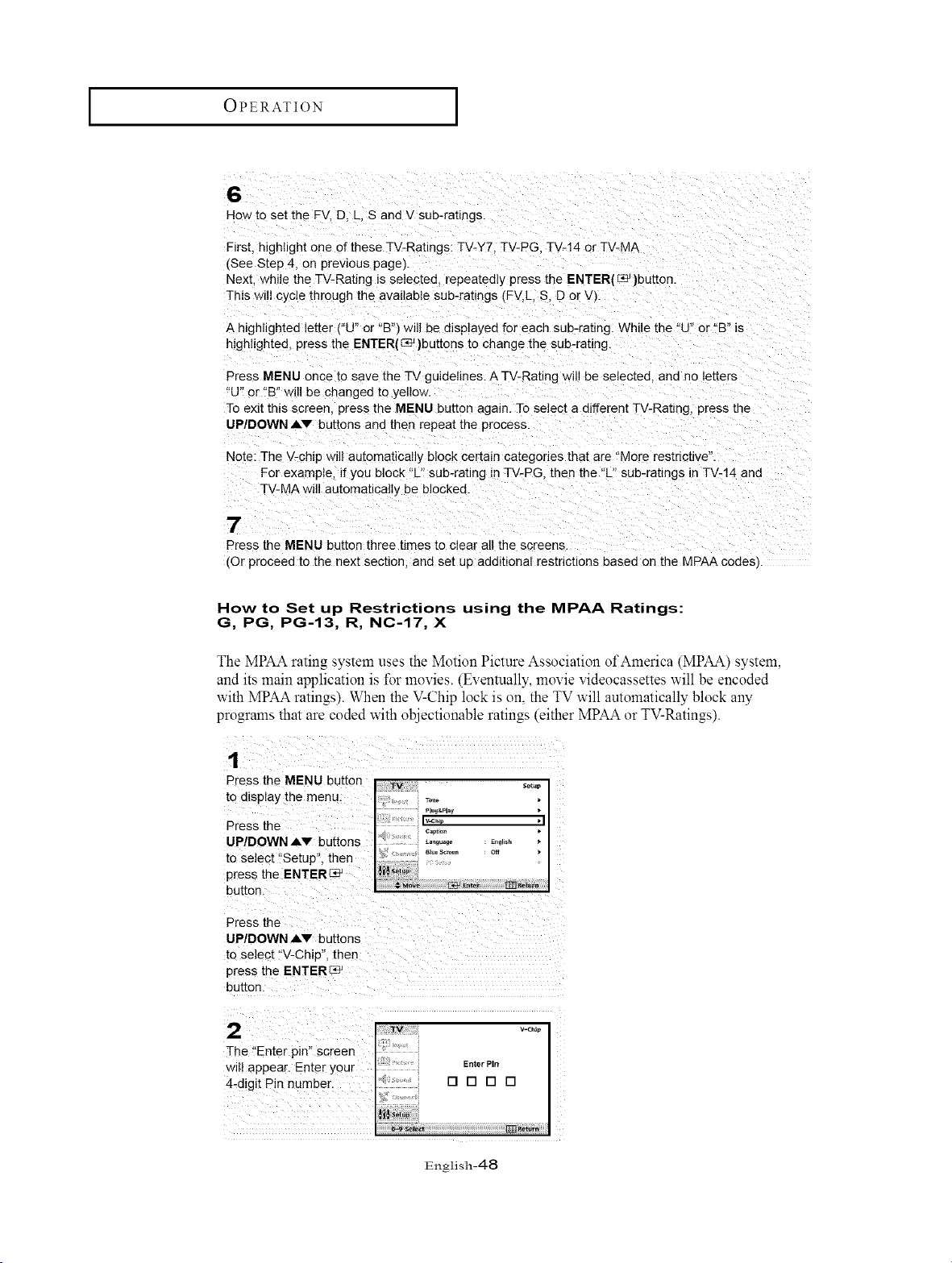
OPERATION [
6
How to set the FV. D. L. S and V sub-ratings.
First, highlight one of these TV-Ratings: TV-Y7. TV-PG. TV-14 or TV-MA
(See Step 4. on previous page).
Next. while the TV-Rating is selected, repeatedly press the ENTER(_ )button.
This will cycle through the available sub-ratings (FV, L. S. D or W.
A highlighted letter !"U" or "Bq will be displayed for each sub-rating While the "U" or "B" is
highlighted, press the ENTER(_ }buttons to change the sub-rating
Press MENU once to save the TV guidelines. A TV-Rating will be selected, and no letters
"U" or "B" will be changed to yellow.
To exit this screen press the MENU button again. To selec[ a different TV-Ratmg, press the
UP/DOWN,IV buttons and then repeat the process.
Note: The V-chip will automatically block certain categories that are "More restrictive".
For example, if you block "L" sub-rating in TV-PG. then the "L" sub-ratings in TV-14 and
TV-MA will automatically be 3locked
7
Press the MENU button three times to clear all the screens.
(Or proceed to the next section, and set up additional restrictions based on the MPAA codes
How to Set up Restrictions using the MPAA Ratings:
G, PG, PG-13, R, NC-17, X
The MPAA rating system uses the Motion Picture Association of America (MPAA) system,
and its main application is fer movies. (Eventually, movie videocassettes will be encoded
with MPAA ratings). When the V-Chip lock is on, the TV will automatically block any
programs that are coded with objectionable ratings (either MPAA or TV-Ratings).
UP/DOWN `IV buttons
to select t'V-Chip", then
press the ENTER[_
2 ..........
]-he !'Enter pin'! screen :;
wil! appear. Ente r Your Enter PIn
4_digit Pin number. [] [] [] []
i
English-48
Loading ...
Loading ...
Loading ...