Loading ...
Loading ...
Loading ...
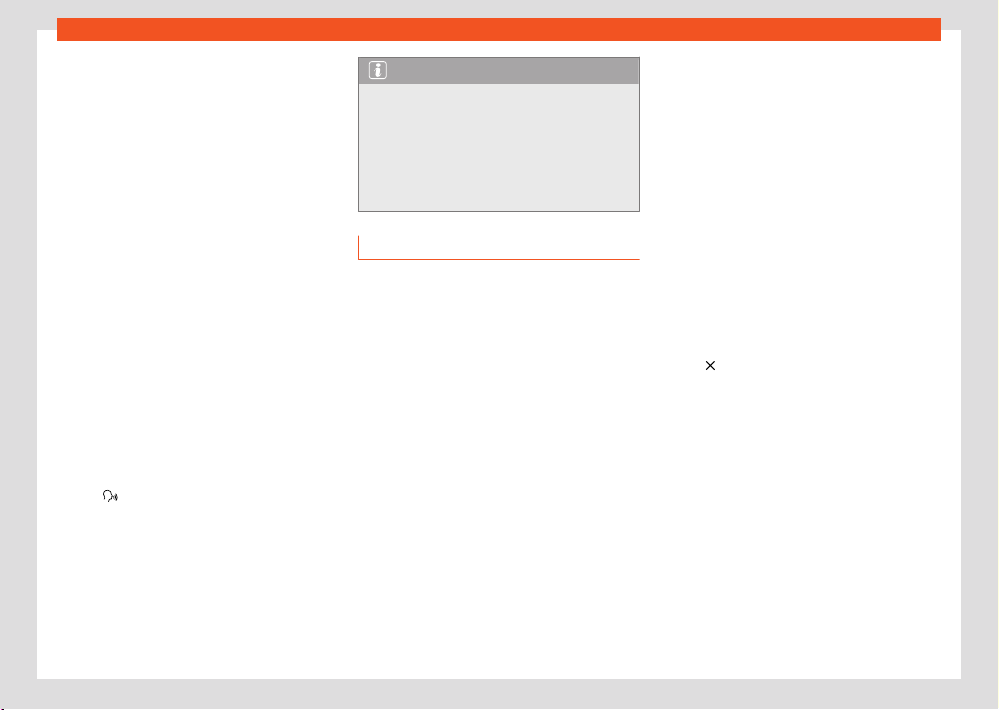
Data transmissions
185
Full Link
●
The phone functions are only available
thr
ough Apple CarPlay™. The functions descri-
bed for the Infotainment system are not availa-
ble.
●
The connected iPhone™ cannot be used as
a media device in the Media main menu.
●
It is not possibl
e to use the built-in naviga-
tion system and the Apple CarPlay™ navigation
system at the same time. The last route started
interrupts the one that was previously active.
●
Depending on the infotainment system you
use, on the instrument panel screen you can
view data from the Telephone mode.
●
Depending on the infotainment system you
use, on the instrument panel screen you can
view data from the Media mode.
●
The instrument panel screen does not display
any indication to turn.
●
With the multifunction steering wheel you can
accept or reject incoming calls, as well as end
an ongoing telephone conversation.
Voice control
●
Press
briefly t
o start voice control using
the infotainment system.
●
Press this button for a long time to start voice
control (Siri™) of the connected iPhone™.
Note
●
The availability of technologies depends
on the country and may v
ary.
●
You will find information about technical
requirements, compatible iPhones, certified
applications and their availability on the
SEAT (www.seat.com) and Apple CarPlay ™
websites, or at SEAT dealerships.
Android Auto™
Requirements for Android Auto™
In order to use Android Auto™, the following re-
quirements must be met:
●
The mobile phone device, called smartphone
from here on, must be compatible with Android
Auto™.
●
The smartphone must have an Android Auto™
application installed.
●
If this is not possible via Android Auto Wireless,
the smartphone must be connected via the USB
connection with data transmission to the info-
tainment system.
●
The USB cable used must be an original ca-
ble provided by the smartphone manufacturer.
Android Auto Wireless: Bluetooth® and WLAN
(Wi-Fi) also have to be active on the smart-
phone.
Establish connection
When you first connect a smartphone, follow
the instructions on the infotainment system
screen and on the smartphone.
The requirements must be met to use Android
Auto™.
Launch Android Auto™:
●
Press HOME > Full Link to access the Full Link
main menu.
●
Press Android Auto™ to establish a connec-
tion with the smartphone.
Disconnecting
●
In Android AutoTM mode, press the SEAT /
Exit icon to access the Full Link main menu.
●
Press
to interrupt the active connection.
Special char
acteristics
During an active Android Auto™ connection, the
following characteristics are applicable:
●
An active Android Auto™ device can be con-
nected at the same time via Bluetooth® (HFP
profile) with the infotainment system.
●
It is possible to use the phone’s functions
through Android Auto™. If the Android Auto™
device is connected at the same time via Blue-
tooth® with the infotainment system, the tele-
phone function of the infotainment can also be
used.
Loading ...
Loading ...
Loading ...