Loading ...
Loading ...
Loading ...
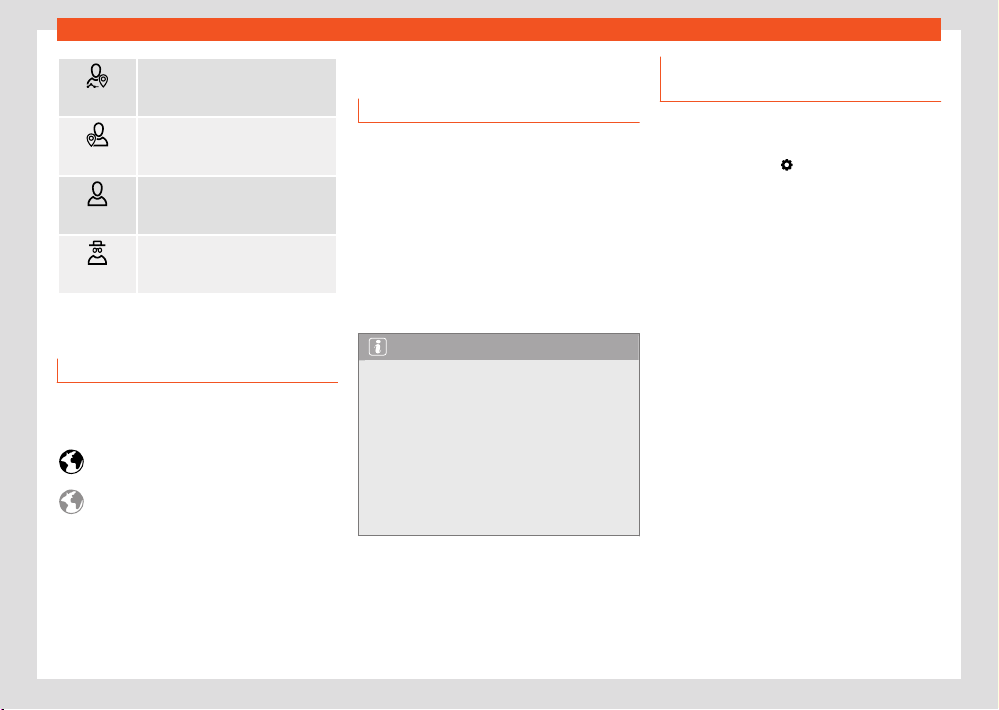
Data transmissions
181
WLAN access point
no icon
Tracking
Share location. Main users and
co-users can vie
w position data on
the SEAT CONNECT portal or app.
Location
Use location. P
osition, vehicle,
and user data are used for services.
Personal
No location. Only the v
ehicle
data and user data are used for
services.
Incognito
Maximum privacy. Y
our serv-
ices are disabled. Only services re-
quired for legal reasons use data.
Setting options are not available in all markets
or in all vehicle models.
Connectivity status indication
The following symbols indicate the respective
data transmission status in the infotainment
system.
Symbol white: full connectivity, all serv-
ices activ
e
Symbol grey: limited connectivity, some
services may not be available.
No connectivity, no services available.
WLAN access point
Intr
oduction
✓ Not available on vehicles without SEAT CONNECT
and without navigation
The infotainment system can be used to share
a WLAN connection with up to 8 devices
›››page181, Configuration for sharing a con-
nection over WLAN.
The infotainment system can also use the WLAN
hotspot of an external device to provide Inter-
net to the devices connected to the hotspot
(WLAN client) ›››page182.
Note
●
Data transmission may incur charges. Due
to the high volume of data exchanged, SEAT
recommends the use of a flat rate tari for
data transmission. Mobile phone operators
can provide the relevant information.
●
Exchanging data packages and purchas-
ing them from third parties may generate
additional costs, depending on your mobile
phone rate, particularly if you are abroad
(for example, roaming rates).
Configuration f
or sharing a connec-
tion over WLAN
Establishing the connection with the wire-
less network (WLAN)
●
Press the HOME >
button.
●
Activate the wireless network. To do this, press
the function butt
on Wi-Fi > Infotainment sys-
tem as hotspot.
●
Activate the wireless network (WLAN) on the
device that is to be connected. If necessary,
refer to the manufacturer’s instruction manual.
●
Activate the mobile device assignment in the
infotainment system. To do this, press the func-
tion button Use as hotspot and check the
checkbox.
●
Enter and confirm the network key displayed
on the device.
The following adjustments can also be made in
the Infotainment system as hotspot menu:
●
Security level: WPA2 encryption automati-
cally generates a network key.
●
Network key: Network key automatically
generated. Press the function button to man-
ually change the network key. The network key
must have a minimum of 8 characters and a
maximum of 63.
●
SSID: WLAN Netw
ork name (maximum of 32
characters).
Loading ...
Loading ...
Loading ...