Loading ...
Loading ...
Loading ...
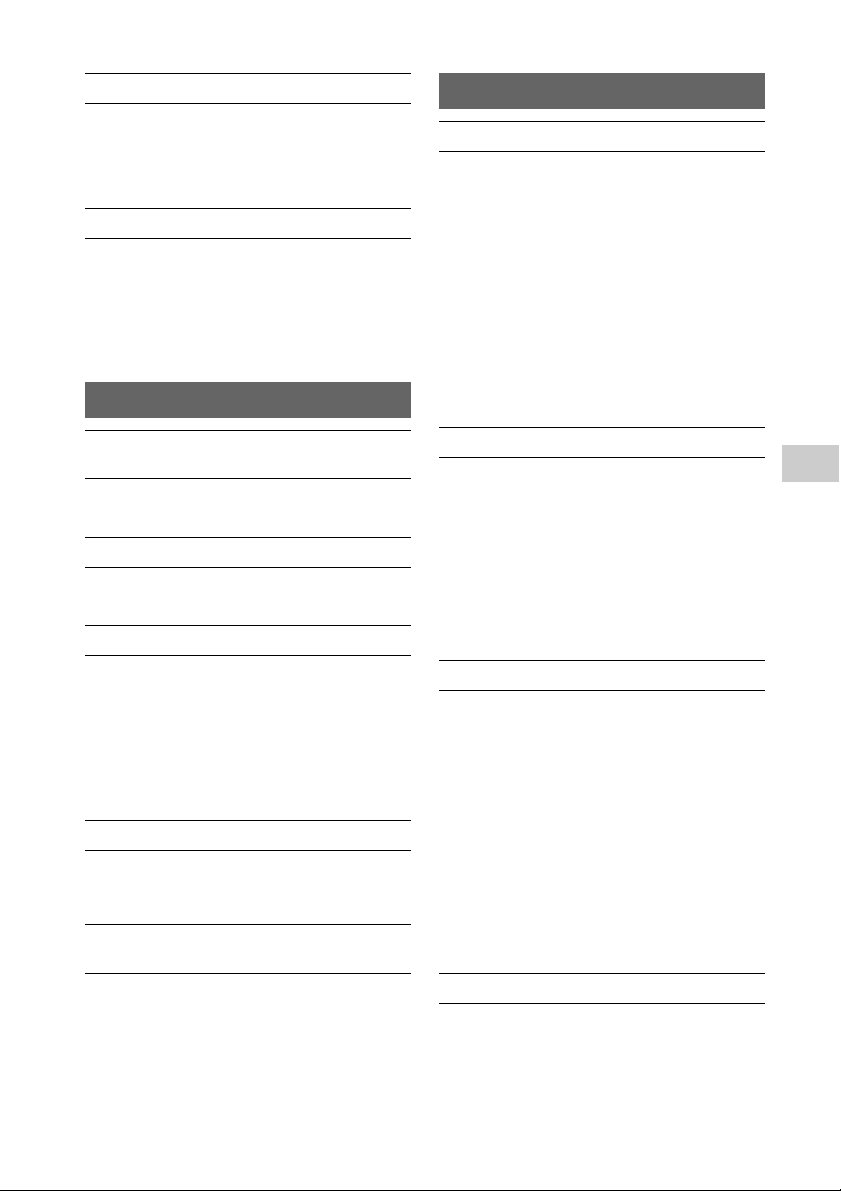
63
GB
Troubleshooting
Move the system away from sources of noise.
Connect the system to a different wall outlet.
Use of an AC power tap with a noise filter (not
supplied) is recommended.
Remove any obstacles between the remote
and the remote sensor on the unit, and
position the unit away from fluorescent lights.
Point the remote at the remote sensor on the
unit.
Move the remote closer to the system.
Consult your nearest Sony dealer or local
authorized Sony service facility.
The disc has not been finalized (a CD-R or CD-
RW disc to which data can be added).
Wipe the disc clean, and replace it.
Move the system to a location away from
vibration (for example, on top of a stable
stand).
Oscillation of the speakers may be the cause of
sound skips, depending on the volume level.
Move the speakers away from the unit or
change the location of the speakers.
Return to normal play by pressing PLAY MODE
repeatedly in stop mode until both “PGM”
and “SHUF” in the display disappear.
The following discs can increase the time it
takes to start playback:
• a disc recorded with a complicated tree
structure
• a disc recorded in multi-session format
• a disc that has many folders
Make sure the iPod/iPhone/iPad is connected
securely to the USB port .
Stop playback and connect the iPod/iPhone/
iPad to the system.
Make sure the iPod/iPhone/iPad is updated
with the latest software. If not, update the
iPod/iPhone/iPad before using with the
system.
Turn the VOLUME dial on the unit clockwise
or press VOLUME + on the remote to turn up
the volume.
The iPod/iPhone/iPad may not be supported
by this system. See “Compatible iPod/iPhone/
iPad models” (page 22).
Make sure the iPod/iPhone/iPad is connected
securely to the USB port .
Turn the VOLUME dial on the unit clockwise
or press VOLUME + on the remote to turn up
the volume.
Set the “EQ” setting of the iPod/iPhone/iPad to
“Off” or “Flat.”
The iPod/iPhone/iPad may not be supported
by this system. See “Compatible iPod/iPhone/
iPad models” (page 22).
Shut down any other iOS applications running
on the iPod/iPhone/iPad. For details, refer to
the operation manual supplied with the iPod/
iPhone/iPad.
Make sure the iPod/iPhone/iPad is connected
securely to the USB port .
Make sure the iPod/iPhone/iPad is updated
with the latest software. If not, update the
iPod/iPhone/iPad before using with the
system.
Because the operation of the system and the
i
P
od/iPhone/iPad are different, you may not
be able to operate the iPod/iPhone/iPad using
buttons on the remote or unit. In this case, use
the control buttons on the iPod/iPhone/iPad.
Make sure the iPod/iPhone/iPad is connected
securely to the USB port via the cable
supplied with the iPod/iPhone/iPad.
The iPod/iPhone/iPad cannot be charged
when the system is off.
Severe hum or noise occurs.
The remote does not function.
CD-DA/MP3 disc
“LOCKED” appears in the display and the
disc cannot be removed from the disc tray.
The disc or file will not play.
The sound skips, or the disc will not play.
Play does not start from the first track or file.
Starting playback takes more time than
usual.
iPod/iPhone/iPad
There is no sound.
The sound is distorted.
The iPod/iPhone/iPad does not function.
The iPod/iPhone/iPad cannot be charged.
Loading ...
Loading ...
Loading ...