Loading ...
Loading ...
Loading ...
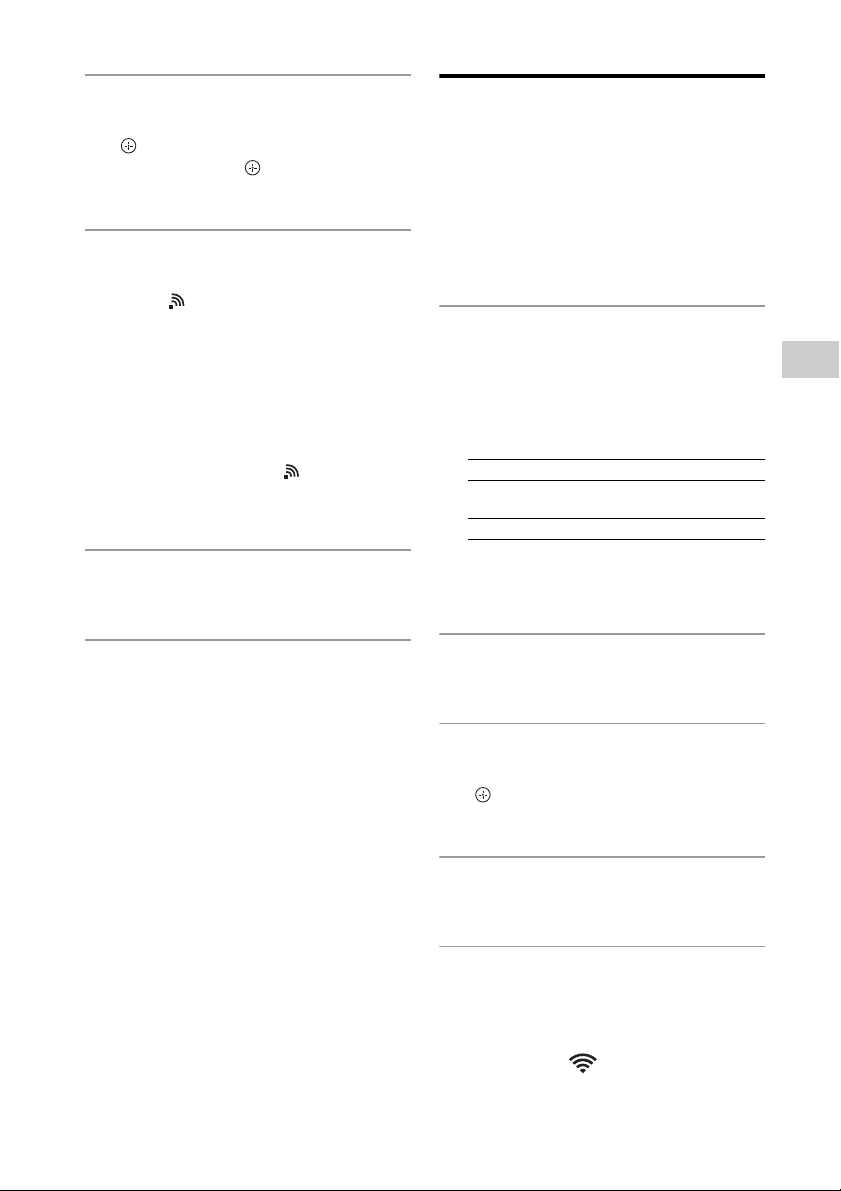
35
GB
Network connections
5
Press / repeatedly to
select “NW RESET,” then press
. When “OK” appears in the
display, press .
The system is automatically turned off.
6
Press / (power) to turn on
the system.
When flashes in the display ,
perform the following operation.
When setting up with an iPhone/iPod
touch/iPad
From the Home screen, go to [Settings]
- [Wi-Fi] and select
“Sony_Wireless_Audio_Setup.”
If “Sony_Wireless_Audio_Setup” does
not appear, wait until flashes in the
display , then perform searching
again.
7
Launch the “NS Setup”
application.
8
Perform setup, following the on-
screen instructions.
When setup is completed, press the
“Play test sound” button to confirm
operation of the system by playing the
test sound.
Notes
• If “Sony_Wireless_Audio_Setup” does not
appear, repeat steps 4 and after.
• Do not connect the network (LAN) cable.
Option 2: Manual setting
method using an Access
Point Scan (for PC/Mac)
Note
Be aware that your Wi-Fi network will not be
protected until the setting is complete. After the
setting is complete, your Wi-Fi network will be
protected again when you set a wireless LAN
security.
1
Have the wireless network name
(SSID) and Security Key of the
wireless LAN router/access point
to be used available for
reference.
For the SSID and Security Key, refer to
the operating instructions of the
wireless LAN router/access point.
2
Press OPTIONS to display the
setting menu.
3
Press / repeatedly to
select “NW RESET,” then press
.
The system is automatically turned off.
4
Press / (power) to turn on
the system.
5
Connect the unit and a Mac or
PC.
For Mac OS X
Turn on Mac.
Select the icon on the top of the
screen.
Select [Sony_Wireless_Audio_Setup]
from the network list.
SSID (Wireless Network Name)
Security Key (WEP or WPA key)
Loading ...
Loading ...
Loading ...