Loading ...
Loading ...
Loading ...
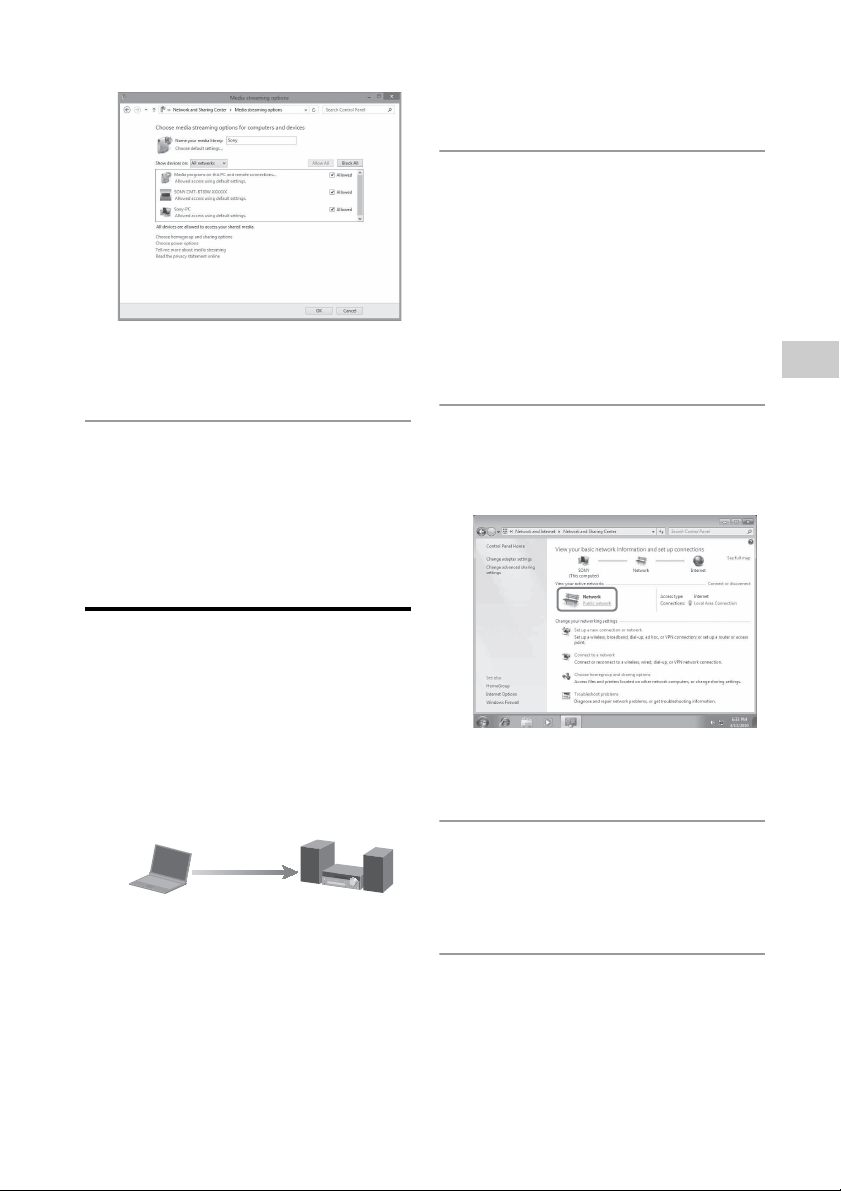
43
GB
Network connections
If not, select [Allow All], and open the
[Allow All Media Devices] screen. Select
[Allow all the PCs and Media Devices].
5
Select [OK] to close the screen.
The setting is now completed. You can
listen to music stored in you PC using
the DLNA controller.
Listening to audio content
on a computer with
Windows 7
Windows 7 supports DLNA1.5. Windows 7
can be used as both server and controller.
You can listen to audio content on the
server easily using the [Play To] function of
Windows 7.
Note
The items displayed on the computer may be
different from the ones shown in this section,
depending on the version of the operating system
or the computer environment. For details, refer to
the help of your computer.
Setting up a computer with
Windows 7
1
Go to [Start] - [Control Panel] and
select [View network status and
tasks] under [Network and
Internet].
The [Network and Sharing Center]
screen appears.
Tip
If the desired item does not appear in the
display, try to change the display type of the
Control Panel.
2
Select [Public network] under
[View your active networks].
If the display shows other than [Public
network], go to step 5.
The [Set Network Location] screen
appears.
3
Select [Home network] or [Work
network] according to the
environment in which the system
is used.
4
Follow the instructions that
appear on the display according
to the environment in which the
system is used.
When the change is completed,
confirm that the item under [View your
active networks] has been changed to
Control & Deliver
DLNA controller/Server
(Windows 7-based
computer)
Network controlled
player (this system)
Loading ...
Loading ...
Loading ...