Loading ...
Loading ...
Loading ...
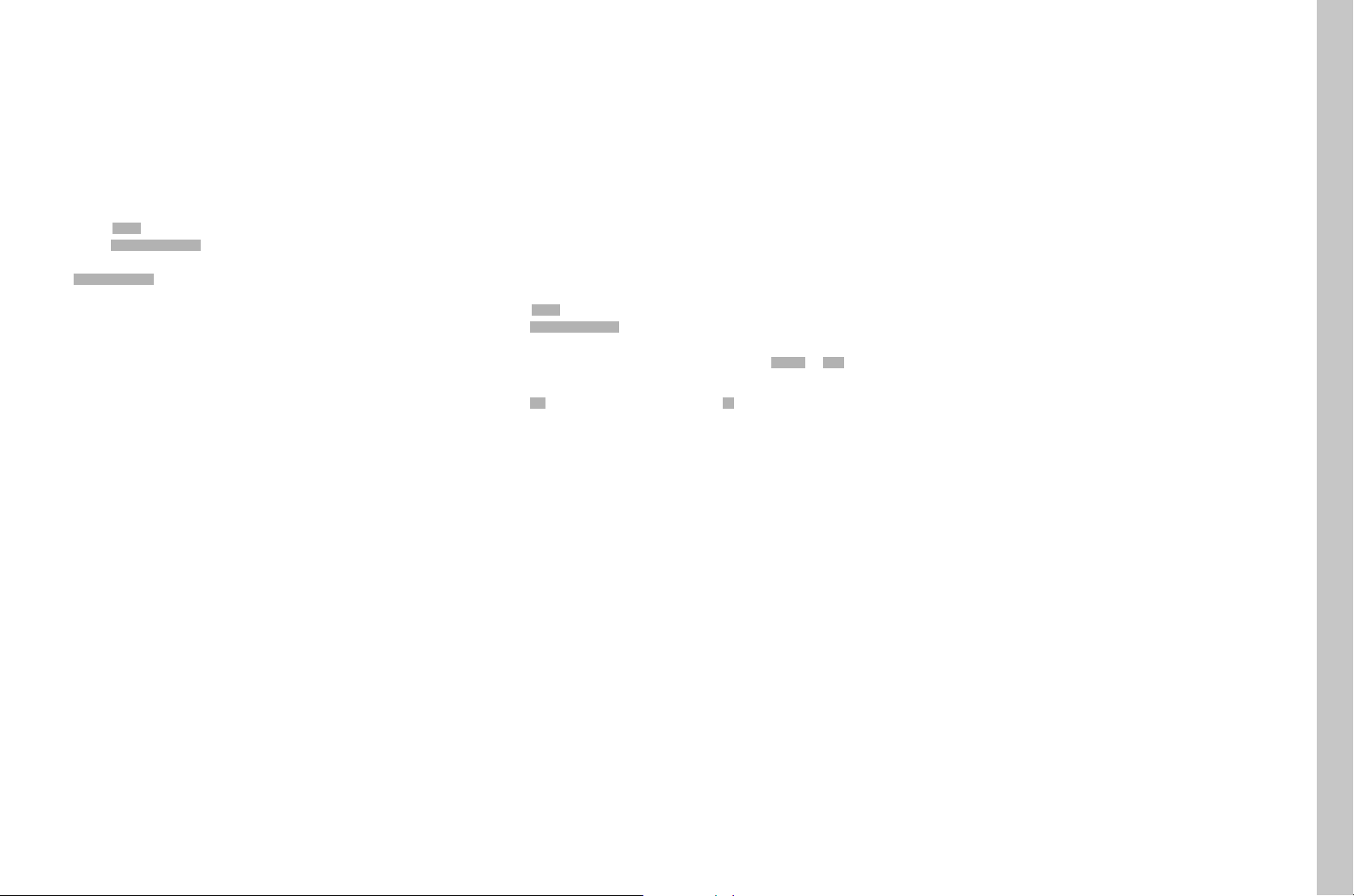
EN
61
Other functions
FIRMWARE UPDATES
Leica is continuously working on the further improvement and optimiza-
tion of your camera. Since many camera functions are entirely controlled
by software, some of these improvements and additions to the functional
scope can be installed in retrospect. Leica offers firmware updates at
irregular intervals, which you can download from our website.
Leica will notify you of any new updates, once you have registered your
camera.
Find out which firmware version is currently installed:
▸ Select SETUPSETUP
▸ Select Camera InformationCamera Information in the main menu
▸ You will find the relevant version designation in the submenu
Camera FirmwareCamera Firmware
More information about registering, firmware updates and how to
download them to your camera, as well as any amendments and
additions to this manual can be found in the customer area of our
website at:
https://owners.leica-camera.com
EXECUTING A FIRMWARE UPDATE
You can simply download a new firmware from ourhomepage and transfer
it to your camera:
▸ Format a memory card in your Leica S3
▸ Switching the camera off
▸ Insert the memory card into an integrated card reader, or one
connected to your computer (a reader is required for firmware
updates)
▸ Download the firmware file via the following link:
▸ Save the S-X_xxx.FW firmware file to the highest level of the card
folder structure.
▸ Remove the memory card from your card reader.
▸ Insert the card into the camera
▸ Close the cover
▸ Switching the camera on
▸ Select SETUPSETUP
▸ Select Camera InformationCamera Information in the main menu
• If the camera detects a more up-to-date firmware version than the
existing one, this is indicated in the relevant line (CameraCamera or LensLens) with
a character in front of and behind the firmware number.
▸ Select YesYes to start the update process and NoNo to cancel it
• An intermediate screen is displayed during this process.
• The update process starts. This can take several minutes.
• After a successful update, a corresponding message is displayed
for confirmation.
Notes
• Firmware updates may also contain updates for lenses. If this is the
case, the lens firmware is updated automatically as soon as any of the
relevant lenses, that do not have the latest firmware version, are
connected.
• A corresponding warning is issued if the battery charge level is
insufficient.
Loading ...
Loading ...
Loading ...
