Loading ...
Loading ...
Loading ...
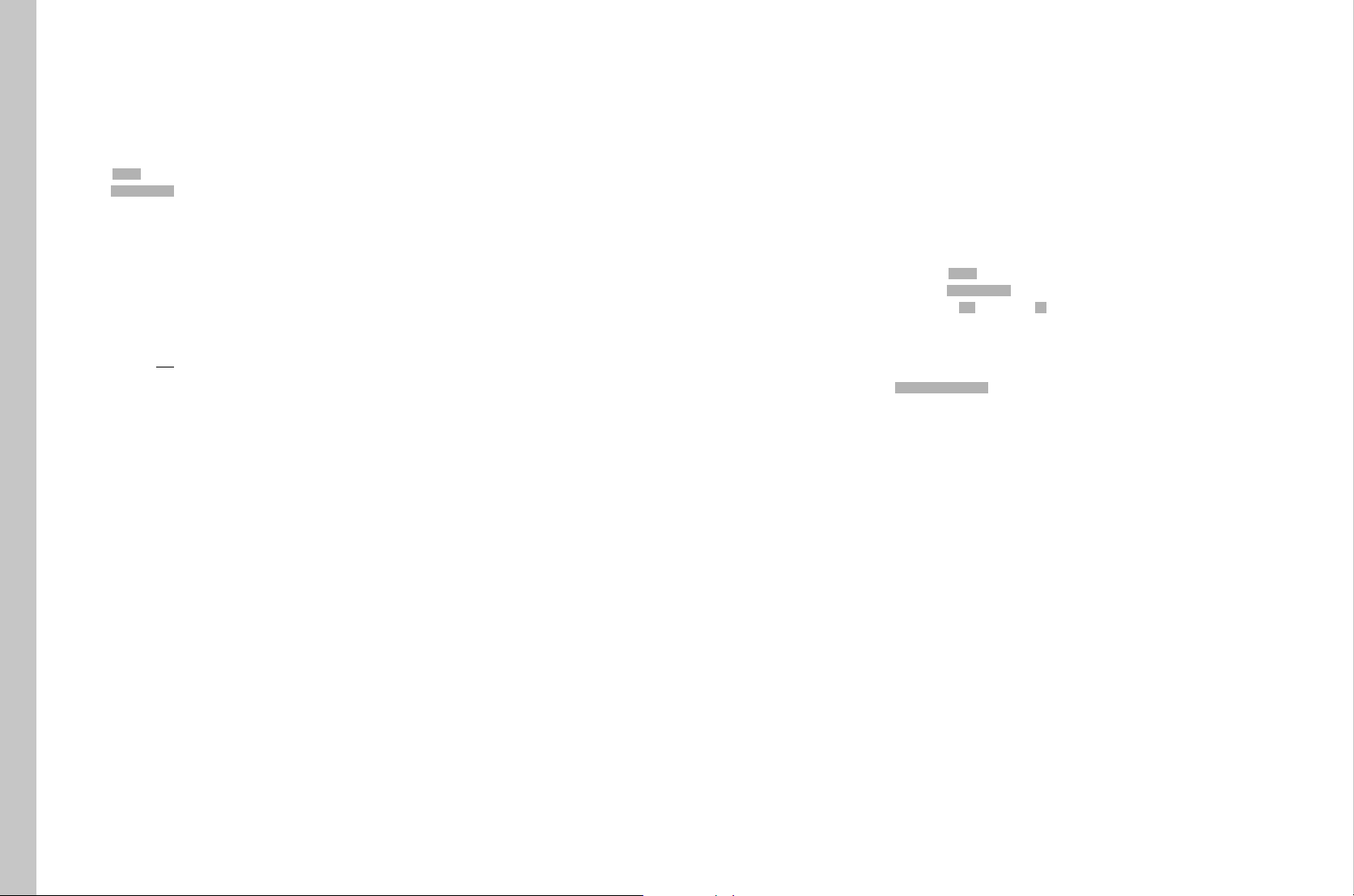
EN
60
Other functions
FORMATTING A MEMORY CARD
Memory cards that have already been in use with this camera will usually
not require formatting. An unformatted memory card that is inserted into
the camera for the first time will have to be formatted. We recommend
formatting memory cards from time to time, because residual data traces
(data pertaining to individual pictures) may reduce the card’s memory
capacity.
▸ Select SETUPSETUP
▸ Select Format CardsFormat Cards in the main menu
▸ Select one of the cards in the submenu, or specify that you want to
format both cards.
• A corresponding query screen is displayed on the monitor to
protect against unintentional deletion.
▸ Confirm the selection
Notes
• Never switch off the camera while data transfer is in progress.
• All data stored on a memory card will be lost during formatting.
Formatting will not be prevented by the deletion protection set for
individual pictures.
• Make it a habit to transfer all pictures to a safe storage location (e.g.
the hard drive of your PC) at your earliest convenience.
• A simple formatting process will initially not irretrievably destroy
existing data on the card. Only the directory will be deleted, which
means the data will no longer be directly accessible. Data access can
be restored with appropriate software. Only data subsequently
overwritten when new data is saved will actually be irretrievable.
• Make sure to reformat the memory card in your camera if it was
originally formatted in another device, e.g. a computer.
• Contact your retailer or Leica Customer Care if the memory card
cannot be formatted/overwritten (see p. 72).
DATA TRANSFER
ABOUT USB
The Leica S3 is equipped with a USB 3.0 interface for transferring data to
a computer. This enables data to be transferred quickly to computers with
the same interface. The computer must either have a USB connection (to
directly connect the Leica S3) or be equipped with a card reader for CF or
SD/SDHC/SDXC cards. An up-to-date USB3.0 driver must also be
installed.
If the Leica S3 is connected to the computer with a LEMO
®
USB3.0
cable, it is recognized by the operating system.
Notes
• Apple
®
Mac
®
computers only allow video files with a maximum file size
of 4GB to be transferred. An error message is issued if the video files
are larger.
• Use only the LEMO
®
USB cable supplied.
• Do not disconnect the USB cable while a data transfer is running
between the Leica S3 and the computer, as this could cause the
computer and/or the camera to crash, and may even damage the
memory card irreparably.
• The camera must not be turned off or automatically shut itself down
due to a lack of battery power while data is being transferred from the
Leica S3 to the computer, as this can cause the computer to crash. For
the same reason, the battery must never be removed from the camera
while the connection is active. Cancel the data transfer and switch off
the camera (see p. 24) if the battery capacity drops significantly
during data transmission. You will have to recharge the battery before
proceeding (see p. 19).
USING RAW DATA (DNG)
You will need specific software for editing data in DNG format, e.g. the
professional raw data converter Adobe
®
Photoshop
®
Lightroom
®
. It
allows high-quality conversions of stored raw data. It furthermore provides
quality-optimized algorithms for digital color processing, delivering
exceptionally low-noise photographs with incredible resolution.
During editing, you can adjust parameters like gradation, sharpness etc.
in retrospect to achieve the best possible image quality.
RESETTING THE CAMERA TO FACTORY SETTINGS
This function allows you to reset all menu settings at once to restore the
factory settings.
▸ Select SETUPSETUP
▸ Select Reset CameraReset Camera in the main menu
▸ Confirm (YesYes) or reject (NoNo) the process
Note
This reset also affects any profiles configured and saved via
Save as User ProfileSave as User Profile (see p. 58).
Loading ...
Loading ...
Loading ...
