Loading ...
Loading ...
Loading ...
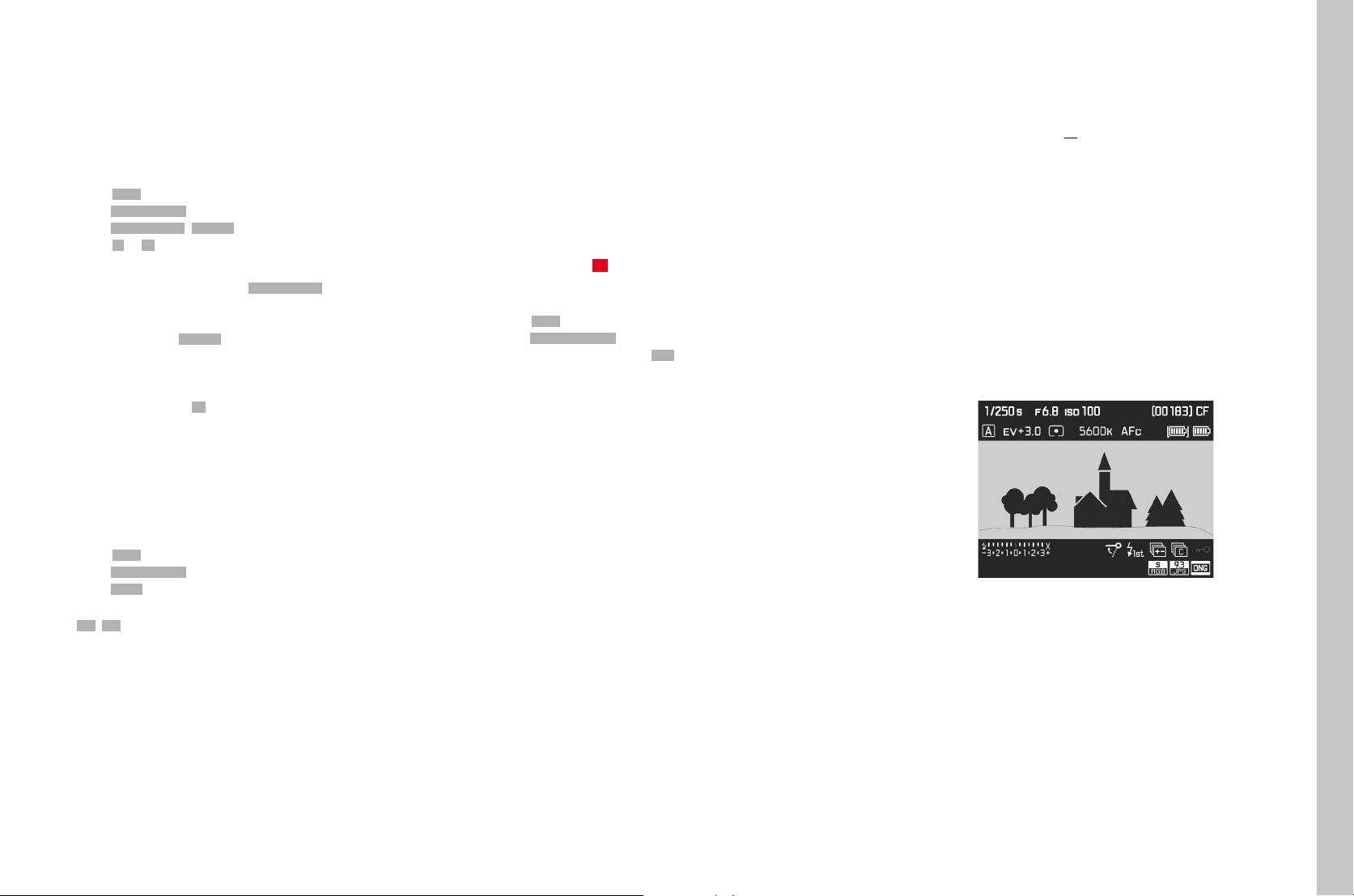
EN
31
Camera basic settings
ACOUSTIC SIGNALS
The Leica S3 allows you to decide whether messages or Autofocus mode
should be confirmed with acoustic signals or whether camera operation
should be more or less silent. The signal is a beep that can be activated
separately for Autofocus mode to indicate a setting and to notify of a
message or warning.
In factory settings, the acoustic signals are switched off.
▸ Select SETUPSETUP
▸ Select Acoustic SignalsAcoustic Signals in the main menu
▸ Select AF ConfirmationAF Confirmation/WarningsWarnings in the submenu
▸ Select OnOn or OffOff.
Notes
• An acoustic signal sounds when AF ConfirmationAF Confirmation is set, when the
sharpness is set correctly (manually or automatically), i.e. at the same
time that the relevant display lights up in the viewfinder.
• A signal sounds for WarningsWarnings in conjunction with all messages and
warnings displayed on screen, and when the self-timer countdown
completes.
• In two cases, an acoustic warning signal will sound even if you have set
the acoustic signal to OffOff:
– If the cover over the memory card slots is opened during data
transfer
– Just before the shutter closes at the end of the sensor cleaning
process
VOLUME
You can choose one of two volume settings.
▸ Select SETUPSETUP
▸ Select Acoustic SignalsAcoustic Signals in the main menu
▸ Select VolumeVolume in the submenu
▸ Select a volume setting
(LowLow, HighHigh)
LCD PANEL/TOP DISPLAY/VIEWFINDER SETTINGS
The Leica S3 comes equipped with two displays:
– a black-and-white liquid-crystal display (LCD)
– a large 3" LCD color screen protected by a hard and therefore highly
scratch-resistant glass cover.
The information shown in the top display includes some basic information
about the status of the memory card and battery, as well as about
exposure control. The LCD panel renders the entire image field and the
currently selected data and information (see "Displays", p. 12).
BRIGHTNESS
Screen brightness is controlled automatically, depending on ambient
brightness. A sensor 20 above the LCD panel controls this brightness.
You can additionally control its basic brightness in line with the situation
at hand or your personal preferences.
▸ Select SETUPSETUP
▸ Select Display BrightnessDisplay Brightness in the main menu
▸ Select the automatic setting (AutoAuto) or the desired level
INFORMATION DISPLAYS
You can display picture data on screen for information purposes.
(see p. 12 for more information)
In Picture mode (Viewfinder)
▸ Press the TL/BL/BR button 1x
In Picture mode (Live View)
▸ Press the BR button
There are various options for displaying information in Live View mode
(see p. 12).
To change the display format,
▸ Press the BR button until the display format of your choice appears
In Playback/Review mode
▸ Press the TR button
Loading ...
Loading ...
Loading ...
