Loading ...
Loading ...
Loading ...
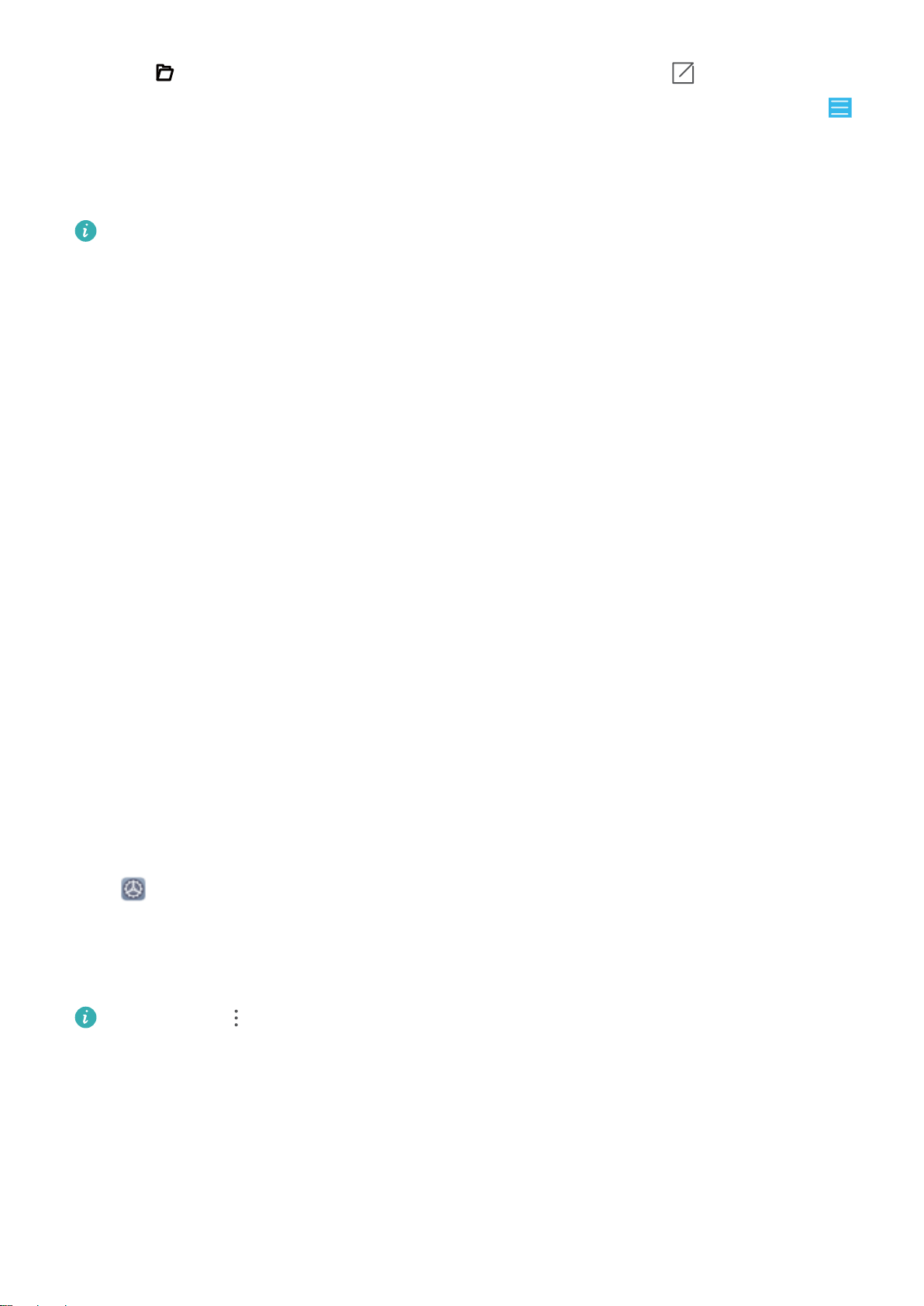
4 Touch to view the storage directory of your data backup, and touch to change the
storage directory. To change the storage directory on the computer, open HiSuite, and go to
> Settings > Backup.
5 HiSuite will then back up the data you selected. Keep the USB cable connected throughout the
entire data backup process. Touch Done when all data has been backed up.
l Keep your password secure if you have set one when backing up your data. The backup data
cannot be restored if you forget your password.
l It may take a while if you have a large number of apps, app data, images, videos, or audios on
your Phone to back up.
l By default, your backup data will be saved to C:\Users\User name\Documents\Hisuite
\backup.
Restore Data Using HiSuite
You can use the data recovery function of HiSuite to restore previously backed up data on your
computer to your new Phone.
1 On the home page of HiSuite, touch Restore.
2 On the Restore page, select Backup Record, then select the data you want to restore to your
Phone, and then touch Restore.
3 If you have set a password for the backup data on your Phone, you will need to enter the
password and touch OK.
4 HiSuite will then restore the data you selected. Keep the USB cable connected throughout the
entire data recovery process. Touch Done when all data has been restored successfully.
Data Backup by Shared Folders to Your Computer or Home NAS Devices
Did you store important data, pictures, or large
les on your Phone? You can back up your data to a
computer or home NAS device by using a shared folder to prevent data loss and free up storage space
on your Phone.
Open Settings, go to System > Backup & restore > Data backup > External storage >
Shared folder, and touch Scan for shared folders. After your Phone detects PCs or NAS devices on
the same network through Wi-Fi scanning, touch to access a device and add its shared folder. Then
touch BACK UP, select the data you want to back up in Select data and touch Back up.
You can touch > Backup encryption > Encrypt backups to enable Backup encryption on
the backup page, and then set a password when prompted. The password will be used when you
want to restore les later. Always remember your backup password or set security questions to
help remember the password as you will not be able to retrieve your backup les without it.
Utilities
82
Loading ...
Loading ...
Loading ...
