Loading ...
Loading ...
Loading ...
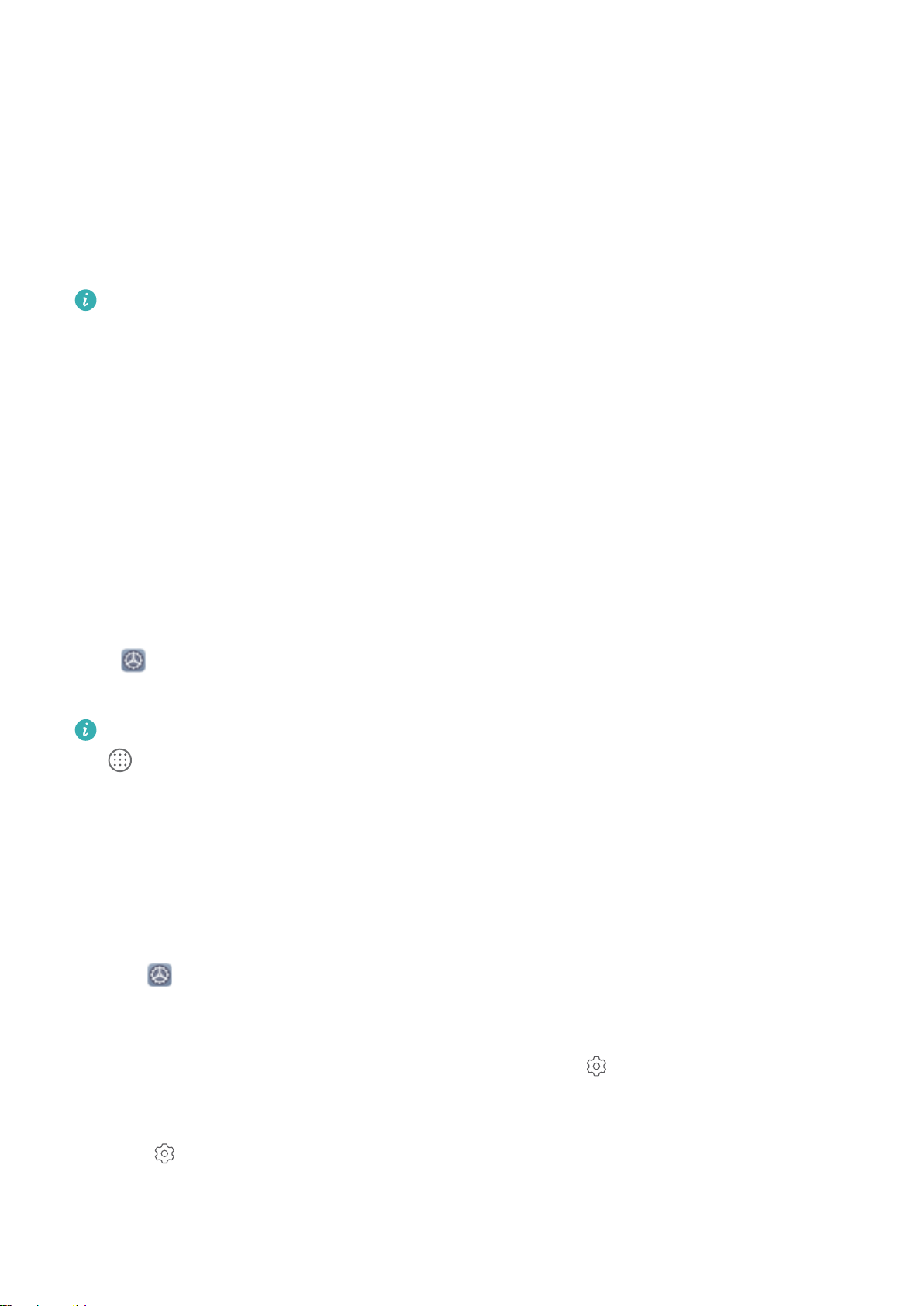
Manage Your Home Screen Widgets
Want to quickly add widgets such as screen lock, weather, notepad, clock, contacts, or calendar to
your home screen? You can add, move or delete home screen widgets to tidy up your home screen
and ease your usage experience.
Add widgets: Pinch in with your ngers on the home screen to enter home screen editing mode.
Touch Widgets, touch and hold a widget and drag it to an empty area on the home screen, or touch
the widget you want.
Check that there are enough empty spaces on the home screen for the widget. If there is not
enough space, add an empty screen page or free up some space on the current home screen
page.
Delete widgets: Touch and hold a widget on the home screen until your Phone vibrates, and then
select Remove.
Move widgets: Touch and hold a widget on the home screen until your Phone vibrates. Drag the
widget to any position on the screen.
Use App Drawer to Store Apps
Want to store your apps in one location on your home screen to make your home screen look
cleaner? You can enable app drawer on your home screen to store all your apps and free up space on
your home screen.
Open Settings, go to Home screen & wallpaper > Home screen style, and select Drawer. If
you want to switch back to a standard home screen, select Standard.
Add an app icon from app drawer to the home screen: After you enable app drawer, touch
on the home screen to enter the app list. From the app list, touch and hold the app icon that
you want to add until your Phone vibrates, and then drag it to the desired position on the home
screen.
Enable TalkBack to Have Onscreen Content Read Aloud
Your Phone can read aloud content on the screen that you touch, select, or activate, helping you
access content even when you can't see the screen clearly.
1 Open Settings and go to Smart assistance > Accessibility > TalkBack to enter the TalkBack
settings screen.
2 Enable TalkBack and touch OK. Your device will launch a tutorial when you enable TalkBack for
the
rst time. If you need to listen to the tutorial again, touch to enter the TalkBack service
settings screen, or touch More settings to enter the TalkBack settings screen, then launch the
tutorial.
3 Touch or More settings, then enable Explore by touch. Your device will read out content
that you touch.
Exciting Features
16
Loading ...
Loading ...
Loading ...