Loading ...
Loading ...
Loading ...
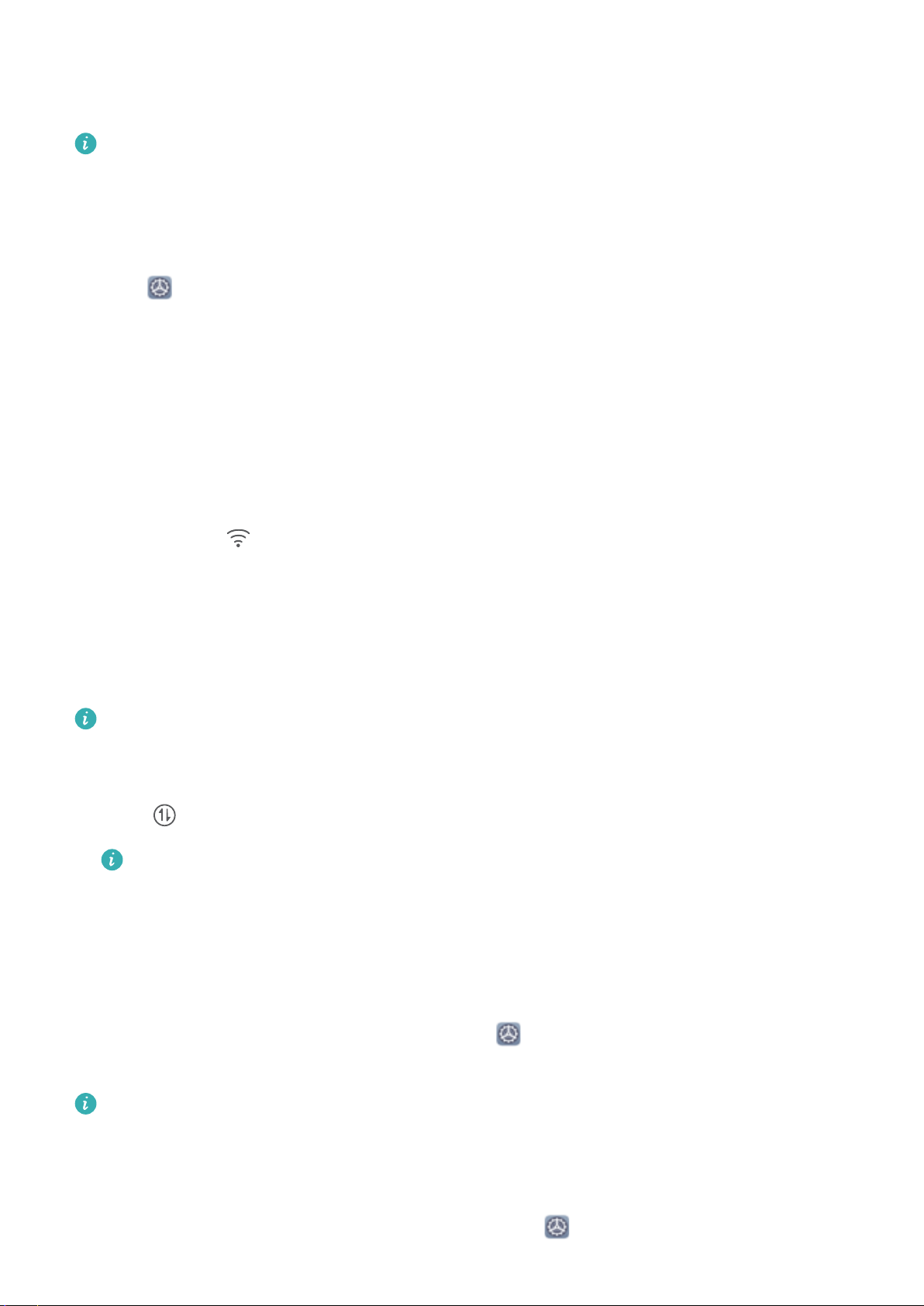
Enable 5G
l When two SIM cards are inserted, only the default SIM card will support 5G service. The other
card will only support 4G/3G/2G service.
l 5G service may be unavailable in certain areas due to network interference.
1
Contact your carrier to enable 5G service.
2 Open
Settings, go to Wireless & networks > Mobile network, and enable 5G for the
default SIM.
Connecting to the Internet
Connect to Wi-Fi networks effortlessly with your device.
Connecting to a Wi-Fi network
1 Swipe down from the status bar to open the notication panel.
2 Touch and hold to open the Wi-Fi settings screen.
3 Switch on Wi-Fi. Your device will list all available Wi-Fi networks at your location.
4 Select the Wi-Fi network you want to connect to. If you select an encrypted network, you will also
need to enter the Wi-Fi password.
Connecting using mobile data
Before using mobile data, ensure that you have a data plan with your carrier to avoid incurring
excessive data charges.
1 Swipe down from the status bar to open the notication panel.
2 Touch to enable mobile data.
To save battery power and reduce data usage, disable your mobile data connection when you
don't need it.
Share Your Mobile Network with Other Devices
You can share your mobile data with your friends.
Use personal hotspot to share mobile data: Open
Settings and go to Wireless & networks
> Personal hotspot. Set Device name and Password, then enable the hotspot to use it.
Set data limit for shared mobile data
: Go to Settings > Wireless & networks > Personal
hotspot > More, and touch Data limit to set the data limit for a single session. When this limit is
reached, your device will automatically disable the hotspot.
Use Bluetooth to share mobile data: Connect your device to another device using Bluetooth, then
enable Bluetooth tethering to share your mobile data. Open Settings, go to Wireless &
Wi-Fi and Network
112
Loading ...
Loading ...
Loading ...