Loading ...
Loading ...
Loading ...
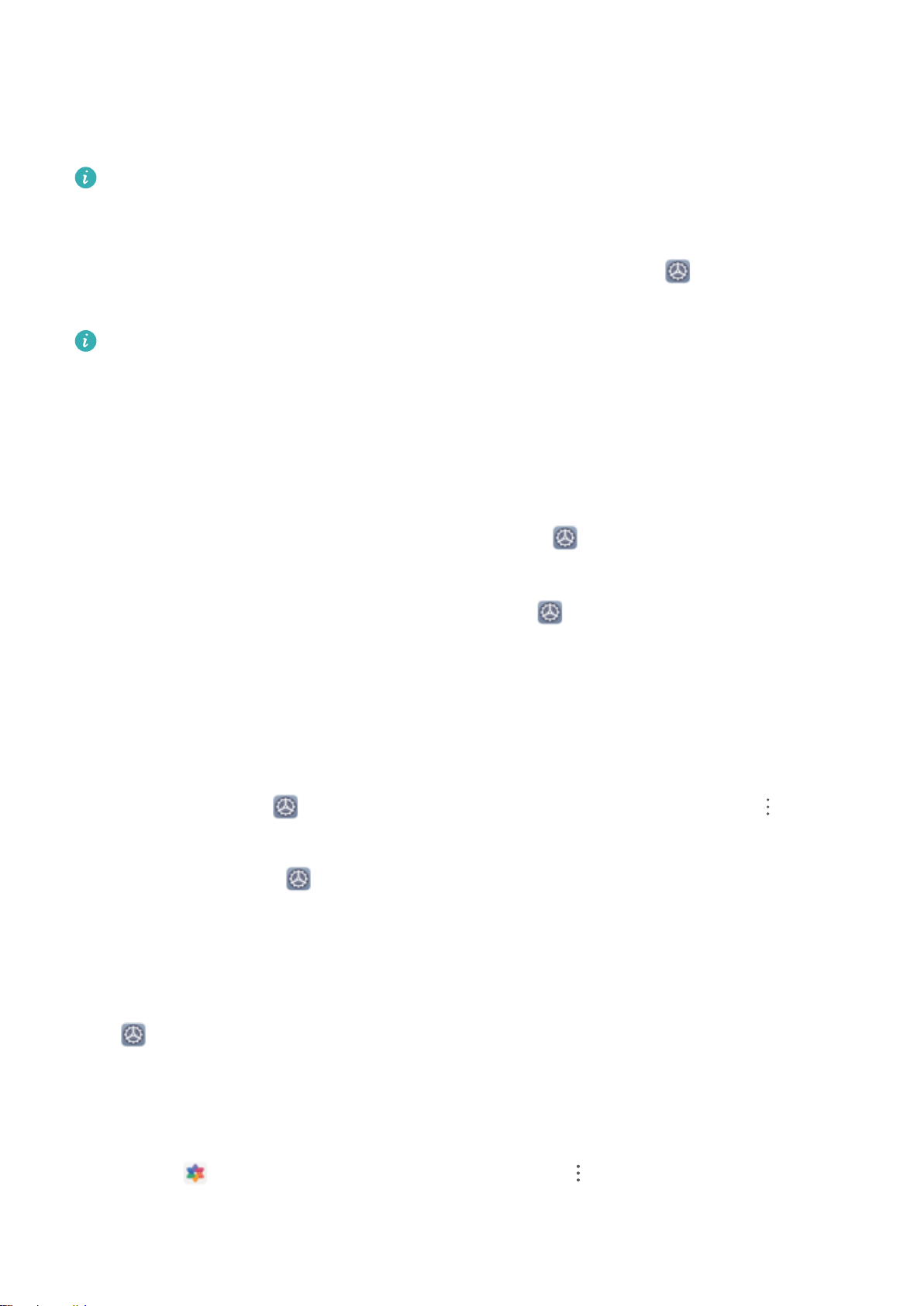
Enable PrivateSpace
With PrivateSpace, you can save your private information in a space that can only be accessed with
your ngerprint or by a password you have set.
You can add up to three user accounts (including the PrivateSpace and Users accounts) on your
Phone. If you have already added three users under Settings > Users & accounts > Users >
Add user, you cannot create your PrivateSpace.
Enable PrivateSpace: If you are using PrivateSpace for the rst time, open Settings, go to
Privacy > PrivateSpace > Enable, and follow the onscreen instructions to create your PrivateSpace.
You can create only one PrivateSpace.
Switch directly between MainSpace and PrivateSpace: From the lock screen, you can directly
switch between spaces, using your ngerprint or the applicable passwords. After restarting your
Phone, you must enter MainSpace with the password rst, before switching to PrivateSpace from the
lock screen.
Enter PrivateSpace: You can enter your PrivateSpace directly from the lock screen using your
ngerprint or password. Alternatively, from MainSpace, open Settings, and go to Privacy >
PrivateSpace > Log in to enter your PrivateSpace.
Exit PrivateSpace: After entering your PrivateSpace, open
Settings, go to Privacy >
PrivateSpace > Exit. When you exit your PrivateSpace, all system memory used by the PrivateSpace
is freed for other tasks. You can still switch back to PrivateSpace as needed.
Delete PrivateSpace: Deleting your PrivateSpace will permanently delete all apps and data stored in
PrivateSpace. This data cannot be restored. You can delete your PrivateSpace through the following
ways:
l From MainSpace, open Settings, go to Privacy > PrivateSpace, and then go to > Delete
PrivateSpace.
l From PrivateSpace, open Settings, and go to Privacy > PrivateSpace > Delete.
Set Your Home Screen Wallpaper
Tired of default wallpapers? Set a photo you like as your home screen wallpaper to personalize your
home screen.
Open
Settings, and then go to Home screen & wallpaper > Wallpaper. You can:
Set a picture as your home screen wallpaper: Touch Gallery or select a preset wallpaper in your
device, and follow the onscreen instructions to select Lock screen, Home screen or Both.
Set a photo as your wallpaper from Gallery: Have a great photo you want to set as your
wallpaper? In Gallery, open the photo that you like, go to > Set as > Wallpaper, and
follow the onscreen instructions to set the photo as your home screen wallpaper.
Exciting Features
15
Loading ...
Loading ...
Loading ...