Loading ...
Loading ...
Loading ...
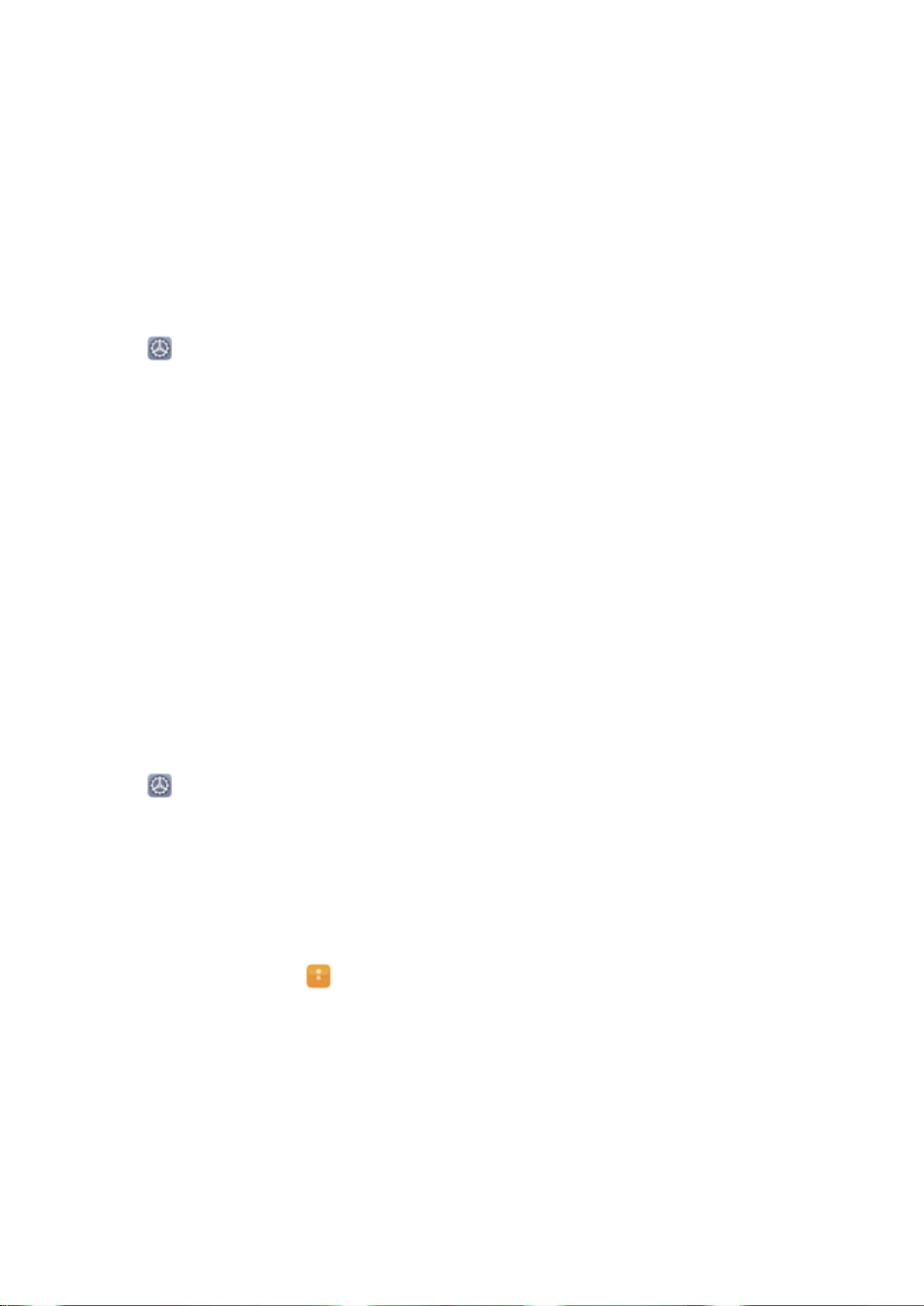
3 Once you have set a password, touch New ngerprint to enroll a ngerprint.
4 Place your ngertip on the ngerprint sensor. Press down lightly on the sensor until your device
vibrates. Repeat this step using different parts of your ngertip.
5 After the enrollment is complete, touch OK.
To unlock the screen, simply place your ngertip on the ngerprint sensor.
Add or Modify a Fingerprint
You can enroll a maximum of ve ngerprints on your device. You can also delete or rename your
ngerprints.
1 Open Settings.
2 Go to Privacy > Fingerprint ID (or go to Privacy > Fingerprint ID > Fingerprint
management).
3 Enter the lock screen password to access the
ngerprint settings screen.
4 From there you can:
l Enroll a new ngerprint: Touch New ngerprint, then follow the onscreen instructions to
enroll a ngerprint.
l Rename or delete a ngerprint: Touch a previously enrolled ngerprint to rename or delete
it.
l Identify a ngerprint: Touch Fingerprint recognition to identify and highlight enrolled
ngerprints.
Use a Fingerprint to Quickly Access Private Information
You can use your
ngerprint to quickly access private information stored in your Safe or a locked app.
1 Open Settings.
2 Go to Privacy > Fingerprint ID (or go to Privacy > Fingerprint ID > Fingerprint
management).
3 Enter the lock screen password to access the
ngerprint settings screen. Enable Access safe and
Access app lock as required, then enter the password.
Now you can use your ngerprint to:
l Access the Safe by opening Files and touching Safe.
l Access locked apps on your home screen.
Enable or Disable Location Services
After obtaining the location information permission, apps can obtain your location at any time. If your
location information is obtained by a malicious app, you may be at risk of harm or fraud. You can
enable or disable location services as needed and regularly monitor and manage the allowed
permissions for your apps to protect your privacy and security.
Security and Privacy
102
Loading ...
Loading ...
Loading ...