Loading ...
Loading ...
Loading ...
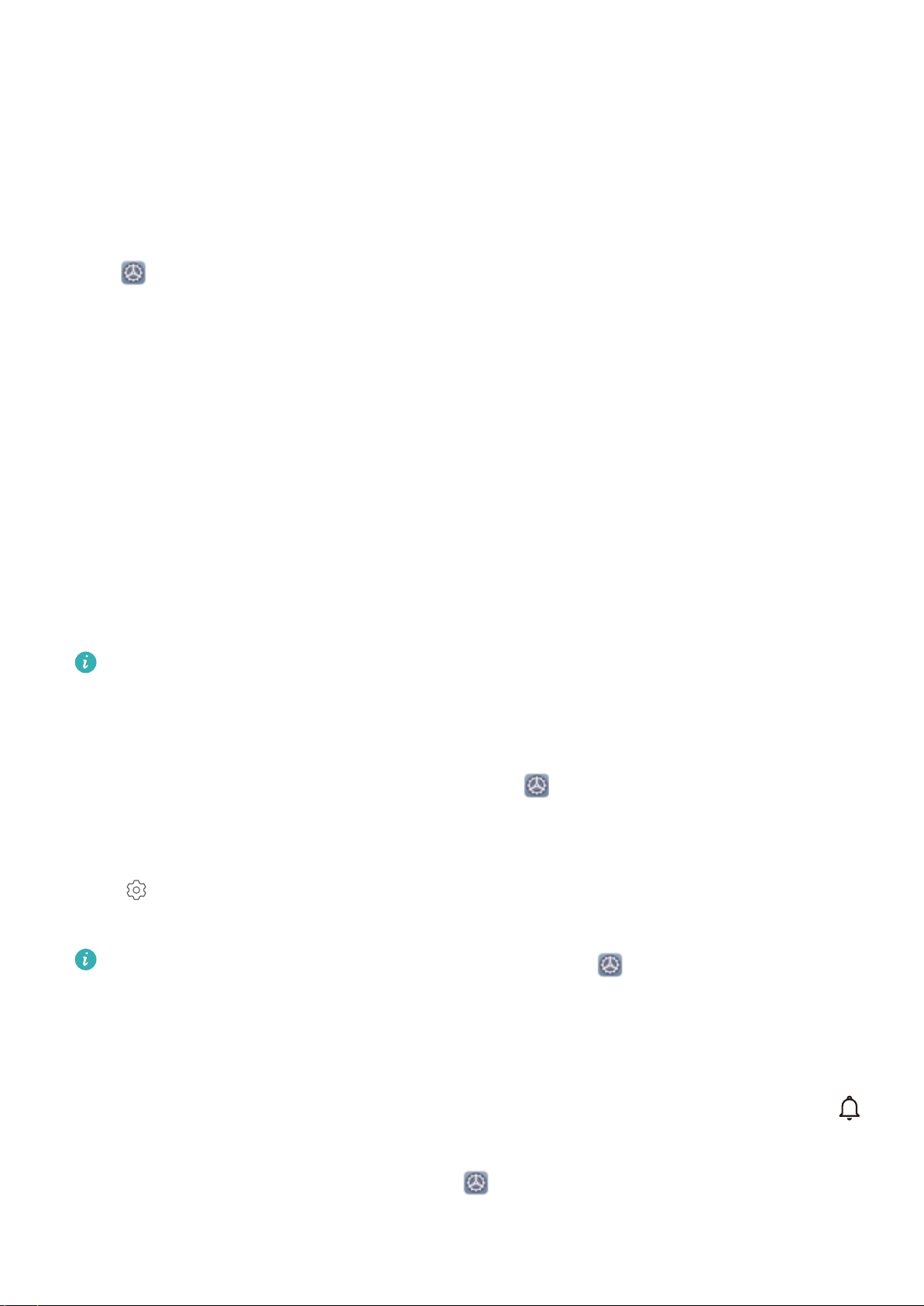
Sound and Display
Set Up Do Not Disturb Mode
Do not disturb mode blocks calls from strangers and only noties you when you receive calls and
messages from chosen contacts.
Open Settings, then go to Sounds > Do not disturb to do the following:
l Do not disturb: Touch Do not disturb to immediately enable or disable this function.
l Schedule rule: Prevent interruptions at set times, such as weekends or evenings. Touch Scheduled
to set the time period and repeat cycle.
l Allow calls from important contacts: Select Calls, then select Contacts only or Favourites
only.
l Allow messages from important contacts: Select Messages, then select Contacts only or
Favourites only.
l Allow repeated calls to ring: Repeated calls is enabled by default. Your device will ring when
the same phone number calls more than once within 3 minutes.
Congure the Sound Settings
The availability and functionality of certain features may vary according to the device model, due
to software and hardware differences.
Stereo sound in landscape mode: With the Stereo+ feature enabled by default, your Phone will
automatically switch to stereo sound when in landscape mode so you can enjoy stereo sound when
watching movies or gaming. To disable this feature, open Settings, go to Sounds > More sound
settings, and disable Stereo+.
Adjust system volume: Press a volume button and slide to adjust the media volume. Alternatively,
touch to display the sound settings screen and adjust the ringtone, media, and alarm volume
from there.
l You can also adjust the volume in the system settings. Open Settings, then touch Sounds
and slide to adjust the volume.
l On the sound settings screen, touch Default volume button control and select Ringtone
volume. You can now use the Volume buttons to adjust the ringtone volume.
Switch between sound, vibration, and silent mode: Swipe down the notication panel. Touch
to switch between Sound mode, Silent mode, and Vibration mode.
Enable keypad and notication sounds: Open Settings, and go to Sounds > More sound
settings to enable or disable keypad touch sounds, notication sounds, and touch vibrations.
115
Loading ...
Loading ...
Loading ...