Loading ...
Loading ...
Loading ...
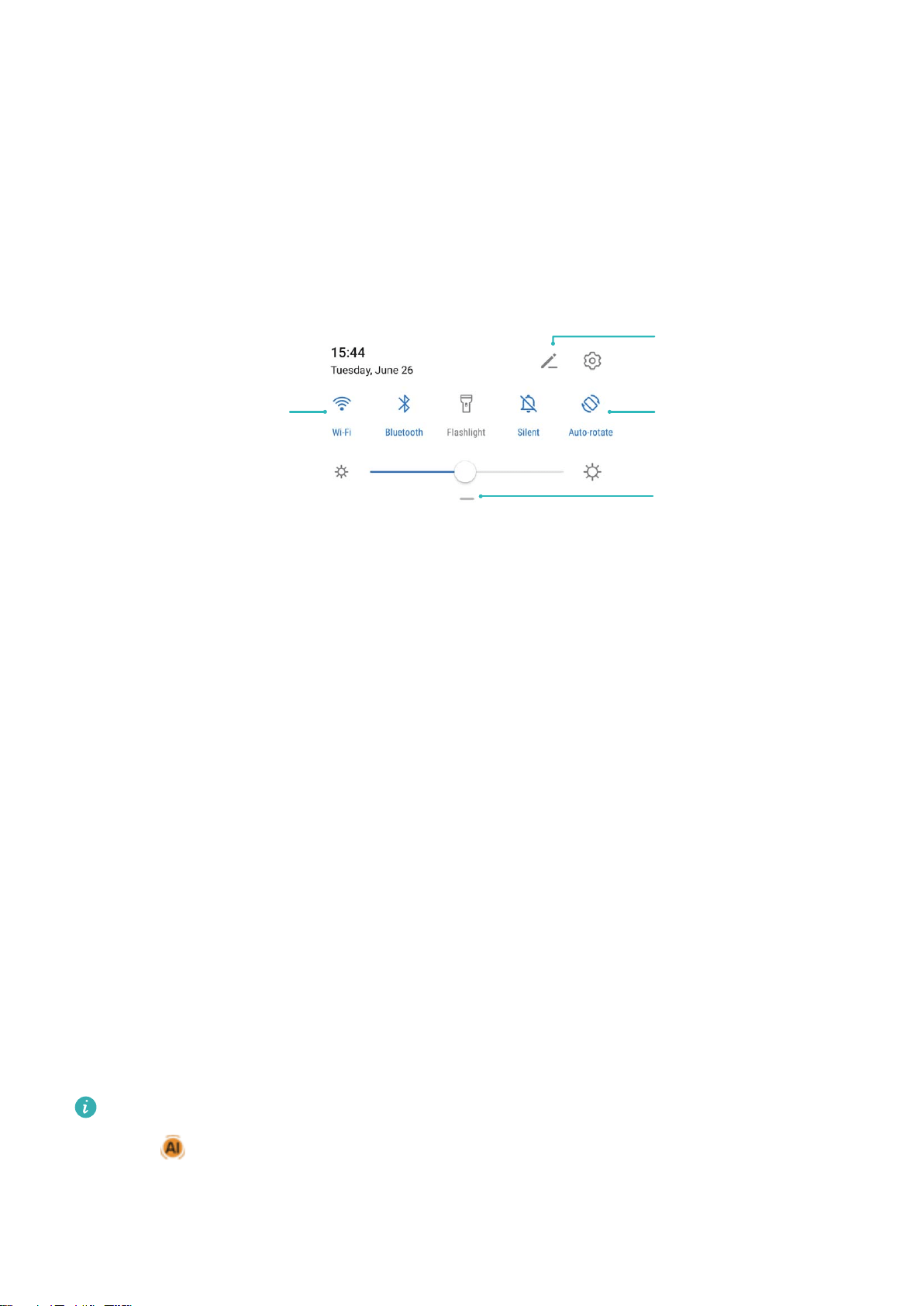
l Back: Touch the Navigation dock once to go back one step, or touch it twice to go back two steps.
l Home: Touch and hold the Navigation dock and then release it to go to the home screen.
l View background apps: Touch and hold the Navigation dock and then swipe left or right to view
any apps that are running in the background.
Use Shortcut Switches to Quickly Enable Frequently Used Features
Want to quickly enable or disable mobile data or hotspot? You can enable frequently used features by
using shortcut switches.
View all shortcuts
Touch to enable
this feature
Touch and hold to
enter Settings
Organize shortcuts
Camera Tips
Master AI: Intelligent Scene Identication
Master AI can automatically identify the scene you are taking a photo of and adjust the color and
brightness of the photo for you, so you don't have to re-adjust your camera settings each time for the
perfect shot.
Master AI is a preset camera feature on your device that intelligently identies the scene you are
taking a photo of and automatically adjusts the color and brightness of the photo to help you achieve
better results.
Master AI provides you with the following features:
l Intelligently identies scenes and improves photo effects: Master AI supports a wide variety
of scenes, including stages, beaches, blue skies, greenery, and text. After smart identication,
Master AI automatically adjusts the color and brightness of the camera and recommends an
optimal mode to improve photo effects.
l Automatically congures and adjusts camera settings: Once enabled, Master AI will
intelligently identify scenes when you are taking photos, and adjust the color and brightness for you
so you don't have to manually re-adjust the settings each time.
l
Master AI is only available when you take photos using the rear camera.
l The icon will display at the top of the screen when Master AI is available.
Exciting Features
3
Loading ...
Loading ...
Loading ...