Loading ...
Loading ...
Loading ...
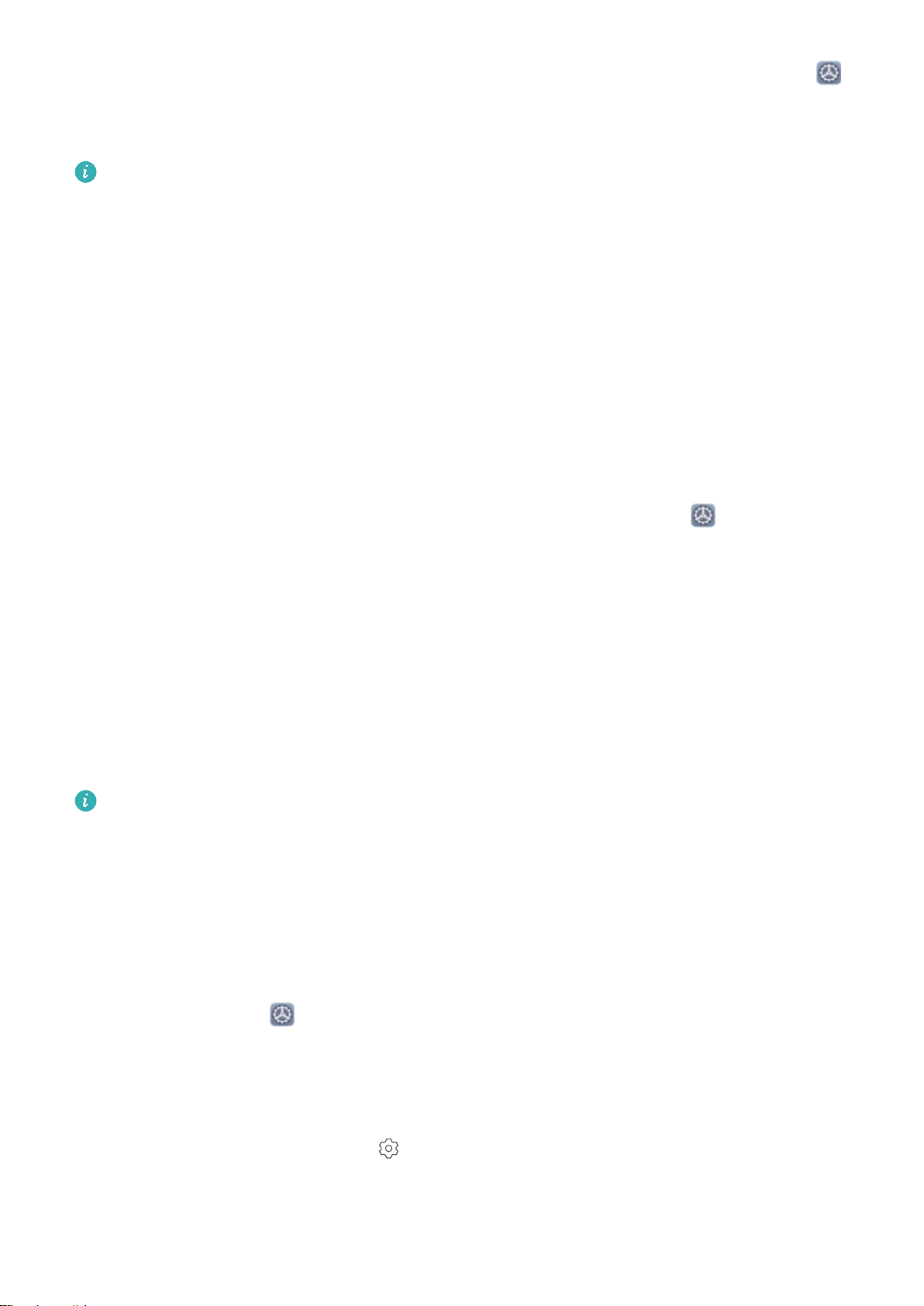
Use USB to share mobile data: Use a USB cable to connect your device to a computer. Open
Settings, go to Wireless & networks > Personal hotspot > More, and enable USB tethering to
start sharing your mobile data.
Depending on your computer's operating system, you may need to install device drivers or
establish the relevant network connection on your computer before using this feature. Refer to
your computer's operating system guide for more information.
Manage Your Phone
Use Password Vault
Password vault saves and lls in your passwords, allowing you to log in to apps on your Phone more
conveniently and securely.
Enable or disable Password vault: Password vault is enabled by default. After you update your
Phone, enable Password vault by performing the following operations:
1 Enter the lock screen password to access the Password vault settings. Open Settings, and go
to Privacy > Password vault.
2 Enter your lock screen password to access the Password vault screen.
3 Enable Password vault. When you log in to an app for the
rst time or after logging out, select
SAVE, and your username and password will be saved. Next time you log in, use the method you
picked, for example Face unlock, to automatically ll in your username and password to log in to
the app.
4 Enable or disable Autoll settings for individual apps. If the autoll feature is enabled for an app,
you can use your face, ngerprint, or lock screen password to ll in the password when you log in.
If this feature is disabled, your username and password must be entered manually.
Password vault does not work for certain apps due to version limitations.
Enable App Lock
App lock allows you to set a password for your important apps. Once you restart your Phone or
unlock the screen, you will be asked to enter your App lock password when opening these apps. App
lock adds an extra layer of protection for your private information and prevents unauthorized access
to important apps on your Phone.
Enable App lock: Open
Settings. Go to Privacy > App lock. When you rst access App lock,
select Lock screen password or Custom PIN as your App lock verication password. Enter your
password as prompted and on the App lock screen, toggle on the switch for the apps you want to
lock.
Set your App lock password: Touch on the App lock screen, then touch Password type.
Select Lock screen password or Custom PIN.
Exciting Features
14
Loading ...
Loading ...
Loading ...