Loading ...
Loading ...
Loading ...
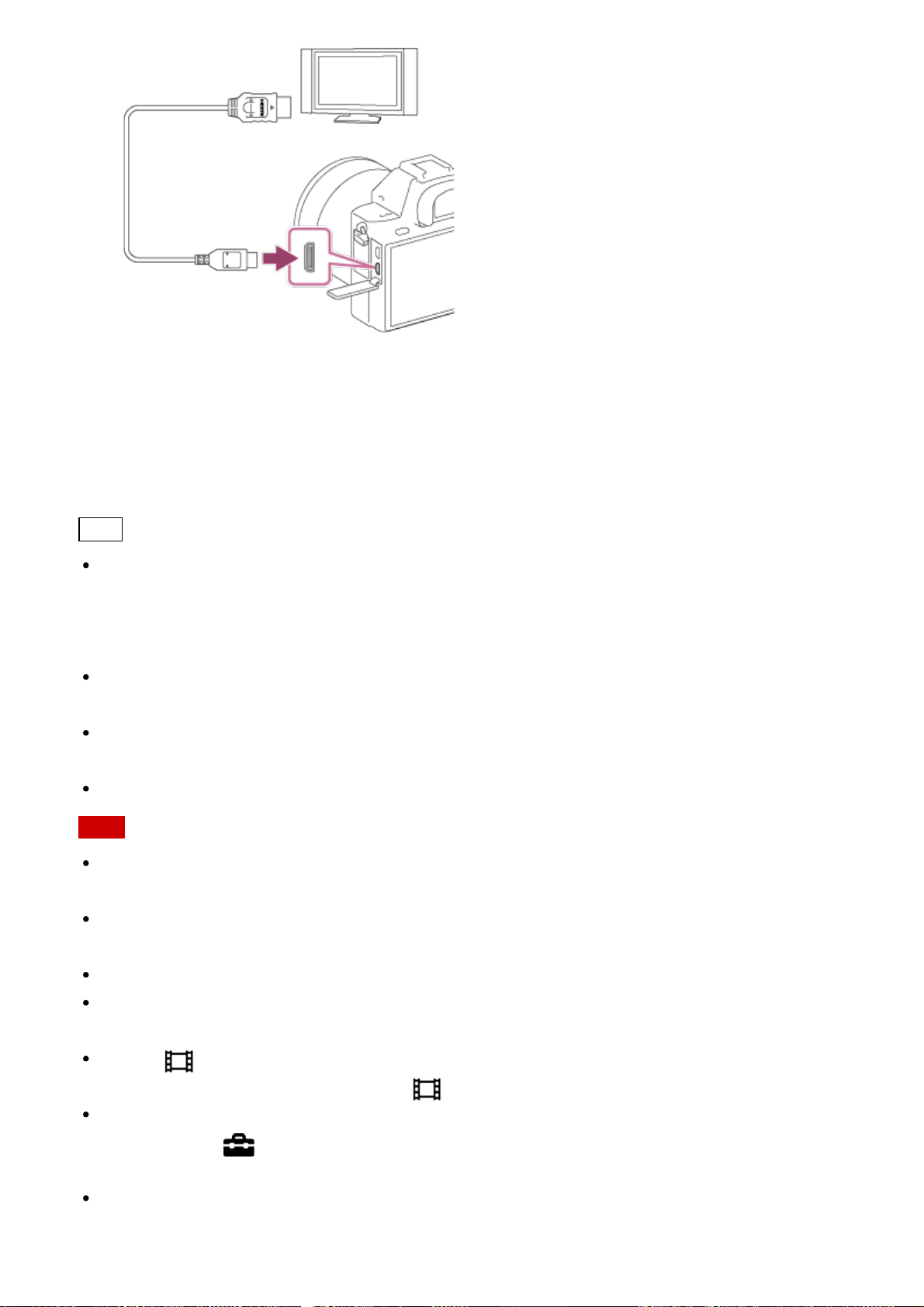
3. Turn on the TV and switch the input.
4. Turn on this product.
Images shot with the product appear on the TV screen.
Hint
This product is compatible with the PhotoTV HD standard. If you connect Sony PhotoTV
HD-compatible devices using an HDMI cable (sold separately), the TV is set to the image
quality suitable for viewing still images, and a whole new world of photos can be enjoyed
in breathtaking high quality.
You can connect this product to Sony PhotoTV HD-compatible devices with a USB
terminal using the supplied micro USB cable.
The PhotoTV HD allows for a highly-detailed, photo-like expression of subtle textures and
colors.
For details, refer to the operating instructions supplied with the compatible TV.
Note
Do not connect this product and another device using the output terminals of both. Doing
so may cause a malfunction.
Some devices may not work properly when connected to this product. For example, they
may not output video or audio.
Use an HDMI cable with the HDMI logo or a genuine Sony cable.
Use an HDMI cable that is compatible with the HDMI micro terminal of the product and
the HDMI jack of the TV.
When [ TC Output] is set to [On], the image may not be output properly to the TV or
recording device. In such cases, set [ TC Output] to [Off].
If images do not appear on the TV screen properly, select [1080i], [2160p/1080p] or
[1080p] using (Setup) → [HDMI Settings] → [HDMI Resolution] according to the TV
to be connected.
During HDMI output, when you switch the movie from 4K to HD image quality or vice-
versa, or change the movie to a different frame rate, the screen may become dark. This is
not a malfunction.
Loading ...
Loading ...
Loading ...