Loading ...
Loading ...
Loading ...
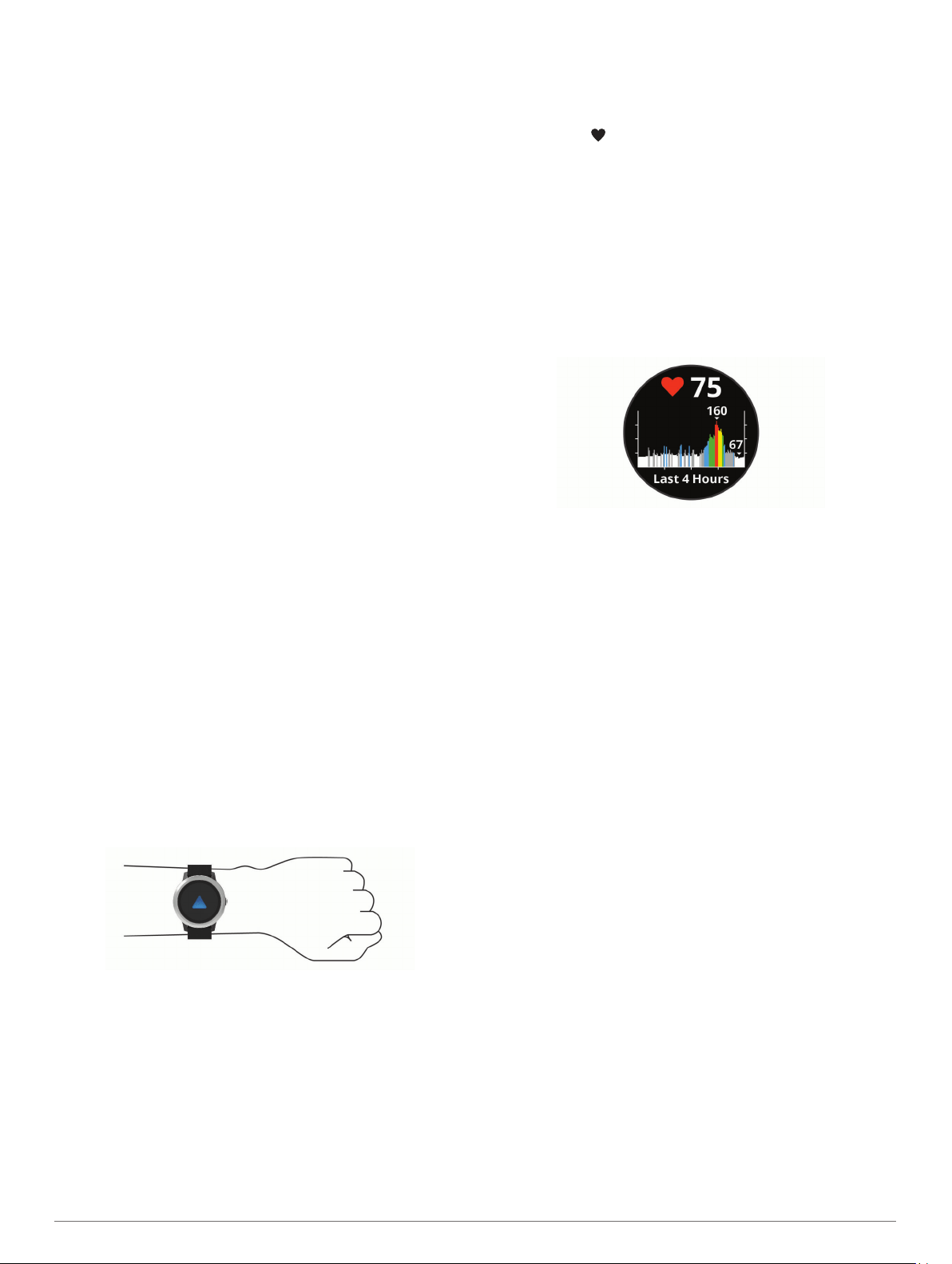
• To temporarily suspend all cards in your wallet, select
Suspend Wallet.
You cannot pay using your vívoactive 3 device until you
unsuspend at least one card using the app.
• To unsuspend your suspended wallet, select Unsuspend
Wallet.
• To delete a specific card, select the card, and select
Delete.
The card is completely deleted from your wallet. If you
want to add this card to your wallet in the future, you must
enter the card information again.
• To delete all cards in your wallet, select Delete Wallet.
Your Garmin Pay wallet and all the card information
associated with it are deleted. You cannot pay using your
vívoactive 3 device until you create a new wallet and add
a card.
Changing Your Garmin Pay Passcode
You must know your current passcode to change it. Your
passcode cannot be recovered. If you forget your passcode, you
must delete your wallet, create a new one, and reenter your card
information.
You can change the passcode required to access your
Garmin Pay wallet on your vívoactive 3 device.
1
From the vívoactive 3 device page in the Garmin Connect
Mobile app, select Garmin Pay > Reset Passcode.
2
Follow the on-screen instructions.
The next time you pay using your vívoactive 3 device, you must
enter the new passcode.
Heart Rate Features
The vívoactive 3 device has a wrist-based heart rate monitor
and is also compatible with chest heart rate monitors (sold
separately). You can view heart rate data on the heart rate
widget. If both wrist-based heart rate and chest heart rate data
are available, your device uses the chest heart rate data.
Wrist-based Heart Rate
Wearing the Device
• Wear the device above your wrist bone.
NOTE: The device should be snug but comfortable. For more
accurate heart rate readings on the vívoactive 3 device, it
should not move while running or exercising.
NOTE: The optical sensor is located on the back of the
device.
• See Tips for Erratic Heart Rate Data, page 4 for more
information about wrist-based heart rate.
• For more information about accuracy, go to garmin.com
/ataccuracy.
Tips for Erratic Heart Rate Data
If the heart rate data is erratic or does not appear, you can try
these tips.
• Clean and dry your arm before putting on the device.
• Avoid wearing sunscreen, lotion, and insect repellent under
the device.
• Avoid scratching the heart rate sensor on the back of the
device.
• Wear the device above your wrist bone. The device should
be snug but comfortable.
• Wait until the icon is solid before starting your activity.
• Warm up for 5 to 10 minutes and get a heart rate reading
before starting your activity.
NOTE: In cold environments, warm up indoors.
• Rinse the device with fresh water after each workout.
Viewing the Heart Rate Widget
The heart rate widget displays your current heart rate in beats
per minute (bpm) and a graph of your heart rate. The graph
shows your recent heart rate activity, high and low heart rate,
and color-coded bars to indicate the time spent in each heart
rate zone (About Heart Rate Zones, page 5).
1
From the watch face, swipe to view the heart rate widget.
2
Tap the touchscreen to view your average resting heart rate
(RHR) values for the last 7 days.
Broadcasting Heart Rate to Garmin Devices
You can broadcast your heart rate data from your vívoactive 3
device and view it on paired Garmin devices. For example, you
can broadcast your heart rate data to an Edge
®
device while
cycling, or to a VIRB action camera during an activity.
NOTE: Broadcasting heart rate data decreases battery life.
1
Hold the touchscreen.
2
Select Settings > Sensors & Accessories > Heart Rate.
3
Select an option:
• Select Broadcast In Activity to broadcast heart rate data
during timed activities (Starting an Activity, page 7).
• Select Broadcast to start broadcasting heart rate data
now.
4
Pair your vívoactive 3 device with your Garmin ANT+
®
compatible device.
NOTE: The pairing instructions differ for each Garmin
compatible device. See your owner's manual.
Turning Off the Wrist-based Heart Rate Monitor
For the vívoactive 3 device, the default value for the Heart Rate
setting is Auto. The device automatically uses the wrist-based
heart rate monitor unless you pair a chest heart rate monitor to
the device.
NOTE: Disabling the wrist-based heart rate monitor also
disables your VO2 max. estimate, intensity minutes, and the all-
day stress feature.
NOTE: Disabling the wrist-based heart rate monitor also
disables the on-wrist detection feature for Garmin Pay
payments, and you must enter a passcode before making each
payment (Garmin Pay
™
, page 3).
1
Hold the touchscreen.
2
Select Settings > Sensors & Accessories > Heart Rate >
Off.
4 Heart Rate Features
Loading ...
Loading ...
Loading ...