Loading ...
Loading ...
Loading ...
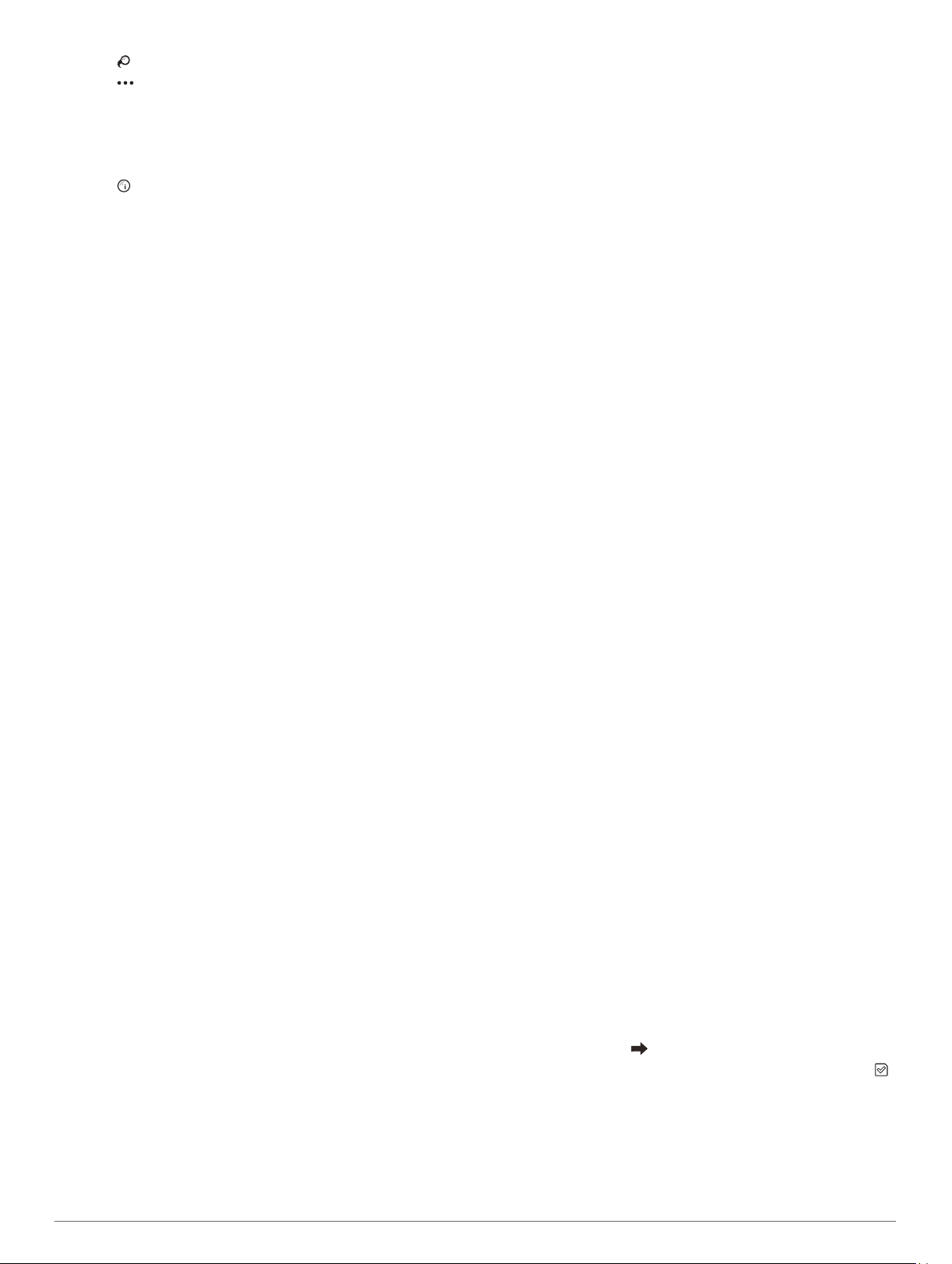
2
Select to view information for your last shot.
3
Select to view information about each shot for a hole.
Viewing Your Round Summary
During a round, you can view your score, statistics, and step
information.
1
Press the key.
2
Select .
Ending a Round
1
Press the key.
2
Select End.
3
Select an option:
• To view your statistics and round information, tap your
score.
• To save the round and return to watch mode, select Save.
• To edit your scorecard, select Edit Score.
• To discard the round and return to watch mode, select
Discard.
• To pause the round and resume it at a later time, select
Pause.
Golf Settings
From the watch face, hold the touchscreen, and select Settings
> Activities & Apps > Golf > Golf Settings.
Scoring: Allows you to set the scoring options (Scoring
Settings, page 11).
Driver Distance: Sets the average distance the ball travels on
your drive.
Big Numbers: Changes the size of the numbers on the hole
view screen.
Scoring Settings
From the watch face, hold the touchscreen, and select Settings
> Activities & Apps > Golf > Golf Settings > Scoring.
Status: Sets score keeping to on or off automatically when you
start a round. The Always Ask option prompts you when you
begin a round.
Stat Tracking: Enables statistics tracking for the number of
putts, greens in regulation, and fairways hit while playing golf.
2 Players: Sets the scorecard to keep score for two players.
NOTE: This setting is only available during a round. You
must enable this setting each time you begin a round.
Scoring Method: Changes the method the device uses to keep
score.
Handicap Scoring: Sets your player handicap.
Garmin Golf App
The Garmin Golf app allows golfers to compete with each other
at different courses. More than 41,000 courses have a weekly
leaderboard that anyone can join. You can set up a tournament
event and invite players to compete. You can upload scorecards
from your compatible Garmin device to view detailed statistics
and shot analyses.
The Garmin Golf app syncs your data with your Garmin Connect
account. You can download the Garmin Golf app from the app
store on your smartphone.
Training
Setting Up Your User Profile
You can update your gender, birth year, height, weight, wrist,
and heart rate zone (Setting Your Heart Rate Zones, page 5)
settings. The device uses this information to calculate accurate
training data.
1
Hold the touchscreen.
2
Select Settings > User Profile.
3
Select an option.
Fitness Goals
Knowing your heart rate zones can help you measure and
improve your fitness by understanding and applying these
principles.
• Your heart rate is a good measure of exercise intensity.
• Training in certain heart rate zones can help you improve
cardiovascular capacity and strength.
If you know your maximum heart rate, you can use the table
(Heart Rate Zone Calculations, page 5) to determine the best
heart rate zone for your fitness objectives.
If you do not know your maximum heart rate, use one of the
calculators available on the Internet. Some gyms and health
centers can provide a test that measures maximum heart rate.
The default maximum heart rate is 220 minus your age.
Workouts
Your device can guide you through multiple-step workouts that
include goals for each workout step, such as distance, time,
reps, or other metrics. Your device includes several preloaded
workouts for multiple activities, including strength, cardio,
running, and biking. You can create and find more workouts and
training plans using Garmin Connect and transfer them to your
device.
You can create a scheduled training plan using the calendar in
Garmin Connect and send the scheduled workouts to your
device.
Following a Workout
Your device can guide you through multiple steps in a workout.
1
Press the key.
2
Select an activity.
3
Select Workouts.
NOTE: This option appears only when you have workouts
loaded on your device for the selected activity.
4
Select a workout.
5
Select Do Workout.
6
Press the key to start the activity timer.
The device briefly displays the goals for the first step of your
workout.
7
After you complete the workout step, double-tap the
touchscreen to start the next step.
A summary of the workout step appears. After several
seconds, the rest timer and the goals for the next step
appear.
8
While resting, swipe down to view notes and additional
details about the next workout step (optional).
9
Double-tap the touchscreen to start the next step.
10
Repeat steps 6 through 9 until you complete all of the steps
in the workout.
TIP: If you want to stop the workout early, you can press the
key to stop the activity timer.
11
If necessary, select to end the cool down step.
12
After you complete your activity, press the key, and select
to save the activity.
Using Garmin Connect Training Plans
Before you can download and use a training plan from Garmin
Connect, you must have a Garmin Connect account (Garmin
Connect, page 13), and you must pair the vívoactive 3 device
with a compatible smartphone.
Training 11
Loading ...
Loading ...
Loading ...