Loading ...
Loading ...
Loading ...
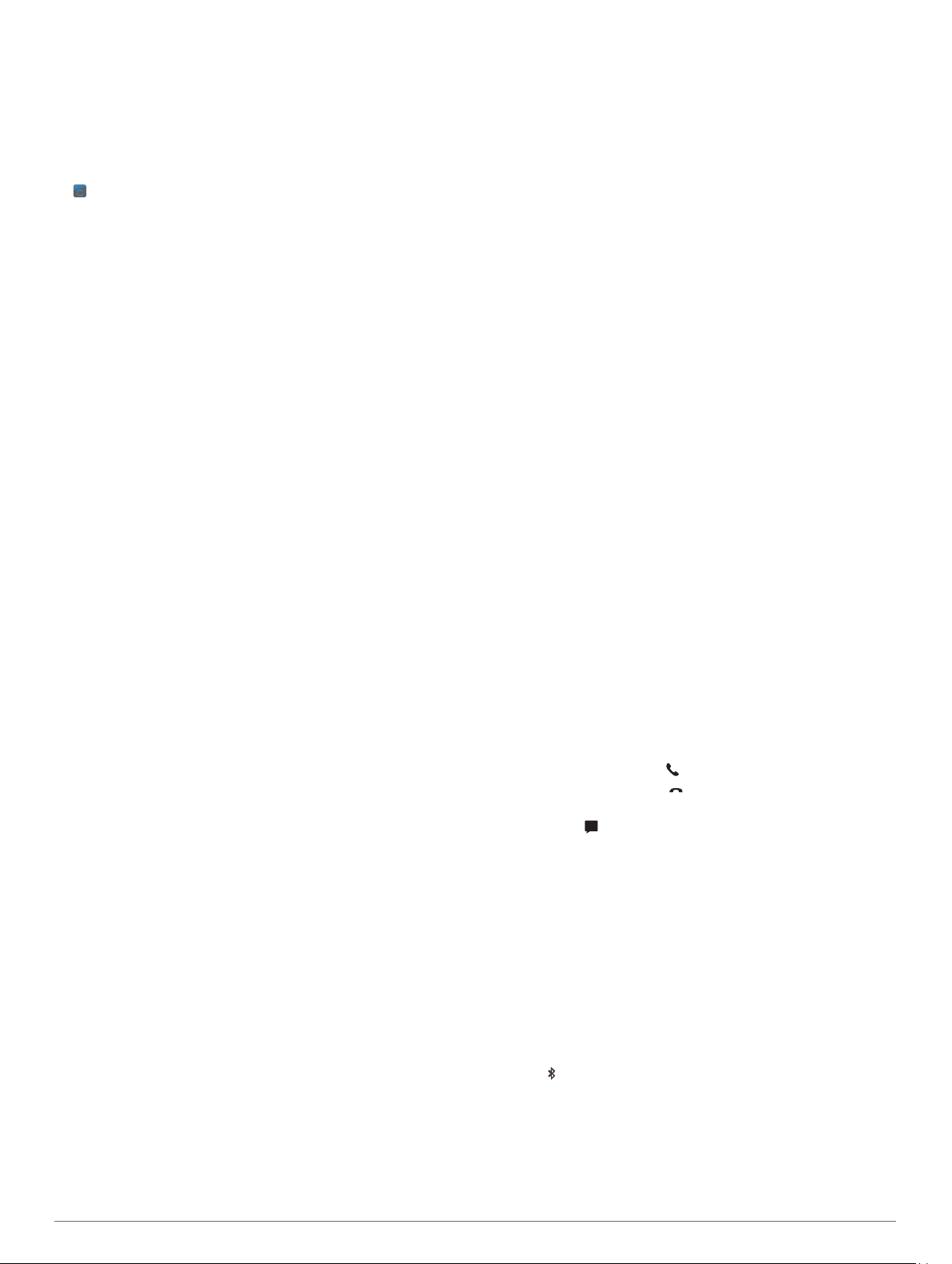
Smart Features
Pairing Your Smartphone
To use the connected features of the vívoactive 3 device, it must
be paired directly through the Garmin Connect
™
Mobile app,
instead of from the Bluetooth
®
settings on your smartphone.
1
From the app store on your smartphone, install and open the
Garmin Connect Mobile app.
2
Select an option to enable pairing mode on your device:
• If this is the first time you are setting up your device, press
the key to turn on the device.
• If you previously skipped the pairing process or paired
your device with a different smartphone, hold the
touchscreen, and select Settings > Phone > Pair Phone
to manually enter pairing mode.
3
Select an option to add your device to your Garmin Connect
account:
• If this is the first device you have paired with the Garmin
Connect Mobile app, follow the on-screen instructions.
• If you have already paired another device with the Garmin
Connect Mobile app, from the settings menu, select
Garmin Devices > Add Device, and follow the on-screen
instructions.
Connected Features
Connected features are available for your vívoactive 3 device
when you connect the device to a compatible smartphone using
Bluetooth wireless technology. Some features require you to
install the Garmin Connect Mobile app on the connected
smartphone. Go to www.garmin.com/apps for more information.
Phone notifications: Displays phone notifications and
messages on your vívoactive 3 device.
LiveTrack: Allows friends and family to follow your races and
training activities in real time. You can invite followers using
email or social media, allowing them to view your live data on
a Garmin Connect tracking page.
Activity uploads to Garmin Connect: Automatically sends
your activity to your Garmin Connect account as soon as you
finish recording the activity.
Connect IQ
™
: Allows you to extend your device features with
new watch faces, widgets, apps, and data fields.
Software Updates: Allows you to update your device software.
Weather: Allows you to view current weather conditions and
weather forecasts.
Bluetooth sensors: Allows you to connect Bluetooth
compatible sensors, such as a heart rate monitor.
Find my phone: Locates your lost smartphone that is paired
with your vívoactive 3 device and currently within range.
Find my device: Locates your lost vívoactive 3 device that is
paired with your smarphone and currently within range.
Phone Notifications
Phone notifications require a compatible smartphone to be in
range and paired with the device. When your phone receives
messages, it sends notifications to your device.
Enabling Bluetooth Notifications
Before you can enable notifications, you must pair the vívoactive
3 device with a compatible smartphone (Pairing Your
Smartphone, page 2).
1
Hold the touchscreen.
2
Select Settings > Phone > Notifications.
3
Select During Activity to set preferences for notifications
that appear when recording an activity.
4
Select a notification preference.
5
Select Not During Activity to set preferences for
notifications that appear when in watch mode.
6
Select a notification preference.
7
Select Timeout.
8
Select a timeout duration.
Viewing Notifications
1
From the watch face, swipe to view the notifications widget.
2
Select a notification.
3
Scroll to read the full notification.
4
Select an option:
• To act on the notification, select an action, such as
Dismiss or Reply.
The available actions depend on the type of notification
and your phone operating system.
• To return to the notification list, swipe right.
Replying to a Text Message
NOTE: This feature is available only for smartphones with
Android
™
.
When you receive a text message notification on your vívoactive
3 device, you can send a quick reply by selecting from a list of
messages. You can customize messages in the Garmin
Connect Mobile app.
NOTE: This feature sends text messages using your phone.
Regular text message limits and charges may apply. Contact
your mobile carrier for more information.
1
Swipe to view the notifications widget.
2
Select a text message notification.
3
Select Reply.
4
Select a message from the list.
Your phone sends the selected message as a text message.
Receiving an Incoming Phone Call
When you receive a phone call on your connected smartphone,
the vívoactive 3 device displays the name or phone number of
the caller. You can accept or decline the call. If your device is
connected to a smartphone with Android, you can also decline
with a text message by selecting from a list of messages on your
vívoactive 3 device.
• To accept the call, select .
• To decline the call, select .
• To decline the call and immediately send a text message
reply, select , and select a message from the list.
Managing Notifications
You can use your compatible smartphone to manage
notifications that appear on your vívoactive 3 device.
Select an option:
• If you are using an Apple
®
smartphone, use the
notifications settings on your smartphone to select the
items to show on the device.
• If you are using a smartphone with Android, from the
Garmin Connect Mobile app, select Settings > Smart
Notifications.
Turning Off the Bluetooth Smartphone Connection
1
Hold the key to view the controls menu.
2
Select to turn off the Bluetooth smartphone connection on
your vívoactive 3 device.
Refer to the owner's manual for your mobile device to turn off
Bluetooth wireless technology on your mobile device.
2 Smart Features
Loading ...
Loading ...
Loading ...