Loading ...
Loading ...
Loading ...
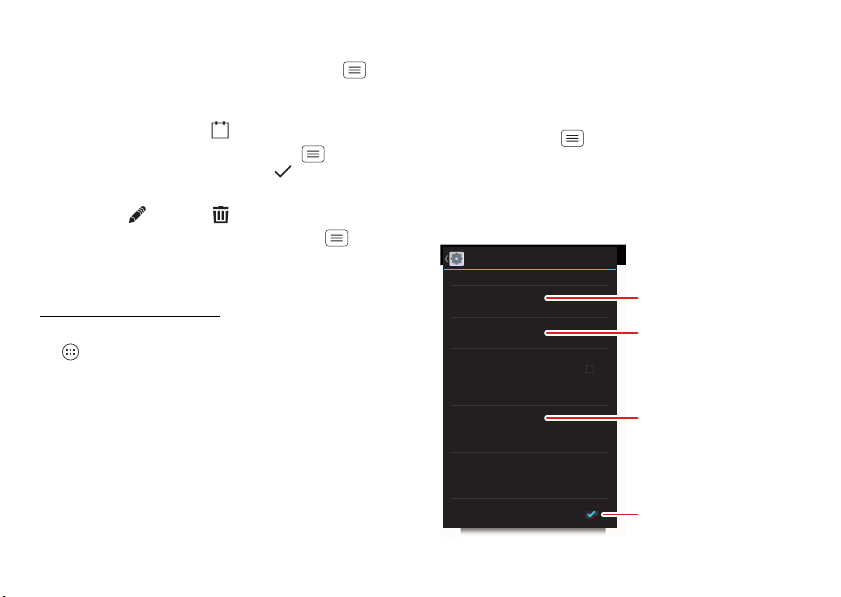
62
• Change the view: Tap the date at the top left to
choose
Day
,
Week
,
Month
, or
Agenda
.
To adjust the calendar appearance, tap Menu
>
Settings
>
General settings
, then go to the
CALENDAR
VIEW SETTING
section.
To go to today’s date, tap at the top of the screen.
• Add events: From any view, tap Menu >
New
event
, enter event details, then tap
DONE
.
• Show, edit, or delete events: Tap an event to open it,
then tap edit or delete .
• Show, hide, or add calendars: Tap M enu
>
Calendars to display
to show or hide calendars from
your Google™ account. You can use a computer to add
or remove calendars on your Google account at
www.google.com/calendar
.
Tip: Add a
Calendar
widget to your home screen. Tap
Apps >
WIDGETS
, then tap and hold the
Calendar
widget to add it to your home screen.
Protect
Quick start: Protect
Make sure your information is protected, in case your
smartphone is lost or stolen.
Find it: Tap Menu >
System settings
>
Security &
Screen Lock
The easiest way to protect your smartphone is to use
Screen lock
. You can choose facial recognition, a pattern,
or a PIN to unlock your smartphone.
Security & Screen Lock
Screen lock
Slide
Data encryption
Protect the data on your phone or memory card
SCREEN SECURITY
ENCRYPTION
SIM CARD LOCK
Owner info
Set up SIM card lock
PASSWORDS
Make passwords visible
Allow Bluetooth bypass
Allow Voice Commands to be launched
via Bluetooth Multi-function button
while device is locked
Your info can show on
the lock screen.
Change your screen lock to
use a slide, facial recognition,
a pattern, PIN, password, or
no lock.
See the passwords you enter.
Encrypt the data stored on
your smartphone or microSD
memory card.
Loading ...
Loading ...
Loading ...