Loading ...
Loading ...
Loading ...
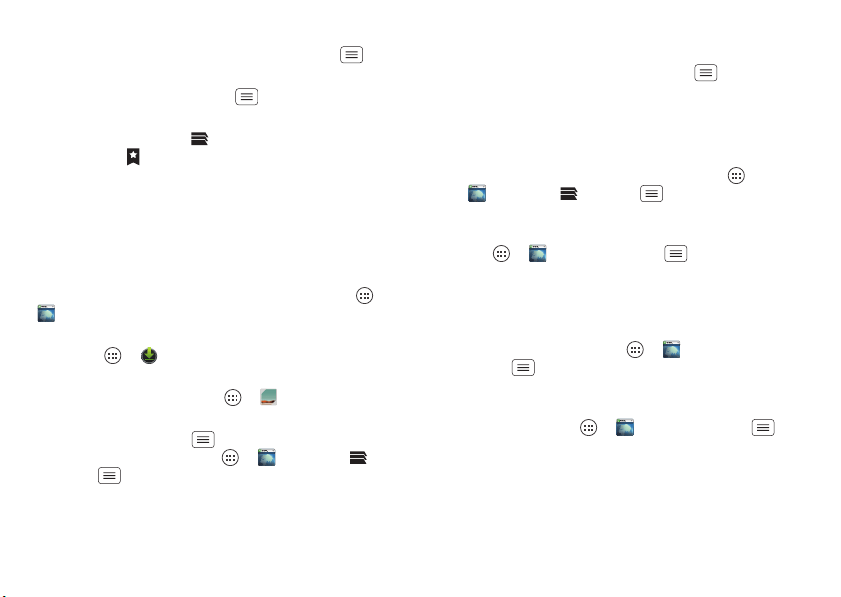
46 Browse
Bookmarks
To bookmark a page in your browser, tap Menu
>
Save to bookmarks
.
To go to a bookmark, tap Menu >
Bookmarks
, then
tap the bookmark.
Tip: In your browser, tap to show the tabs you have
open, then tap at the top to open bookmarks.
Downloads
Warning: Apps downloaded from the web can be from
unknown sources. To protect your smartphone and
personal data, only download apps from sources you
trust, like “Google Play™” on page 21.
To download a file, picture, or webpage, tap Apps
>
Browser
and go to the website:
•Files: Tap the download link. To show the file or app,
tap Apps >
Downloads
.
• Pictures: Tap and hold it to choose
Save image
. To
show the picture, tap Apps >
Gallery
>
Download
.
• Webpages: Tap Menu >
Save for offline reading
. To
reopen the page, tap Apps >
Browser
>
>Menu >
Saved pages
.
To download apps or smartphone updates, see
“Download apps” on page 21 or “Update your
smartphone” on page 23.
Browser options
To change your browser homepage, security settings,
text size, and other options, tap Menu >
Settings
.
Safe surfing & searching
Keep track of what your browser and searches show:
• Browse incognito: To open a tab that won’t appear in
your browser or search history, tap Apps
>
Browser
> >Menu >
New Incognito tab
.
• Browser history, cache, and passwords: To c lea r
your browser history and other saved information, tap
Apps >
Browser
>Menu >
Settings
>
Privacy & security
.
• Automatic form completion: When you enter your
name in an online form, your browser can
automatically enter your address information. If you
don’t want that, tap Apps >
Browser
> Menu >
Settings
>
General
, and uncheck
Form
auto-fill
.
• Browser pop-ups: To stop pop-up windows from
opening, tap Apps >
Browser
> Menu
>
Settings
>
Advanced
>
Block pop-ups
.
Loading ...
Loading ...
Loading ...