Loading ...
Loading ...
Loading ...
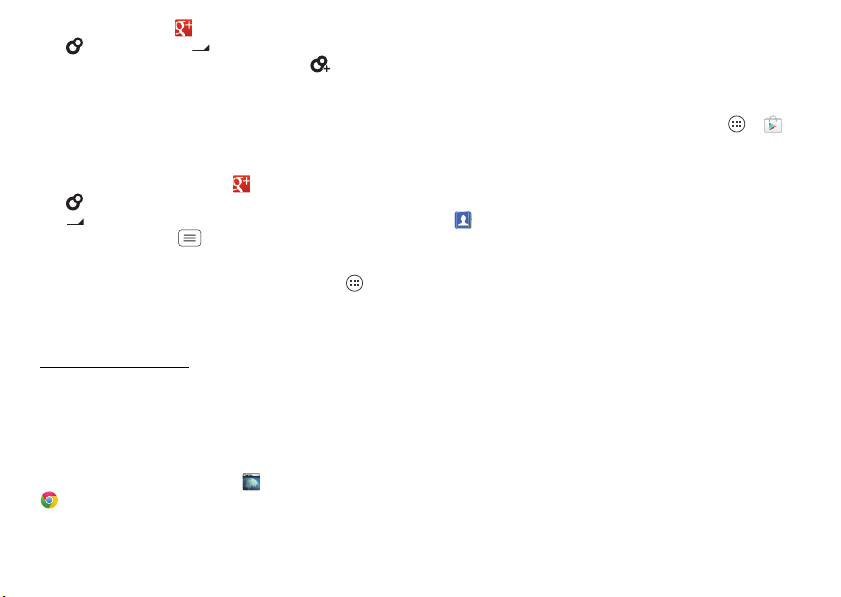
37Social networking
• Create a circle: Tap in the top left, then
tap
Circles
. Tap the drop-down list at the top to
select a circle (like
Acquaintances
), or tap
New circle
to create a new circle.
• Add & remove people from a circle: To add people to
a circle, select them, tap
Add
, select the circle, and
tap
OK
. To remove people from a circle, select them,
tap the circle name, and remove them from the circle.
• Show or delete circles: Tap in the top left,
tap
Circles
, then tap a circle name. Tap
the drop-down list to show more options. To delete
the circle, tap Menu >
Delete circle
.
Tips & tricks
• Add a widget: In the home screen, tap Apps , tap
WIDGETS
at the top, then tap and hold
Google+ posts
to
drag it to your home screen.
•Help: For more about Google+, visit
http://plus.google.com
.
• Other social networks: You can also use Facebook®
and more. Use the Google Play™ Store app to find the
latest apps and widgets.
Other social networks
• Browser access: You can use
Browser
or the
Chrome
browser to track your other social
networking accounts on sites like Facebook®, Twitter,
and LinkedIn. If you don’t have accounts on these
sites, visit their websites to set them up.
• Social networking apps: Many social networks offer
dedicated apps that you can install on your
smartphone. Download social networking apps from
the Google Play™ Store by tapping Apps >
Play
Store
.
When you use a smartphone app to log on to your
social networking account, you may be prompted to
sync account contacts, pictures, and status with your
People
app. You can accept or decline to sync. You
can change your sync settings at any time using the
Settings
menu in the social networking app.
Loading ...
Loading ...
Loading ...