Loading ...
Loading ...
Loading ...
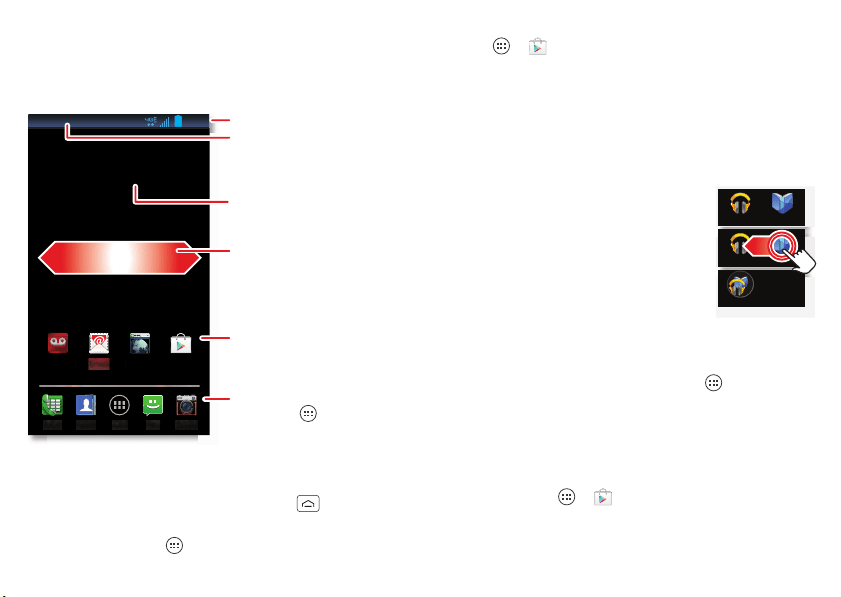
18 Home screen & apps
Home screen & apps
Quick start: Home screen & Apps
Start from the home screen to explore apps and more.
Note: Your home screen might look a little different.
• Home screen: You’ll see the home screen when you
turn on your smartphone or tap Home .
• App & widget list: To show all of your apps and
widgets, tap Apps .
11:23
Doug Foste James SomAmy Merch
Natanya R
PeoplePhone Apps Text Camera
Email Browser Play StoreVoicemail
Status Bar
Shortcuts
Touch to open.
Notifications
Drag this bar down
to see details.
Flick left or right to
see more panels of
widgets & shortcuts.
Favorites Tray
Touch Apps to see
all your apps & widgets.
Widget
•More: To download more apps and widgets, tap
Apps >
Play Store
.
Redecorate your home
Customize the way your home screen looks, and give
yourself quick access to your favorite things:
• Change wallpaper: Tap and hold an empty spot on
your home screen to choose your wallpaper.
• Create shortcut folders: To create a
folder of shortcuts on your home
screen, tap and hold a shortcut, then
drop it on top of another shortcut. To
name the folder, tap it and enter a
name at the bottom.
You can create a folder of apps to use
when you have spare time, when you
want music, or when you need to contact
people—whatever goes together for you.
• Add widgets & shortcuts: Tap Apps , tap and hold
the app or widget, then drag it to one of your home
screen pages. To see all your apps and widgets, swipe
the app screen to the left, or tap
ALL APPS
or
WIDGETS
at the top.
Tip: Some apps include special widgets. To download
apps, tap Apps >
Play Store
.
Play Music Play Books
Play Music Play Bookks
Loading ...
Loading ...
Loading ...