Loading ...
Loading ...
Loading ...
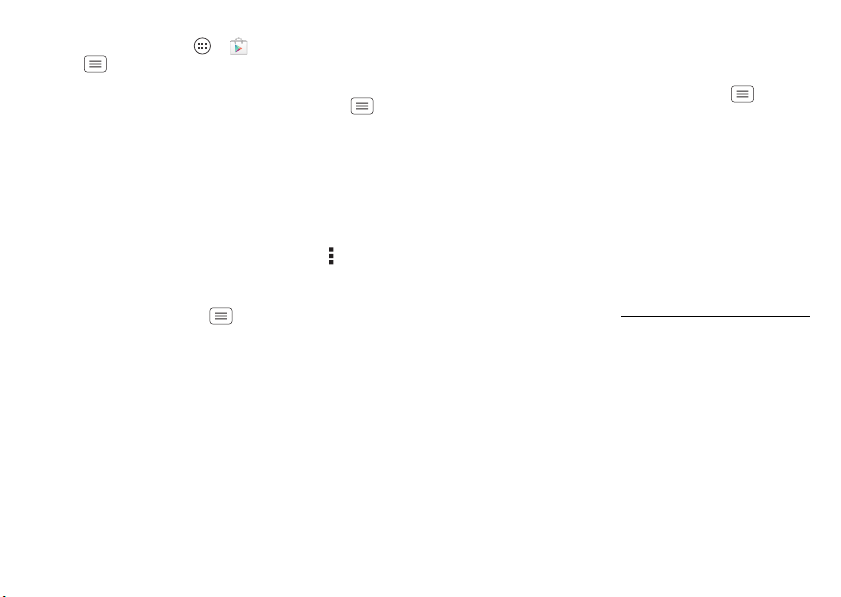
23Home screen & apps
• Reinstall apps: To reinstall apps from the Google
Play™ Store, tap Apps >
Play Store
, then tap
Menu >
My apps
. The apps you downloaded are
listed and available for download.
• Share, show, or clear app details: Ta p M en u
>
System settings
>
Apps
. A bar at the bottom tells you
how much app storage space you have left. Swipe the
screen left or right to show the list of
DOWNLOADED
,
RUNNING
, or
ALL
apps, then tap an app in the list to
show its details and storage usage. You can tap
Share
,
Clear data
or other options.
Tip: To quickly show these app details from your app
screen: Just tap and hold an app, drag it to
More
options
at the top of the screen, then tap
App info
.
• Show app data usage: To show which apps are using
the most data, tap Menu >
System settings
>
Data
usage
. For more, see “Data use” on page 56.
Update your smartphone
Use your smartphone or computer to check, download,
and install smartphone software updates:
• Using your smartphone:
If your smartphone notifies you about an update,
follow the instructions to download and install it.
To manually check for updates, tap Menu
>
System settings
>
About phone
>
System updates
.
Your smartphone downloads updates over your Wi-Fi
connection (if available) or mobile network. It is
recommended that you download updates when you
have a Wi-Fi connection. Remember, these updates
can be quite large (25MB or more) and may not be
available in all countries. If the mobile network updates
are not available in your country, update using a
computer.
• Using your computer:
On your computer, go to www.motorola.com/support
and check the “Software” links. If an update is
available, just follow the installation instructions.
Loading ...
Loading ...
Loading ...