Loading ...
Loading ...
Loading ...
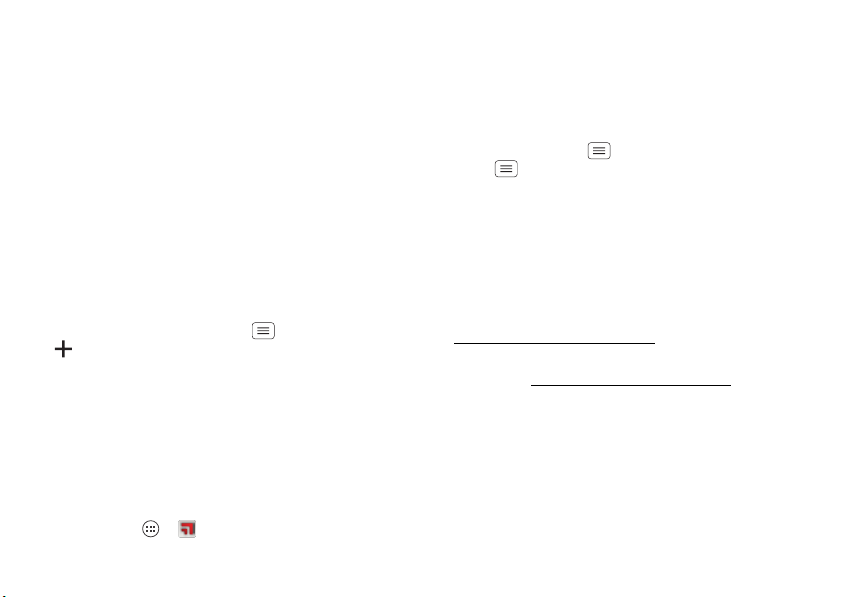
54 Connect & transfer
When
Mobile Hotspot
is active, other Wi-Fi enabled
devices can connect by entering your hotspot’s
SSID
,
selecting a
Security
type, and entering the correct
Wireless password
.
Wi-Fi modes
For those who like to get a bit more technical, your
smartphone supports the following Wi-Fi modes:
802.11a, b, g, n.
MotoCast
Stream or download music, pictures, videos, and
documents from your computer to your smartphone.
MotoCast lets you pull content from your home or work
computers at blazing fast 4G LTE speeds, providing
secure, nearly instant remote access to your files.
• Smartphone setup: Ta p M en u >
System settings
>
Add account
>
MotoCast ID
, and follow the
prompts to create a MotoCast account on your
smartphone.
• Computer setup: Connect your smartphone to the
computer with a USB cable (see “USB cables” on
page 54). Follow the on-screen instructions to install
MotoCast on your computer, then log in to choose
folders to share.
To use your smartphone to access shared computer files:
Find it: Tap Apps >
MotoCast
USB cables
Note: Copyright—do you have the right? Always follow
the rules. See “Content Copyright” on page 73.
To load music, pictures, videos, documents, or other files
from your computer, connect your smartphone to your
computer with a USB cable. To change the type of USB
connection, tap Menu >
System settings
>
Storage
>Menu >
USB computer connection
.
• For Microsoft® Windows® XP, Windows Vista, and
Windows 7: On your computer, choose Start, then
select Windows Explorer from your list of programs. In
Windows Explorer, your smartphone will appear as a
connected drive (mass storage device) where you can
drag and drop files, or it will appear as an MTP or PTP
device that lets you use Windows Media Player to
transfer files. For more instructions or driver files, visit
www.motorola.com/mydroid4
.
• For Apple™ Macintosh™: Use Android File Transfer,
available at www.android.com/filetransfer
.
Memory card & file management
Your photos, videos, and other files are automatically
stored in your smartphone’s internal memory.
Optional microSD memory cards can help store more
files. To install a microSD card in your smartphone, see
“Assemble & charge” on page 3.
Loading ...
Loading ...
Loading ...