Loading ...
Loading ...
Loading ...
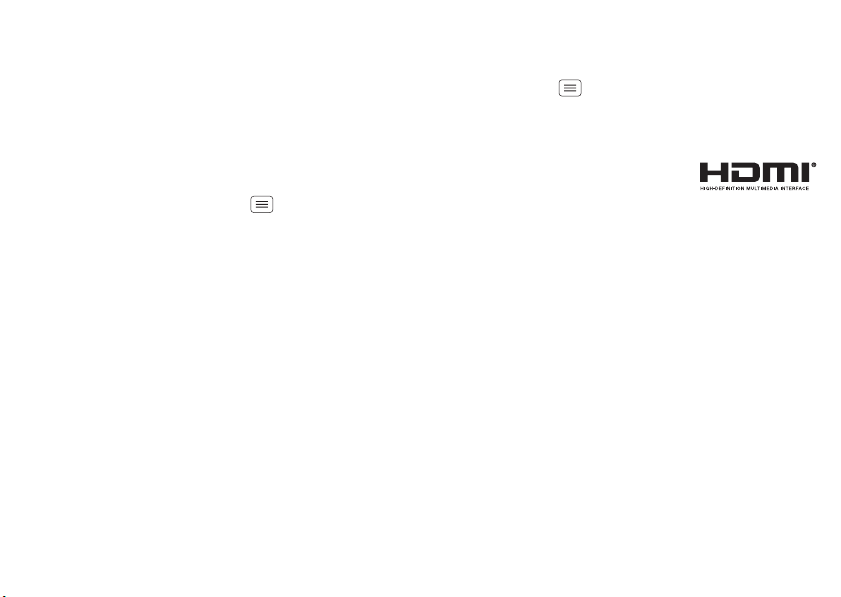
38 Digital living
Digital living
MotoCast
Stream or download music, pictures, videos, and
documents from your computer directly to your
smartphone. MotoCast lets you pull content from your
home or work computers at blazing fast 4G LTE speeds,
providing secure, nearly instant remote access to your
files.
Smartphone setup: Touch Menu >
System settings
>
Accounts & sync
>
ADD ACCOUNT
>
MotoCast ID
, and
follow the prompts to create a MotoCast account on your
smartphone.
Computer setup: Connect your smartphone to the
computer with a USB cable. Follow the on-screen
instructions to install MotoCast on your computer, then
log in to choose folders to share.
Note: Copyright—do you have the right? Always follow
the rules. See “Content Copyright” in your legal and
safety information.
HD viewing
You can create your own HD videos (see “Record videos”
on page 40) to view on your wide screen HDTV or
monitor.
1 Connect a micro HDMI® cable (sold separately) from
the micro HDMI port on your smartphone (see “Your
smartphone” on page 2) to an HDMI port on the HDTV
or monitor.
2 Adjust the viewable area on the HDTV or monitor by
touching Menu >
System settings
>
Display
>
Overscan
.
Mirror mode
Connect your smartphone to your
HDTV, monitor, or projector so you
can view and interact with your
smartphone on the big screen. Show off your photos,
videos, and downloaded movies. Enjoy the big screen for
gaming, movies, the web, and more. Just connect your
smartphone to an HDTV or monitor using a
micro HDMI® cable (sold separately). Everything you see
on your display will appear on the big screen as well.
Loading ...
Loading ...
Loading ...