Loading ...
Loading ...
Loading ...
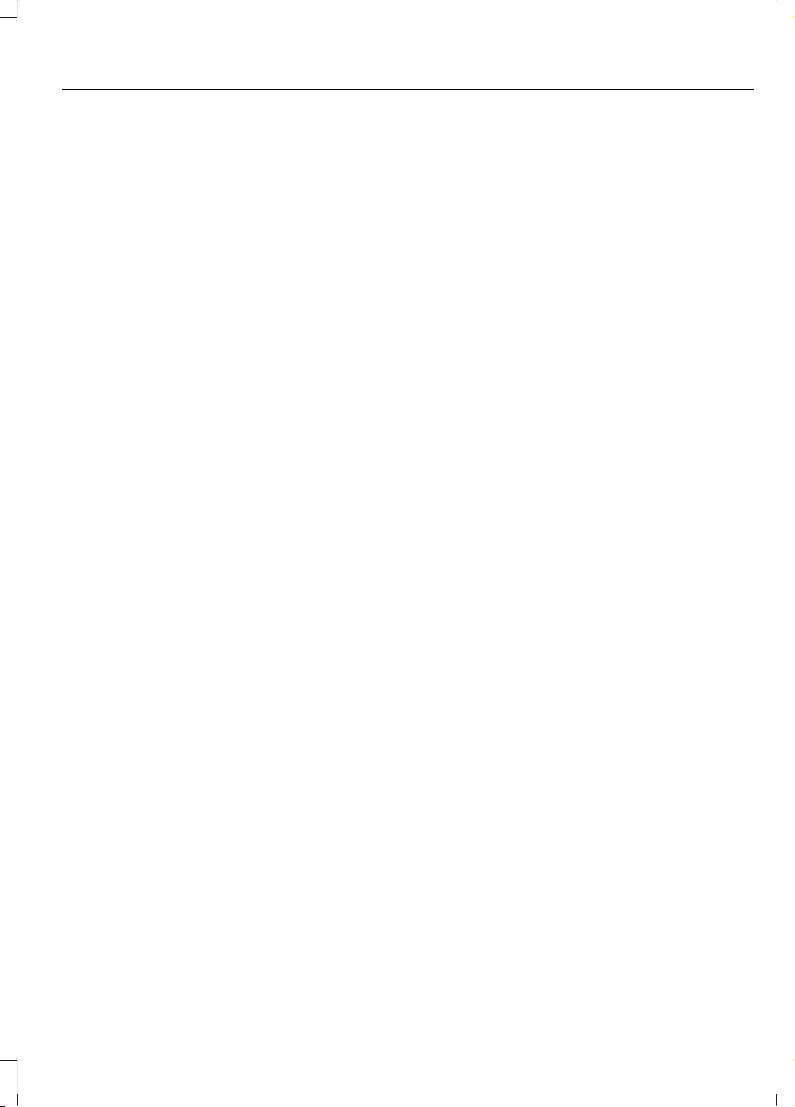
TRIP COMPUTER - VEHICLES
WITH: 8 INCH SCREEN/12.3
INCH SCREEN
Accessing the Trip Computer
1. Select Trip/Fuel.
2. Select This Trip, Trip 1 or Trip 2.
Resetting the Trip Computer
1. Select Trip/Fuel.
2. Select Trip 1 or Trip 2.
3. Press and hold the OK button for a few
seconds.
Note: This Trip resets every time you start
your vehicle.
CUSTOMIZING THE
INSTRUMENT CLUSTER
DISPLAY
Adding Screens Using MyView
1. Using the information display controls
on the steering wheel, select MyView.
2. Select Configure MyView.
3. Select a screen.
4. Press the OK button.
Note: The number of screens you can add
is limited. If the selected screen does not
appear you must deselect screens from the
MyView menu.
Adding Screens Using Select
Screens
1. Select Select Screens.
2. Use the controls on the steering wheel
to highlight a screen to add.
3. Press the OK button.
Note: The number of screens you can add
is limited. If the selected screen does not
appear you must deselect screens from the
Select Screens menu.
Configuring Gauges
1. Select Settings.
2. Select Configure Gauges.
3. Select to swap or change left-hand
side and right-hand side gauges.
PERSONALIZED SETTINGS
Changing the Measure Unit
1. Press Settings on the touchscreen.
2. Press General.
3. Press Measure Units.
4. Select a measurement unit.
Changing the Temperature Unit
1. Press Settings on the touchscreen.
2. Press General.
3. Press Temperature Units.
4. Select Fahrenheit or Celsius.
Changing the Tire Pressure Unit
1. Press Settings on the touchscreen.
2. Press General.
3. Press Tire Pressure Units.
4. Select a pressure unit.
153
F-150 (TFD) Canada/United States of America, enUSA, Edition date: 202007, First-Printing
Instrument Cluster Display
Loading ...
Loading ...
Loading ...