Loading ...
Loading ...
Loading ...
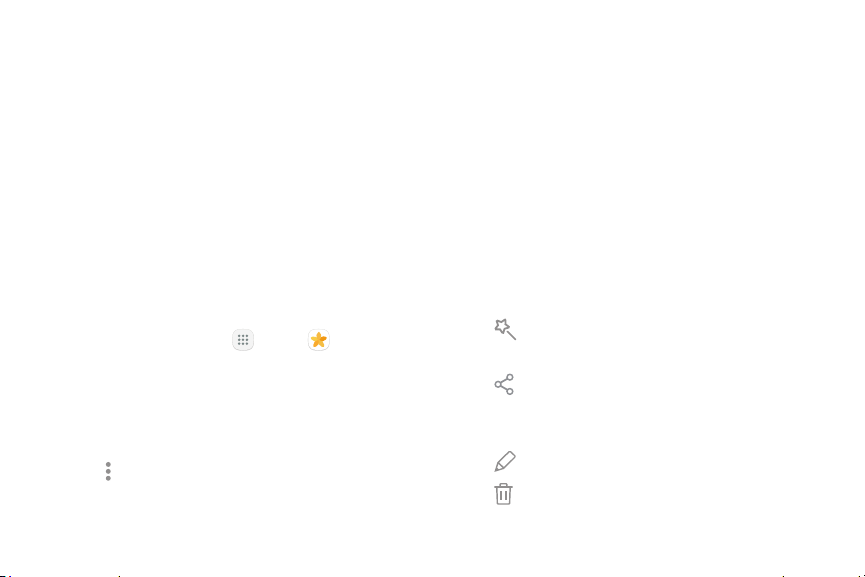
71Apps
Gallery
View, edit, and manage pictures and videos.
Some functions described in this section are only
available if there are pictures and videos in the Gallery.
View Pictures and Videos
Launching Gallery displays available folders. When
another app, such as Email, saves a picture, a Download
folder is automatically created to contain the picture.
Likewise, capturing a screenshot automatically creates
a Screenshots folder.
1. From a Home screen, tap Apps > Gallery.
2. Tap Pictures, Albums, or Stories to choose the way
items are displayed.
•
In Albums view, you can create albums to
organize your pictures. Tap Albums, and then
tap Moreoptions > Create album.
3. Depending on the view mode selected, either tap a
picture or video to view it, or first tap an album or
folder, and then tap a picture or video.
•
When viewing a picture or video, you can swipe
left or right to view the next or previous picture
or video.
Edit Pictures
You can edit pictures stored on your device.
► While viewing a picture, tap the screen once to see
the following options:
•
Auto adjust: Apply adjustments determined
by built-in correction software.
•
Share: Send the picture to your contacts by
email, messaging, social media, cloud accounts,
or other methods.
•
Edit: View and use the editing tools.
•
Delete: Delete the picture from your device.
Loading ...
Loading ...
Loading ...