Loading ...
Loading ...
Loading ...
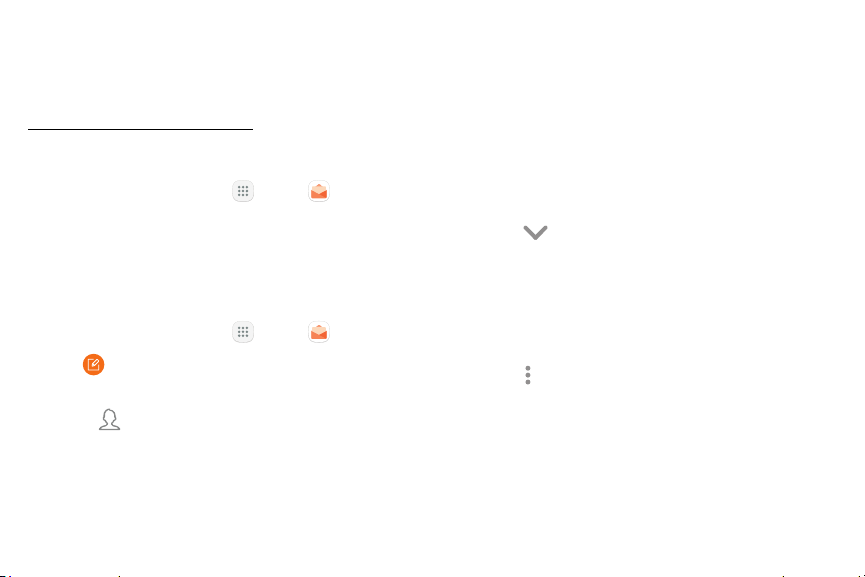
68Apps
Email
Use the Email app to view and manage all your email
accounts in one app. To add an email account, see
“Add an Email Account” on page12.
To access Email:
► From a Home screen, tap Apps > Email.
Create and Send an Email
This section describes how to create and send an email
using the Email app.
1. From a Home screen, tap Apps > Email.
2. Tap Compose newemail.
3. Tap the To field to manually add an email address
or tap Add from Contacts to select a recipient
from Contacts or Groups.
•
If manually entering recipients, enter additional
recipients by separating each entry with a
semicolon (;). More recipients can be added at
any time before the message is sent.
•
If adding a recipient from your Contacts, tap
the contact to place a checkmark, and then tap
Done. The contact is displayed in the recipients
field.
•
Tap Show additional fields to add Cc and
Bcc fields.
4. Tap the Subject and Message fields to enter text.
•
Tap Attach to add files, images, audio, and more
to your email.
•
Tap Moreoptions for additional email options.
5. Review your message and tap Send.
Loading ...
Loading ...
Loading ...