Loading ...
Loading ...
Loading ...
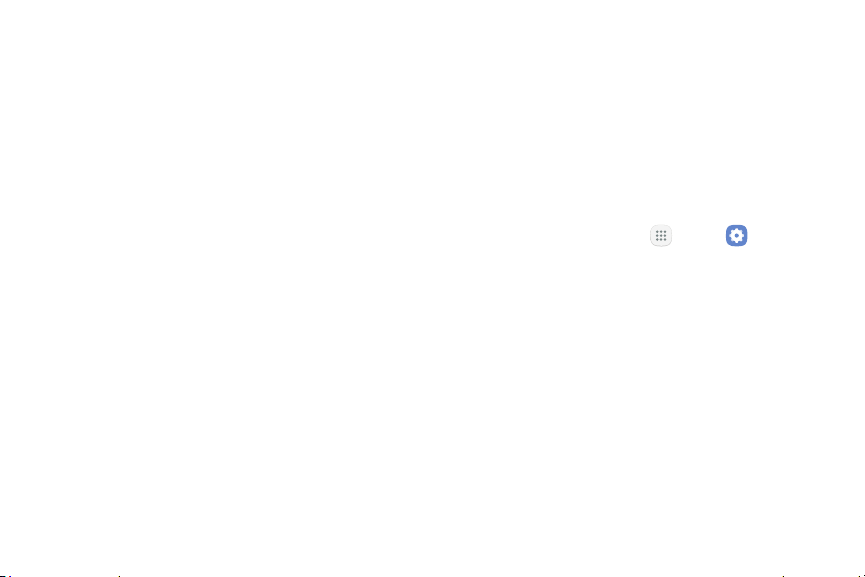
128Settings
3. Tap Internal storage if an optional SD card is
installed. Device storage used out of the total space
available is displayed. The amounts of memory
used are further divided into:
•
Total space: The total amount of memory on
your device.
•
Available space: The amount of storage space
currently available.
•
System memory: The minimum amount of
storage space required to run the system.
•
Apps: The amount of storage space currently
being used by apps.
•
Pictures, videos: The amount of storage space
currently being used by pictures and videos.
•
Audio: The amount of storage space currently
being used by audio.
•
Other: The space used by app data, downloaded
files, and Android system files.
•
Cached data: The amount of data currently
cached.
4. Tap Explore to launch My Files to view content
stored on your device.
To increase available memory:
1. From a Home screen, tap Apps > Settings.
2. Tap Storage.
3. Tap Internal storage if an optional SD card is
installed.
4. Tap Cached data to clear cached data for all apps.
5. Tap Clear to confirm.
Loading ...
Loading ...
Loading ...