Loading ...
Loading ...
Loading ...
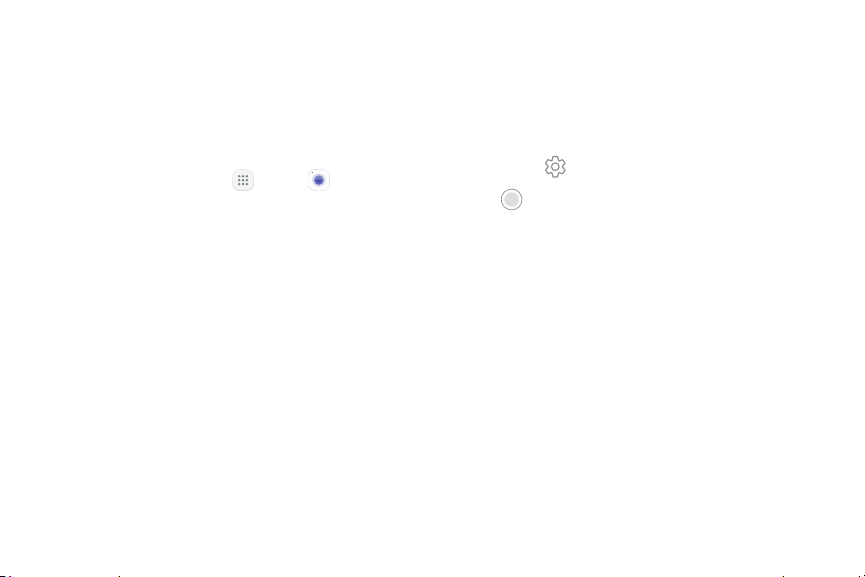
54Apps
Take Pictures
Take pictures with your device’s front or rear camera.
Note: If you have an SD card installed, pictures and
videos are stored to the SD card. If no card is installed,
pictures and videos are saved to your tablet’s memory.
1. From a Home screen, tap Apps > Camera.
2. Using the display screen as a viewfinder, compose
your shot by aiming the camera at the subject.
While composing your picture, use the available
options or these gestures:
•
To focus the shot, tap the screen. When you
tap the screen, a brightness scale is displayed.
Slide the light bulb up or down to adjust the
brightness.
•
To add an effects filter, swipe to the left and tap
a preview filter to apply it to the screen.
•
To add a shooting mode, swipe to the right and
select a mode.
•
To quickly switch between the front and rear
cameras, swipe the screen up or down.
•
To add a camera setting, tap a Quick settings
icon or Settings.
3. Tap Take a picture to take the picture.
Loading ...
Loading ...
Loading ...