Loading ...
Loading ...
Loading ...
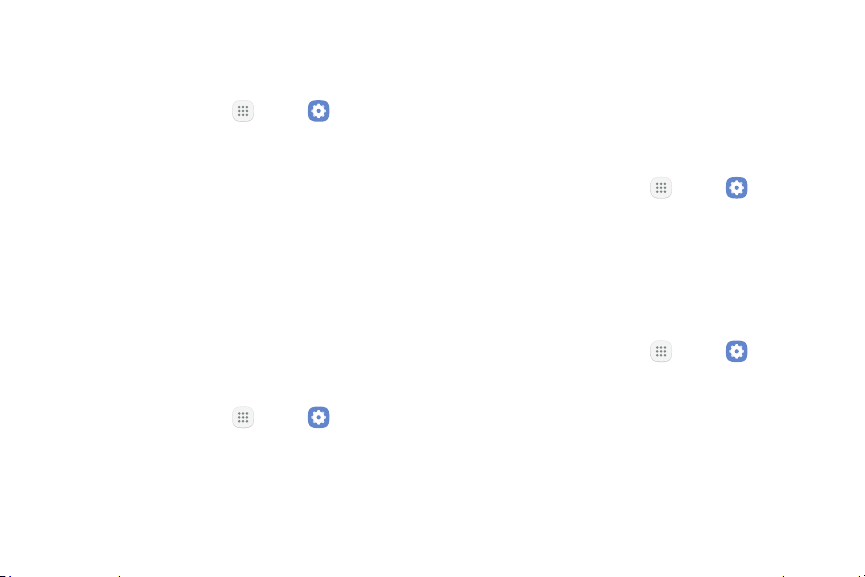
140Settings
Unknown Sources
Enable installation of non‑Google Play applications.
1. From a Home screen, tap Apps > Settings.
2. Tap Lock screen and security > Unknownsources
to enable this option.
Warning: Enabling installation of third‑party
applications can cause your device and personal data to
be more vulnerable to attacks by unknown sources.
Secure Folder
Lock your private content and apps to enhance security.
You must sign in to your Samsung account in order to
use Secure Folder. You must also set a secure lock for
your device.
1. From a Home screen, tap Apps > Settings.
2. Tap Lock screen and security > Secure Folder
and follow the prompts to secure content on your
device.
Secure Startup
Protect your device by requiring a numeric PIN,
password, or pattern to be entered before it starts up.
Note: You must have a secured screen lock for this
option to be available.
1. From a Home screen, tap Apps > Settings.
2. Tap Lock screen and security > Secure startup and
select an option.
Encrypt SD Card
Protect your SD card by encrypting its data.
1. From a Home screen, tap Apps > Settings.
2. Tap Lock screen and security > Encrypt SDcard.
3. Tap Encrypt SD card and follow the prompts to
encrypt all data on your memory card.
Loading ...
Loading ...
Loading ...