Loading ...
Loading ...
Loading ...
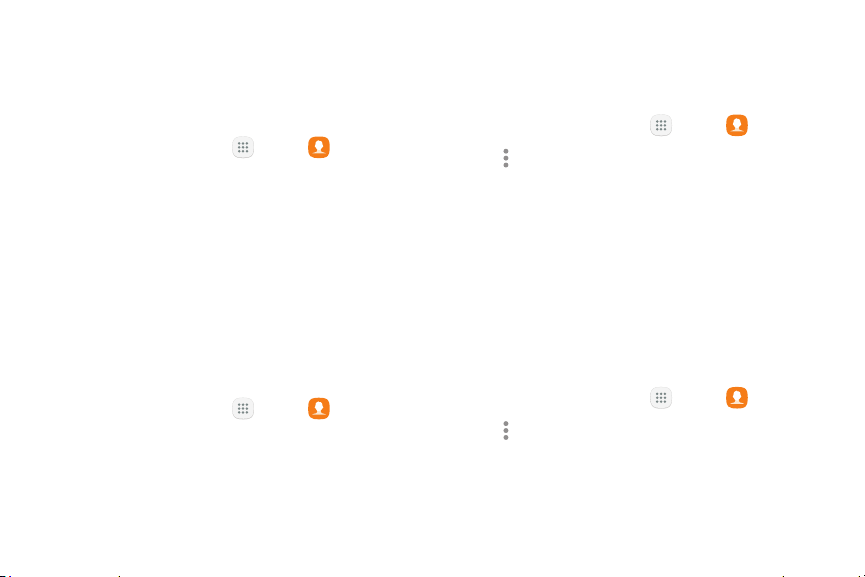
63Apps
Edit a Contact
When editing a contact, you can tap a field and change
or delete the information, or you can add more fields to
the contact’s list of information.
1. From a Home screen, tap Apps > Contacts.
2. Tap a contact, and then tap Edit.
3. Tap any of the fields to add, change, or delete
information.
4. Tap Save.
Share a Contact
You can share a contact using Bluetooth or Wi-Fi Direct,
attach it to a message, or save it to a storage location.
1. From a Home screen, tap Apps > Contacts.
2. Tap a contact, and then tap Share.
3. Tap either vCardfile(VCF) or Text.
4. Choose a sharing method and follow the prompts.
Import Contacts
Your tablet can import contacts from an installed
memory card (not included).
1. From a Home screen, tap Apps > Contacts.
2. Tap Moreoptions > Settings >
Import/Export contacts.
3. Tap Import and follow the prompts.
Export Contacts
If you are saving contacts to an account that does
not automatically back them up to the Cloud, you can
manually back them up to an optional installed SD card
for re-import if needed.
1. From a Home screen, tap Apps > Contacts.
2. Tap Moreoptions > Settings >
Import/Export contacts.
3. Tap Export and follow the prompts.
Loading ...
Loading ...
Loading ...