Loading ...
Loading ...
Loading ...
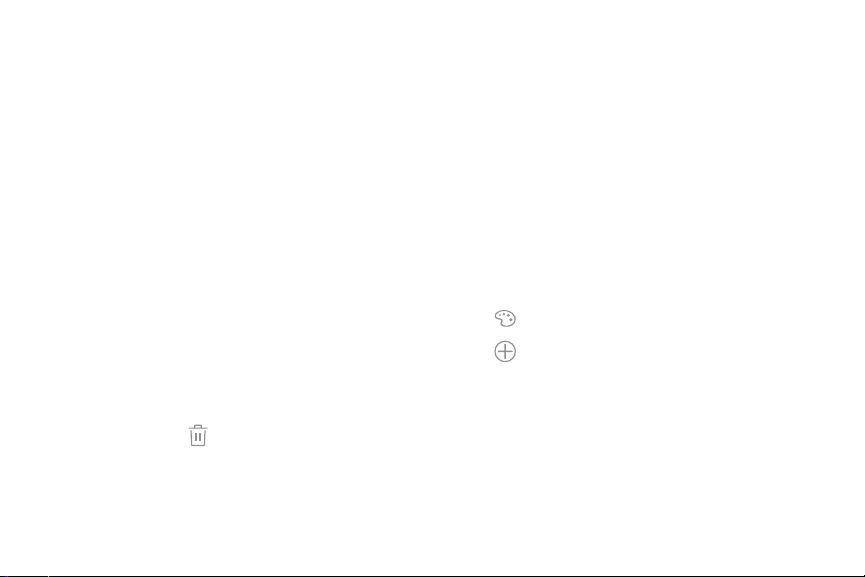
23Learn About Your Device
Widgets
Widgets are simple application extensions that
run on a Home screen. There are many kinds of
widgets, including links to a specific contact, Internet
bookmarks, Gmail and email accounts, and many
others.
To add a widget to a Home screen:
1. From a Home screen, pinch the screen.
2. Tap Widgets.
3. Touch and hold a widget, drag it to a Homescreen,
and release it.
To remove a widget:
1. From a Home screen, touch and hold a widget to
releaseit.
2. Drag the widget to Remove and releaseit.
•
Removing a widget does not delete the
widget, it just removes the widget from the
Homescreen.
Folders
Place folders on a Home screen to organize items.
Create a Folder
You can create an app folder on a Home screen.
1. From a Home screen, touch and hold an app
shortcut and drag it on top of another app shortcut
until it is highlighted.
2. Release the app shortcut to create the folder.
•
Enter folder name: Enter a name for the folder.
•
Palette: Change the color.
•
Add: Place more apps in the folder. Tap apps
to select them, and then tapAdd.
3. Tap anywhere outside of the folder to close it.
•
To add more apps, touch and hold an app
shortcut and drag it to the folder.
Loading ...
Loading ...
Loading ...