Loading ...
Loading ...
Loading ...
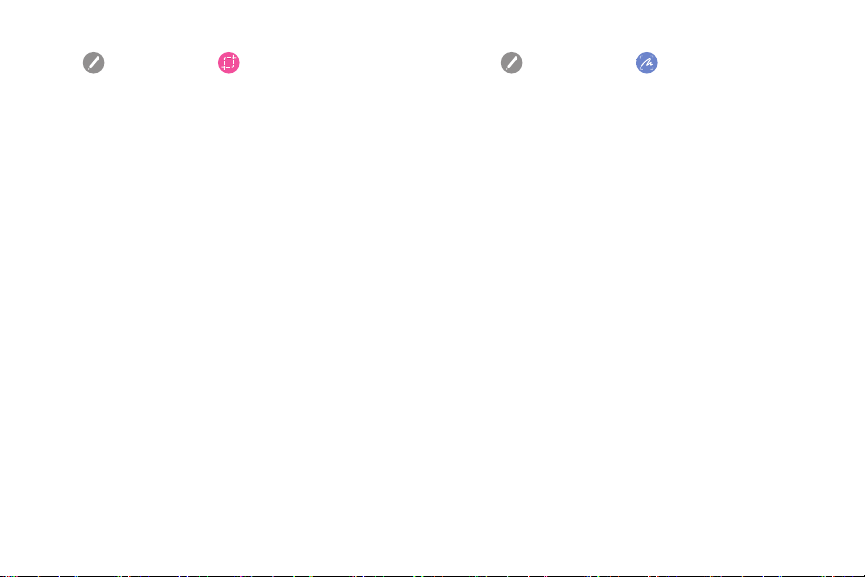
38Learn About Your Device
To launch the Smart select tool:
1. Tap Air command > Smartselect.
2. Tap a shape at the top of the screen, and then
drag a box with the S Pen to select content.
Thefollowing options appear:
•
Auto select: Allow Smart select to automatically
select content to extract.
•
Extract text: Identify and extract text from the
selected content.
•
Draw: Draw on the captured screen using the
SPen.
•
Share: Choose a sharing method to share your
content.
•
Save: Save the content to the Gallery app.
Screen Write
Screen write allows you to capture a screen shot and
then write notes on the screen shot.
To use Screen Write:
1. Tap Air command > Screen write.
2. The current screen is captured, and a pen tool
appears. The following editing tools are provided:
•
Pen: Draw on the screen shot. Tap the Pen icon
a second time to change the pen tip, size, color,
and to save presets.
•
Eraser: Erase the writing or drawings on the
screen shot. Tap the Eraser icon a second time
to change the size of the eraser area and to see
the Erase all option.
•
Undo: Undo the last action.
•
Redo: Redo the last action that wasundone.
•
Crop: Crop the captured screen.
•
Share: Choose a sharing method to share your
content.
•
Save: Save the content to the Gallery app.
3. Tap Save when finished.
Loading ...
Loading ...
Loading ...