Loading ...
Loading ...
Loading ...
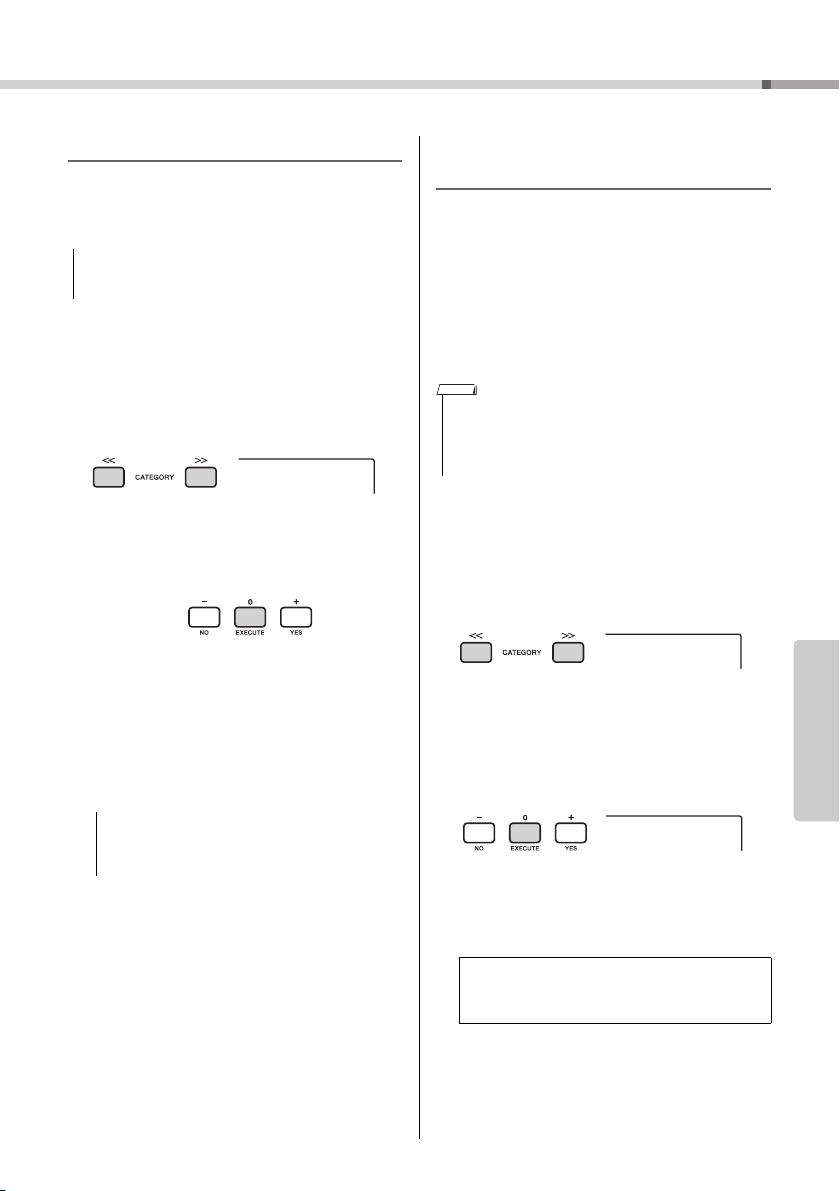
USB Flash Drive Operations
PSR-I500 Owner’s Manual
73
Reference
Formatting a USB Flash Drive
The Format operation lets you prepare commercially
available USB flash drives for use with this instru-
ment.
1
Hold the [FUNCTION] button for longer
than a second to call up the File Control
display.
2
Use the CATEGORY [<<] and [>>] but-
tons to call up the “Format?” message.
3
Press the [0/EXECUTE] button.
A confirmation message will appear. To cancel
the operation, press the [-/NO] button.
4
Press the [0/EXECUTE] button again or
the [+/YES] button to execute the Format
operation.
After a while, a message indicating completion of
the operation appears, and the “USER FILES”
folder will be created in the USB flash drive.
5
Press the [FUNCTION] button to exit
from the File Control display.
Saving User Data to a USB Flash
Drive
User data is comprised of the following items.
• All 10 User Songs (page 37)
•Styles which have been transferred from a com-
puter and then loaded to Style numbers 283–
292 (page 76).
• All Registration Memory settings (page 43)
The User data can be saved as a single “User File”
(.usr) to a USB flash drive.
1
Hold the [FUNCTION] button for longer
than a second to call up the File Control
display.
2
Use the CATEGORY [<<] and [>>] but-
tons to call up “Save USR.”
3
Press the [0/EXECUTE] button.
Target User file names appear on the display as
“USER***” (***: number). If desired, rotate the dial
to select a different file name from “USER001”–
“USER100.”
4
Press the [0/EXECUTE] button again.
A confirmation message will appear. To cancel
the operation, press the [-/NO] button.
• The format operation overwrites any previously existing
data. Make sure that the USB flash drive you are formatting
does not contain important data.
• The Format operation cannot be cancelled during exe-
cution. Never turn off the power or disconnect the
USB flash drive during the operation. Doing so may
result in data loss.
NOTICE
Format?
NOTICE
• For detail on saving Sample, refer to page 35.
• The extension (.usr) of the User File will not be shown on the
display of this instrument. Confirm the extension on the com-
puter display when connecting the USB flash drive to a com-
puter.
Overwriting existing files
If a file that already contains data is selected as the
target user file, “OverWr?” will appear on the display.
NOTE
Save USR
USER001
Loading ...
Loading ...
Loading ...