Loading ...
Loading ...
Loading ...
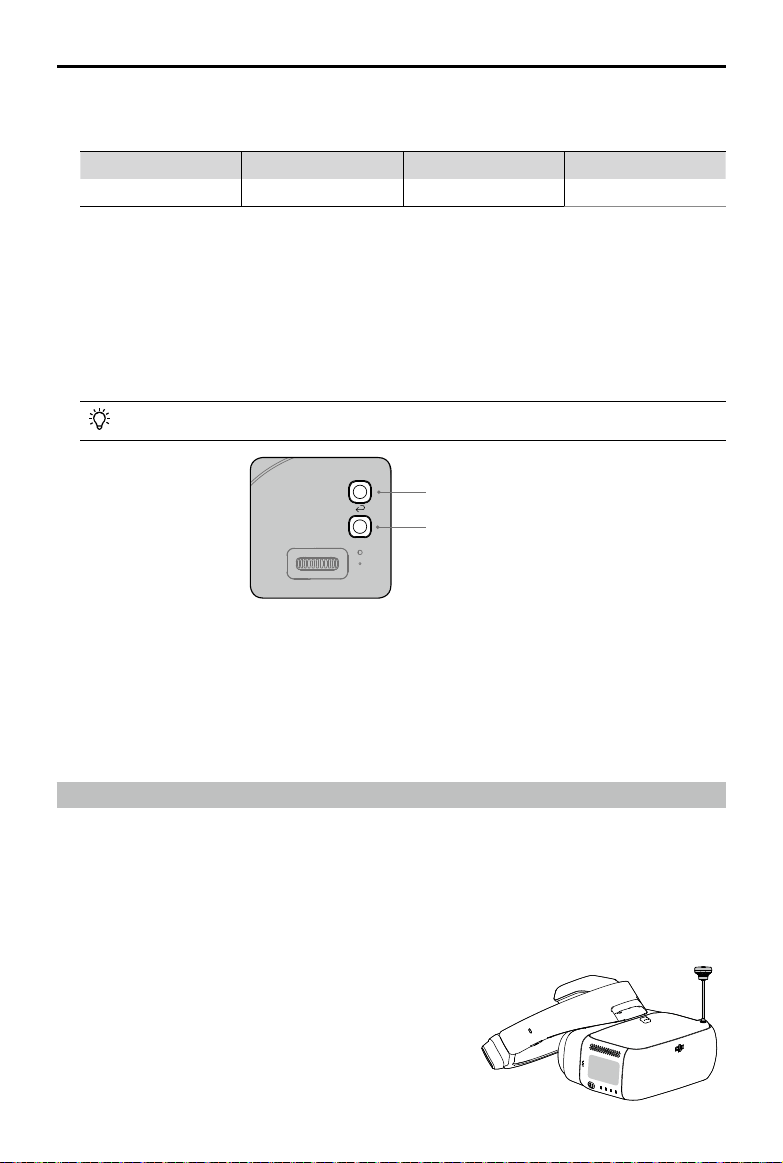
8
©
2018
DJI All Rights Reserved.
DJI Goggles Racing Edition
User Manual
[4] Charging Status Indicator
This indicates the current charging status. The LED will be solid red, yellow or green to reect
low, medium, and high power levels respectively.
Blinking Red Solid Red Solid Yellow Solid Green
Headband abnormal 0~29% 30~89% 90~100%
[5] Back Button
Press this to return to the previous menu, or exit the current Intelligent Flight Mode.
[6] Function Button
For DJI aircraft that support focus (e.g. MAVIC
TM
Pro, PHANTOM
TM
4 Pro), press this to show the
focus cursor on the display screen and swipe forward and backward on the touch panel with
one nger to zoom in or out. Move your head then tap the touch panel to dene the focus point.
For other third-party devices when using digital video transmission, press to start or stop video
recording.
The Goggles RE support up to 4x zoom on the Mavic Pro.
Fn
Function Button
Back Button
[7] Link Button
When connected with the aircraft by OCUSYNC
TM
, press the link button with an appropriate tool
to start linking.
[8] Linking Status Indicator
Indicates the linking status of the Goggles RE and the aircraft. The indicator will be solid red
while linking and will go solid green when linked.
Connection
Goggles RE support the DJI OcuSync Air System, third-party analog video transmitters, and a wide
range of DJI aircrafts for different uses. Please follow the steps below for connecting with these devices.
Analog Video Transmitter
The analog frequency band is 5.650 GHz - 5.925 GHz. This range supports various third-party
analog transmission devices and can be used in scenarios such as racing drones and controlling
model aircraft, ship, and other vehicles.
Linking Method
1. Install the Pagoda antenna (SMA interface) to Goggles
RE’s SMA port.
Loading ...
Loading ...
Loading ...