Loading ...
Loading ...
Loading ...
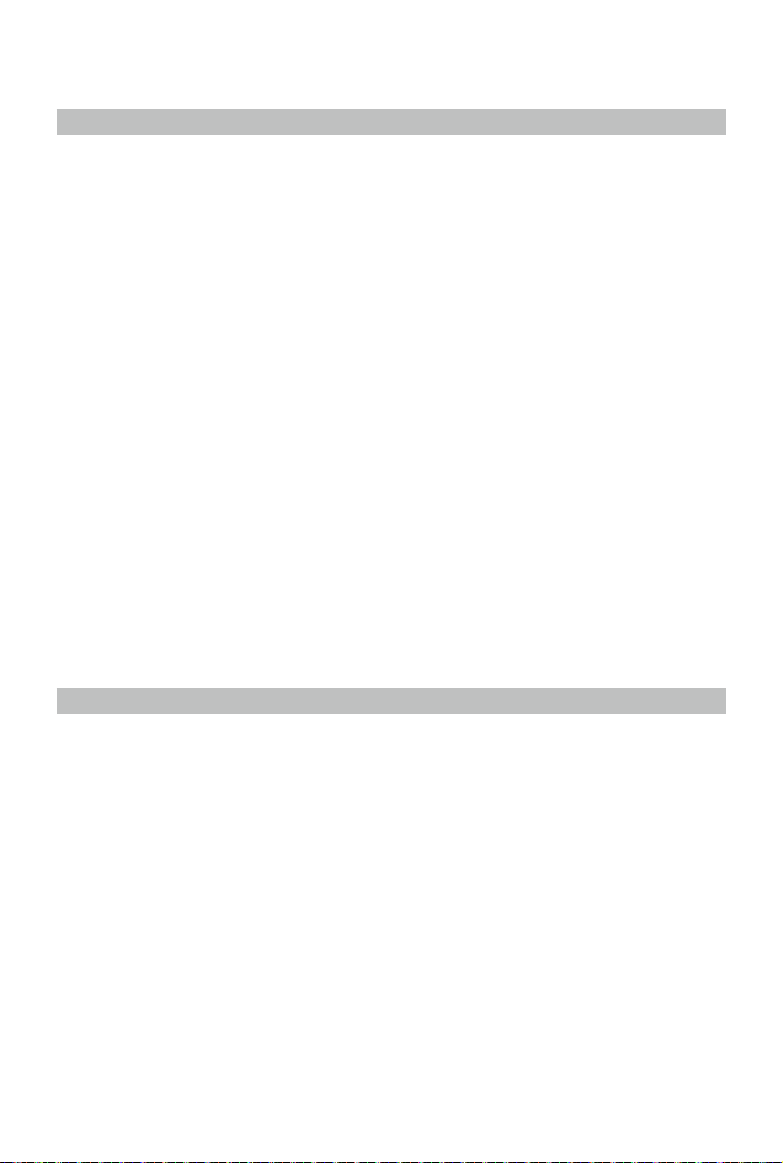
24
©
2018
DJI All Rights Reserved.
Upgrading Firmware
DJI Assistant 2
Use DJI Assistant 2 to upgrade the Goggles RE.
1. Power on the Goggles RE and connect them to a computer with a Micro USB cable.
2. Launch DJI Assistant 2 and login with a registered DJI account.
3. Select “Goggles RE” and click “Firmware Upgrade” on the left-hand side.
4. Select the rmware version required.
5. DJI Assistant 2 will download and upgrade the rmware automatically.
6. Restart the Goggles RE after the rmware upgrade is complete.
Use DJI Assistant 2 to upgrade the aircraft and remote controller of the Mavic Pro and the Goggles
RE simultaneously (only supports connection topology for Standard Mode).
1. Ensure all devices are powered on and that the aircraft is linked with the remote controller.
2. Connect the remote controller to a computer with a Micro USB cable.
3. Launch DJI Assistant 2 and login with a registered DJI account.
4. Select “RC for Mavic Pro” and click “Firmware Upgrade” on the left-hand side.
5. Select the required rmware version.
6. DJI Assistant 2 will download and upgrade the rmware automatically.
7. Restart all devices when the rmware upgrade is complete.
Use DJI Assistant 2 to upgrade the DJI OcuSync Air Unit.
1. When the DJI OcuSync Air Unit is powered on, connects it to a computer with a Micro USB
cable.
2. Launch DJI Assistant 2 and login with a registered DJI account.
3. Select “DJI OcuSync Air Unit” and click “Firmware Upgrade” on the left-hand side.
4. Select the rmware version required.
5. DJI Assistant 2 will download and upgrade the rmware automatically.
6. Restart the Air Unit after the rmware upgrade is complete.
DJI GO 4 App
Use the DJI GO 4 app to upgrade the aircraft and remote controller of the Mavic Pro and the
Goggles RE simultaneously (only supports connection topology for Standard Mode).
1. Ensure all devices are powered on and that the aircraft is linked with the remote controller.
2. Connect the remote controller with the DJI GO 4 app. A prompt will appear if a new rmware
upgrade is available. To start upgrading, connect a mobile device to the Internet and follow the
on-screen instructions.
3. Restart all devices when the rmware upgrade is complete.
Loading ...
Loading ...
Loading ...