Loading ...
Loading ...
Loading ...
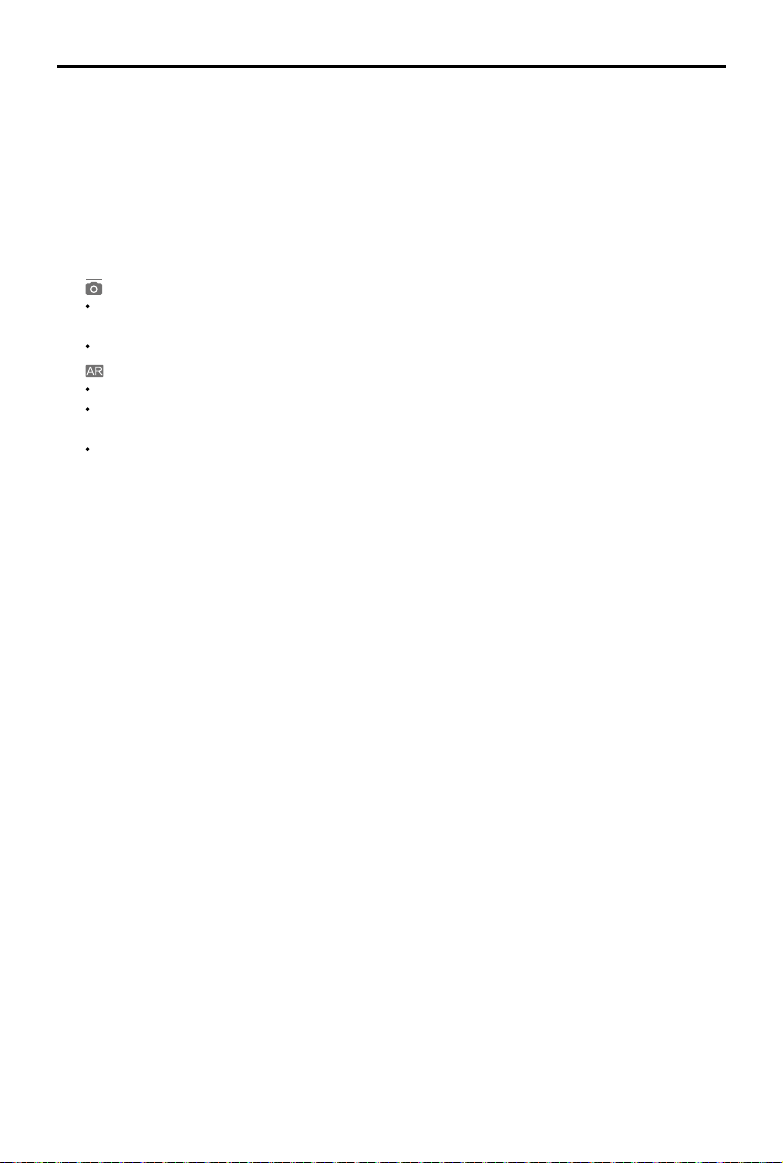
DJI Goggles Racing Edition
User Manual
©
2018
DJI All Rights Reserved.
17
11. Prompt Message
Shows warning messages. Swipe up or down to select and tap to delete prompts.
12. Intelligent Flight Modes
Tap to select TapFly, ActiveTrack, Terrain Follow, Tripod, and other intelligent ight modes.
13. Tools
Tap to set the settings of the Goggles RE and select Auto Takeoff/Landing, HDMI video
playback, or ight photos/videos playback.
The Settings menu also includes video tutorials, linking settings, language settings, volume
settings, gimbal modes, AR auxiliary settings, and more.
Gimbal Mode
FPV Mode: The gimbal synchronizes with aircraft movement for a first-person flying
experience.
Follow Mode: The gimbal keeps the camera steady, allowing for a stable and horizonal view.
AR Auxiliary Settings
Fixed-Wing Mode AR: Displays the aircraft's ight path in Fixed-Wing mode.
Head Tracking Gimbal AR Assist: Indicates the central position of the gimbal (front direction of
the aircraft).
Head Tracking Flight AR Assist: Indicates the aircraft's yaw and throttle gain values.
14. Camera Settings/Shoot/Record Button
Tap to set the ISO, shutter, aperture, and auto exposure values of the camera.
Swipe left or right to switch between Shoot and Record mode. Tap to shoot photos or start/stop
recording video.
15. Camera Parameters and Live View Mode*
Shows the setting parameters of the camera and Live View Mode.
16. Flight Attitude
The triangle indicates the direction the aircraft is facing.
The horizontal level indicates aircraft roll angle.
The scale indicates the tilt angle of the gimbal.
The arc beside the triangle indicates the yaw angle of the gimbal when Head Tracking Gimbal
is enabled.
17. Flight Telemetry
Flight Telemetry is the horizontal/vertical distance between the aircraft and the Home Point as
well as the movement speed across the horizontal/vertical distance of the aircraft. When the
aircraft is close to the ground, the altitude will be displayed.
* Live View Mode of the Goggles RE interacts with the aircraft’s video recording.
When Live View Mode is in HD mode, video recording automatically switches to 1080p30. When in smooth mode, video
recording automatically switches to 1080p60.
If you change the video recording mode of the aircraft, the live view of Goggles RE will preferentially synchronize with the
matching format (1080p30 HD or 720p60 smooth mode). Otherwise, it will adjust Live View Mode to 720p30.
Loading ...
Loading ...
Loading ...