Loading ...
Loading ...
Loading ...
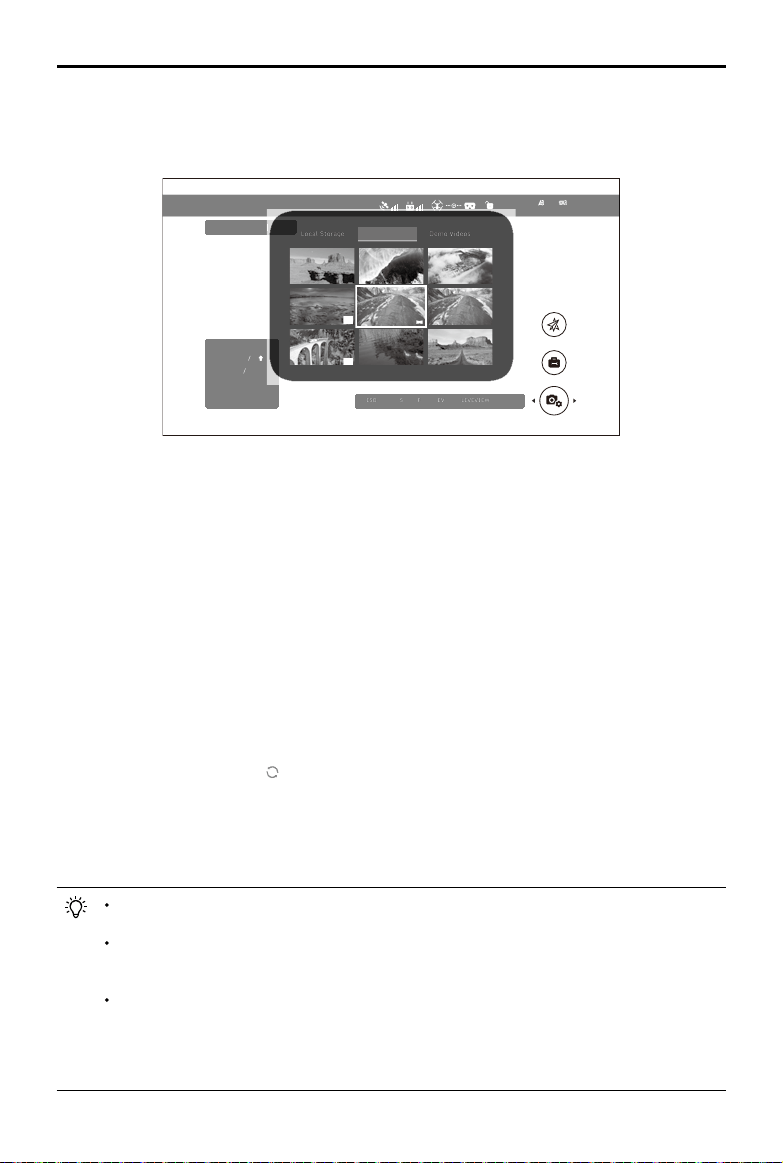
DJI Goggles Racing Edition
User Manual
©
2018
DJI All Rights Reserved.
21
200
M
D
H
300
m
HS 10
m s
VS 2.5
m s
VPS 2.5
m
IN-FlIGHT (GPS)
Local Storage
Demo Videos
Aircraft Storage
100%
02:36
60%
12
FLIGHT MODE GPS
LIVEVIEW
ISO
AUTO 720P60
F
2.8
EV
0.0
S
30
Local Storage
Remove the Micro SD card from the aircraft and insert it into the Micro SD Card slot on the Goggles
RE and then select “Local Storage”.
Aircraft Storage
Select “Aircraft Storage” to preview images stored on the aircraft. When you are browsing photos or
videos, you can swipe up/down with one nger to download or delete them.
Panorama
Goggles RE support panorama picture-browsing with up to 6000×3000 resolution (only sphere
panorama is currently supported). You can move your head and body to view all parts of the 360°
panoramic view. To browse panoramas:
1. Local Storage — Insert the Micro SD card with the containing panorama into the Micro SD card
slot of Goggles RE, then preview it in “Local Storage”.
2. Download from the Aircraft Storage — In the DJI GO 4 main screen, enter “Playback > Photo”
and select a panorama, tap to synchronize it to the aircraft. When synchronization is complete,
you will see a thumbnail of the panorama in the “Aircraft Storage” on Goggles RE. Make sure
that Goggles RE is connected with the remote controller, download the panorama to Goggles
RE, and then you can browse it in “Local Storage”.
When you select the panorama from the Playback page on Goggles RE, you will first access a
thumbnail. Tap the touch panel again to enter the full 360° view.
Only 720p and 1080p videos recorded by the aircraft can be played from Local Storage
or Aircraft Storage.
Playback is only supported by Mavic series, Spark and Phantom 4 Pro/Advanced
series aircrafts. Please ensure the Micro SD card is inserted into the Goggles RE when
downloading photos/videos. After that, you can browse them in "Local Storage".
When browsing the photos and videos in “Local Storage”, store the les in the Micro SD
card according to the directory below:
Videos: DJI_VIDEO in the root or root directory
Photos: DJI_PHOTO in root or root directory
Panoramas: DJI_PANO in the root directory
Flight Photos and Videos
Select “Tools > Playback” to enter the playback page for flight photos and videos (shot by DJI
aircraft only), or demo videos.
Loading ...
Loading ...
Loading ...