Loading ...
Loading ...
Loading ...
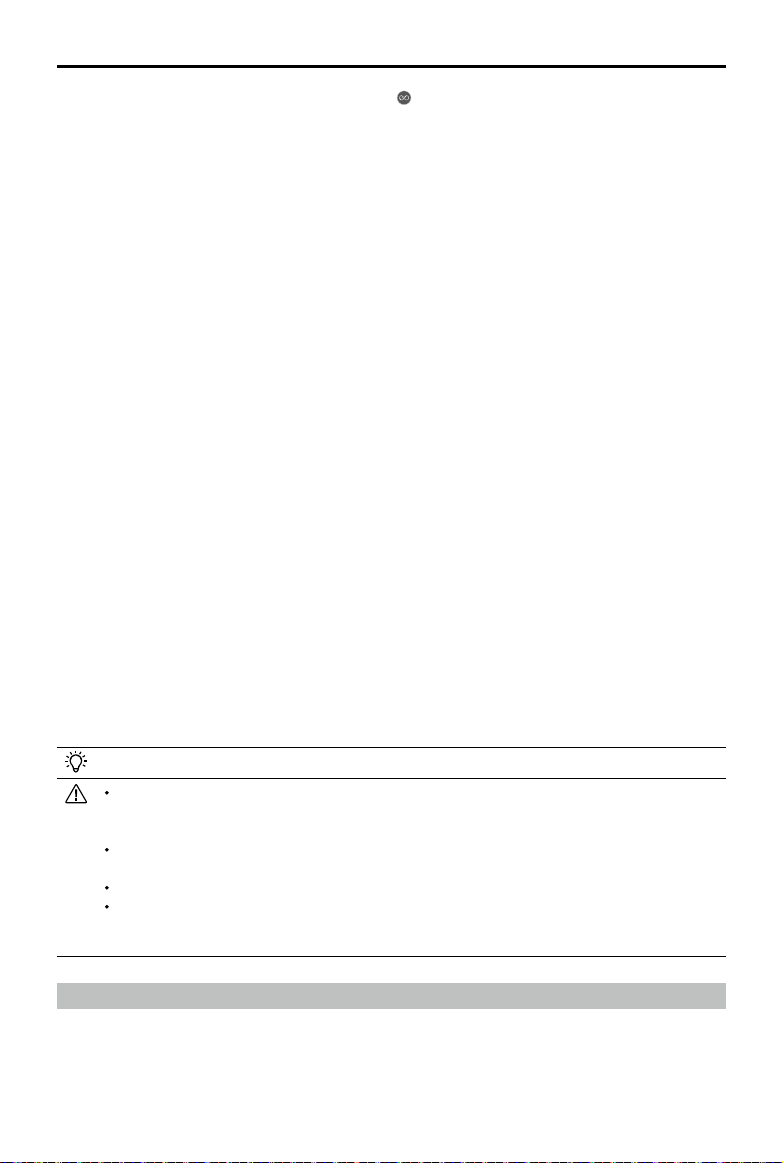
20
©
2018
DJI All Rights Reserved.
DJI Goggles Racing Edition
User Manual
conrm the target direction and wait for the icon to appear.
c) Tap again to conrm the selection and the aircraft will y in that direction.
d) Press the back button on the Goggles RE to exit the current target direction or TapFly.
2. ActiveTrack
a) Use the touch panel to enter “Intelligent Flight Mode > ActiveTrack”.
b) Move your head to control the cursor in the Goggles RE and then tap the touch panel to
select the target subject. If the subject is not automatically recognized, move your head
from the upper left corner to the lower right corner to drag a box around it.
The box will turn green when tracking is in progress. If the box turns red, the object could not
be identied and you should try again.
c) Tap again to conrm the selection and the aircraft will track the target subject.
d) Press the back button on the Goggles RE to exit the current target subject or ActiveTrack.
3. Fixed-Wing
a) Use the touch panel to enter “Intelligent Flight Mode > Fixed-Wing”.
b) When the forward speed of the aircraft is more than 3 m/s, you can select to enter a Fixed-
Wing cruise option. Press the function button or tap the touch panel on the Goggles RE to
enter Fixed-Wing Mode.
c) Press the back button on the Goggles RE to exit Fixed-Wing Mode.
Shortcut Menu
Swipe downward with two ngers on the touch panel to enter the shortcut menu. Move the cursor
and tap the touch panel to turn functions on/off.
The Goggles RE support head tracking, which allows the aircraft to follow head movements:
1. Head Tracking Flight
Move your head to control the aircraft and the gimbal. Turn left and right to control the yaw of the
aircraft, and turn up and down to control the pitch of the gimbal (-90° to 30°).
2. Head Tracking Gimbal
Move your head to control the gimbal. Turn left and right to control the yaw of the gimbal (-30° to
30°), and turn up and down to control the pitch of the gimbal (-90° to 30°).
3. Reset Motion Control
Set the gimbal to the center position or simulate the yaw stick in the mid-point of the remote
controller. Head tracking will center on this point.
You can set the head tracking sensitivity in Tools setting.
When Head Tracking is enabled (especially Head Tracking Flight), the aircraft yaw or
gimbal movement will be affected. Please y with caution and pay attention to control with
the remote controller.
It is recommended you use a 720p60 high frame rate format to ensure a smooth live view
during fast movements.
The functions in the shortcut menu are disabled when using TapFly and ActiveTrack.
Only Head Tracking Flight can be enabled when using Fixed-Wing Mode. This head
tracking function should be enabled before entering the Fixed-Wing cruise option and
your head is best kept stable at that time.
Viewing Photos and Videos
Review your ight videos and photos, use your head and body movement to view panoramas, and
watch HD video content through the Goggles RE for an immersive viewing experience.
Loading ...
Loading ...
Loading ...