Loading ...
Loading ...
Loading ...
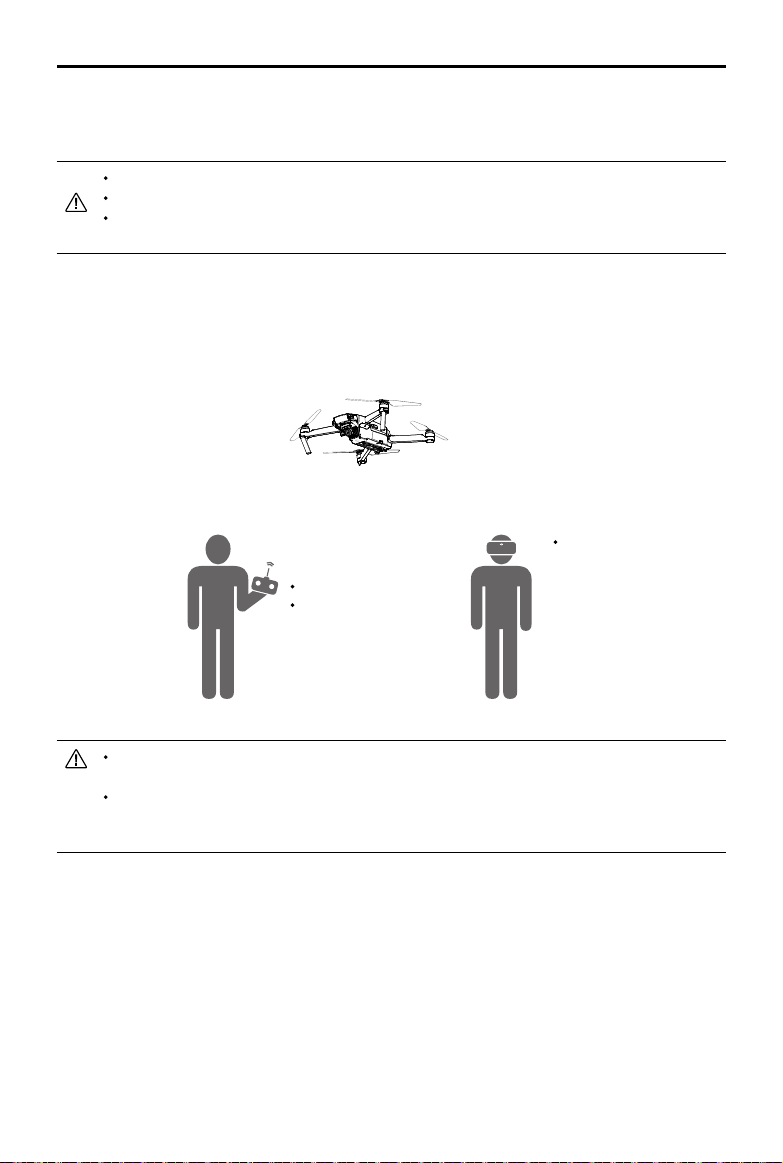
12
©
2018
DJI All Rights Reserved.
DJI Goggles Racing Edition
User Manual
If the remote controller and Goggles RE are operated by the same user, a spotter who is
able to give instructions and warnings is required to ensure safe ying.
In Head Tracking Flight, aircraft yaw can be controlled by both the Goggles RE and
the remote controller. With Head Tracking Gimbal, the gimbal will only move with the
movement of the Goggles RE.
Linking Method
1. Ensure both the aircraft and the remote controller are powered on and linked.
2. Put on the Goggles RE and power on.
3. Press the link button on Goggles RE or use the touch panel to enter “Tools > Settings > Linking
Settings”, select “Quick Linking” and conrm. The Goggles RE linking status indicator will go
solid red on standby for linking.
4. Press the link button on the aircraft. Once linked, the Goggles RE linking status indicator will turn
solid green.
Goggles RE
√ Live View
√ Head Tracking
√ Intelligent Flight Mode
Remote Controller
DJI GO 4 App
√ Live View
√ Intelligent Flight Mode
DJI Aircraft using OcuSync
With OcuSync, the Goggles RE can be connected to the Mavic 2 series, Mavic Pro or the Phantom
4 Pro/Pro+ V2.0 wirelessly.
Toggle the control mode switch of the Mavic Pro to RC mode before linking.
Ensure that the DJI GO 4 app is updated to the latest version.
Mavic 2 series and Phantom 4 Pro/Pro+ V2.0 currently only supports linking with Goggles
RE by Standard Mode.
Standard Mode
Standard Mode is suitable for both single and dual operator aircraft control. In this mode, the
pilot using the remote controller can focus on ight, while the Goggles RE operator can view the
environment in real-time FPV for more intuitive control. By moving their head, the Goggles RE
wearer can control aircraft orientation or gimbal movement.
Loading ...
Loading ...
Loading ...