Loading ...
Loading ...
Loading ...
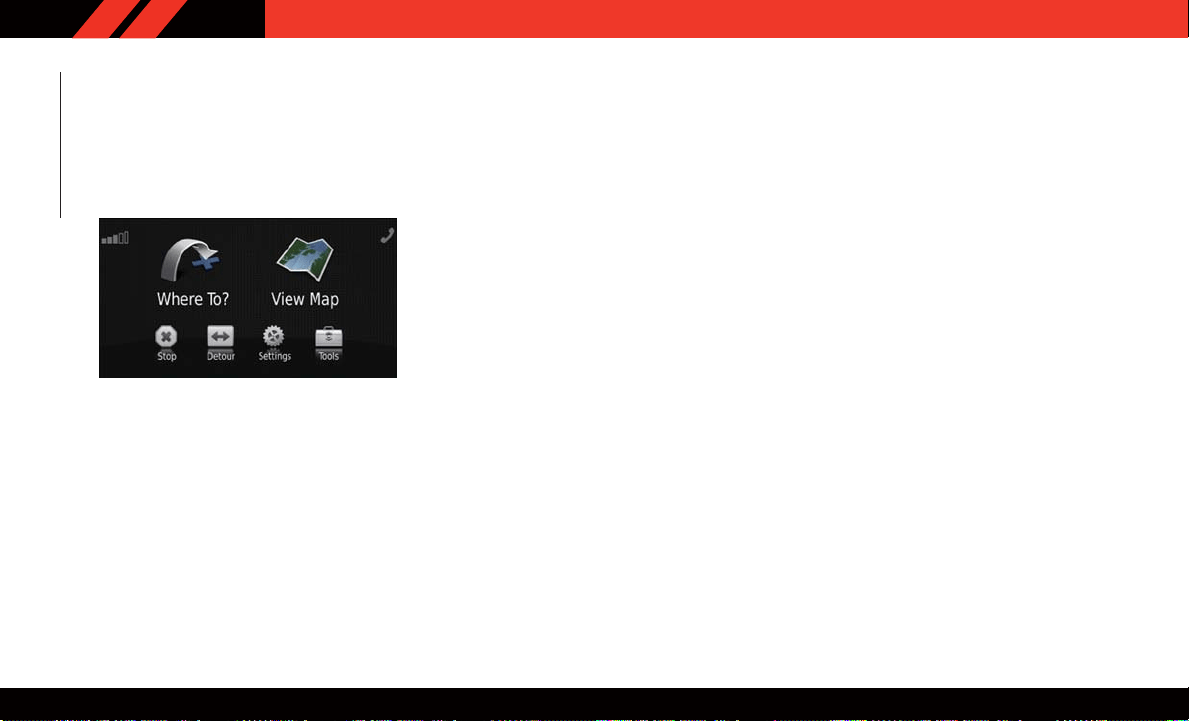
Main Navigation Menu
Finding Points Of Interest
1. From the main Navigation menu, press the
“Where To?” button on the touchscreen,
then press the “Points of Interest” button on
the touchscreen.
2. Select a category , then a subcategory, if
necessary.
3. Select your destination and press the “Go”
button on the touchscreen.
Finding A Place By Spelling The Name
1. From the main navigation menu, press the
“Where To?” button on the touchscreen.
Next, press the “Points of Interest” button
on the touchscreen then press the “Spell
Name” button on the touchscreen.
2. Enter the name of your destination.
3. Press the “Done” button on the
touchscreen.
4. Select your destination and press the “Go”
button on the touchscreen.
Entering A Destination Address
• From the main navigation menu, press the
“Where To?” button on the touchscreen, then
press the “Address” button on the touch-
screen.
• Follow the on-screen prompts to enter the
address, then press the “Go” button on the
touchscreen.
Setting Your Home Location
• From the main navigation menu, press the
"Tools" icon. Select the "My Data" folder icon,
and then select "Set Home Location."
• You may enter your address directly, use your
current location as your home address, or
choose from recently found locations.
Edit Home Location
• From the main Navigation menu press the
“Where To?” button on the touchscreen, then
press the "Tools" icon. Next, press the "My
Data" folder.
• You may enter a new address directly , use your
current location or choose from recently found
locations.
Go Home
• A Home location must be saved in the system.
From the Main Navigation menu, press the
“Where To?” button on the touchscreen, then
press the “Go Home” button on the
touchscreen.
Main Navigation Menu
MULTIMEDIA
186
Loading ...
Loading ...
Loading ...