Loading ...
Loading ...
Loading ...
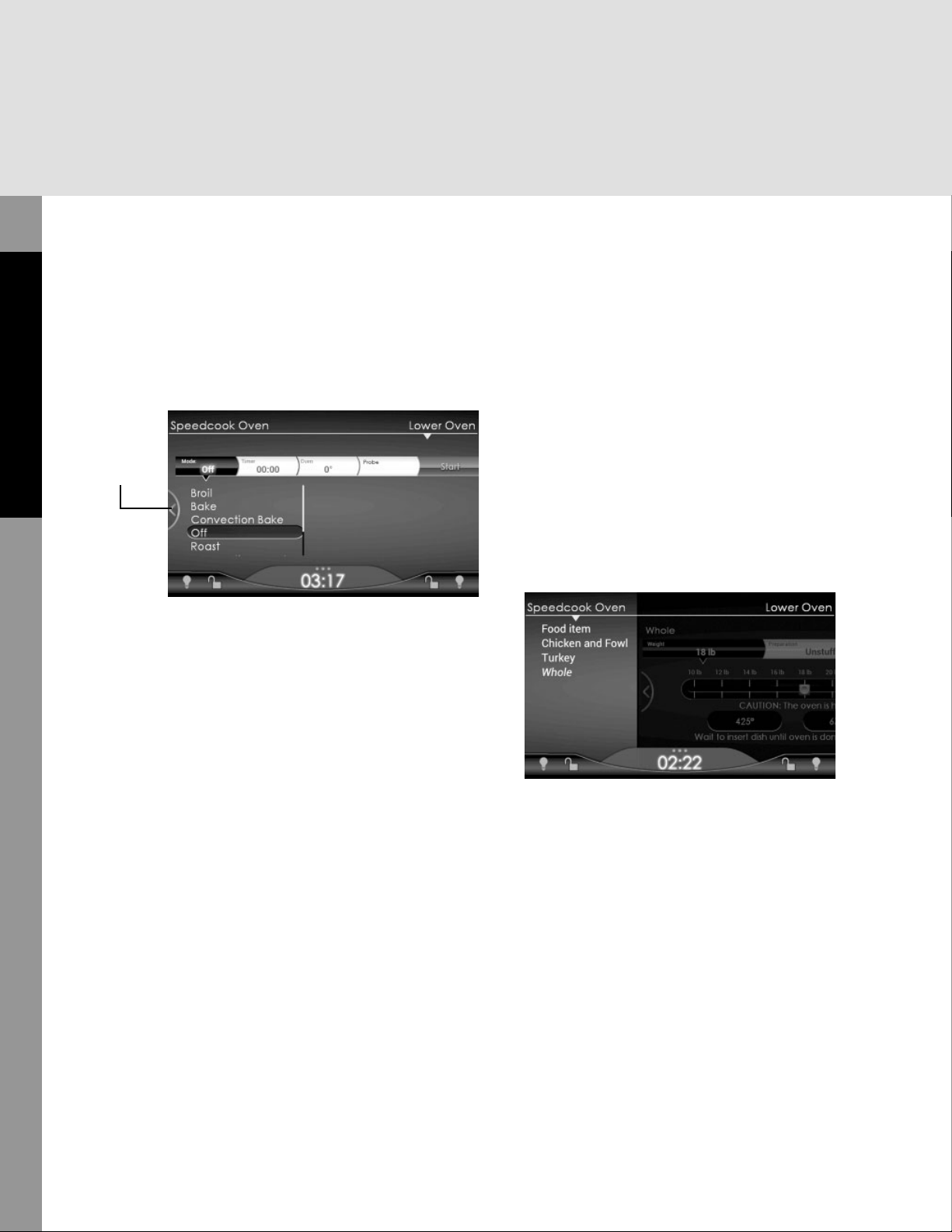
14
Product Controls
Navigating the Control Panel
1. To toggle from the Lower Oven to a
Speedcook screen, you have two options:
a. Tap the Back key.
b. Tap Speedcook Oven.
2. To go from the Speedcook Oven to a Lower
Oven screen, tap Lower Oven.
Canceling a Function
In the Lower Oven,
1. Tap the current cooking mode tab to see all
options. For example, if you want to stop the
oven from baking, tap Bake. The list of cook
modes appears.
2. If cooking is in progress, tap Cancel on the
cooking bar to end the cook cycle.
3. Tap the O light to completely turn the
oven o . The light goes o , signifying that
the oven is o .
In the Speedcook Oven,
1. Tap Speedcook Oven to exit back to the
main menu.
2. If cooking is in progress, tap Cancel on the
cooking bar to end the cook cycle.
3. Tap the O light to completely turn the
oven o . The light goes o , signifying that
the oven is o .
Moving through Menu Levels
In the Speedcook Oven, you navigate from the
Main Menu to reach the settings for the food
item you want to cook. For example, if you plan
to roast a whole turkey you might start at the
main menu with "Food item," and progress to
"Chicken and Fowl," to "Turkey," and then to
"Whole." When you tap Whole, the preheat and
cook screen for roasting a whole turkey displays,
with choices about the poundage, etc.
To see where you are in the menu levels or to
back out of your selection, you can tap the Back
key. The preheat and cook screen for whole
turkey will be dimmed on the right of the screen,
and the menu levels will show on the left:
To return to preheat and cook for whole turkey,
tap Whole. To back out of the selection, tap the
category you want to return to. For example,
to return to all "Chicken and Fowl" choices, tap
Chicken and Fowl. To return to all Food Items,
tap Food item.
Back Key
Loading ...
Loading ...
Loading ...