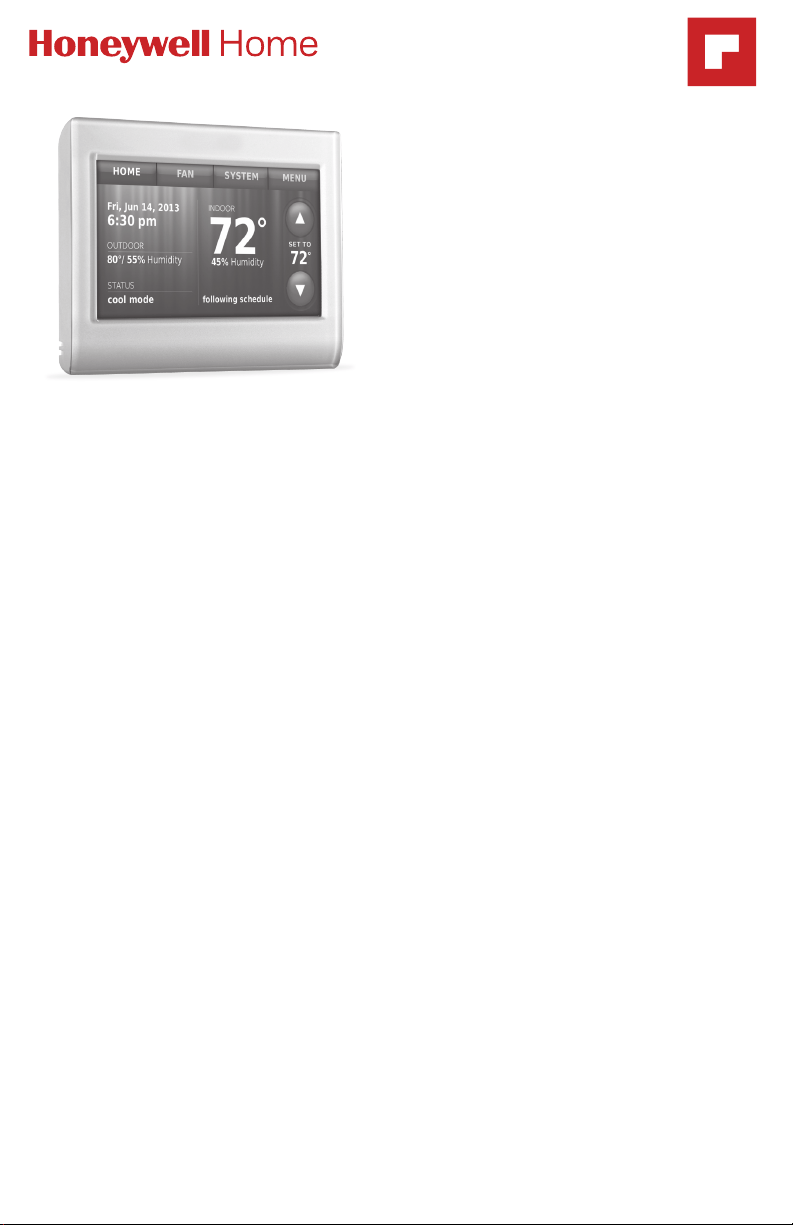
User Guide
Read and save these instructions.
For help please visit
getconnected.honeywellhome.com/en/total-connect-comfort-app
RTH9580
Smart Series
Smart Colour Touchscreen
Programmable Thermostat
In the box you will find
• Thermostat
• Wallplate
• Screws and anchors
• Quick Start Guide
Features of your smart thermostat
With your new thermostat, you can:
• Connect to the Internet to monitor and control your heating/cooling system.
• View and change your heating/cooling system settings.
• View and set temperature and schedules.
• Receive alerts via email and get automatic upgrades.
• View outdoor temperature and humidity (requires WiFi set up and
registration).
• Thermostat ID Card
• Wire labels
• User Guide
Loading ...
Loading ...
Loading ...
