Loading ...
Loading ...
Loading ...
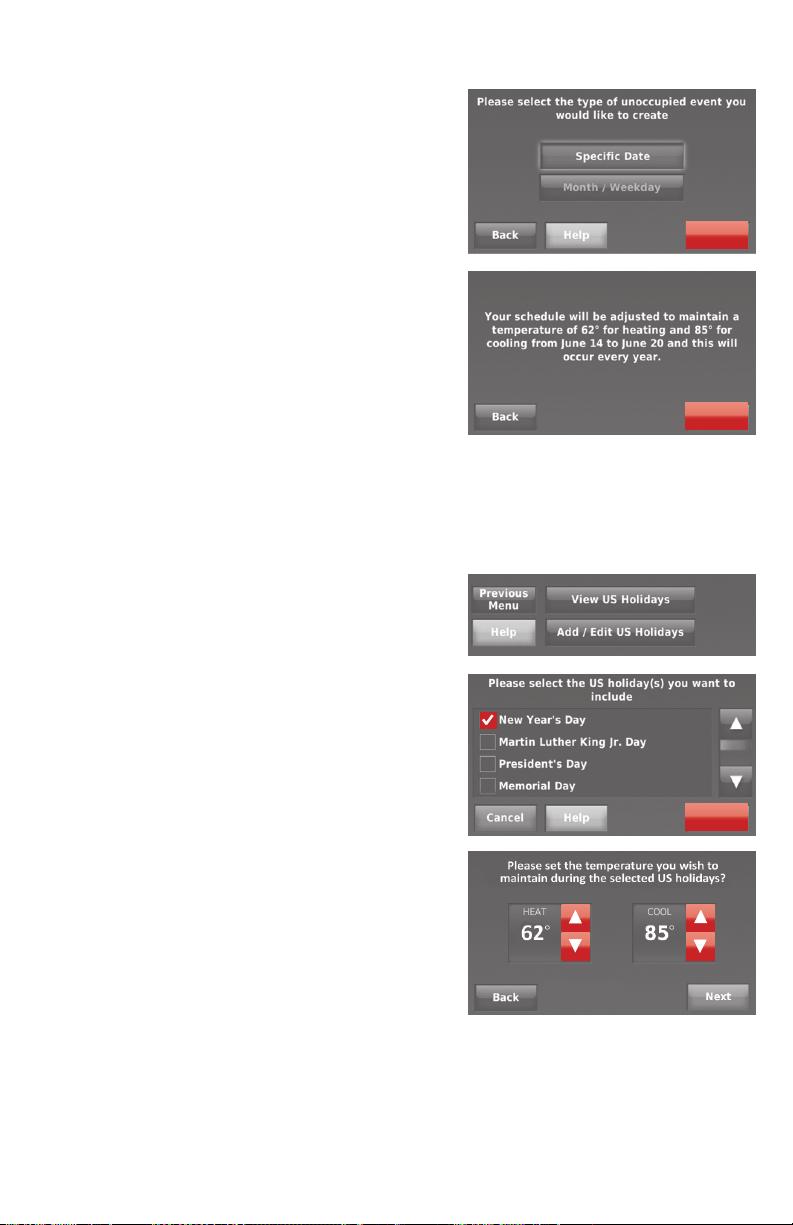
21 69-2715EF—07
Setting custom events: business use
2 Select Create a new event.
3 Select
Specific Date or Month/
Weekday.
• For
Specific Date, you are
prompted to select the start date,
settings, end date, and frequency for
the event.
• For
Month/Weekday, you are
prompted to select the month, day
of the week, week of the month,
settings, length of event, and
frequency of the event.
4 Review the settings and touch
Done to
save them. Touch
Back, then Cancel
to ignore the changes.
Done
Next
Setting holiday schedule: business use
This feature lets you customise temperature
settings to be maintained on specified
national holidays. The thermostat resumes
normal scheduling between selected
holidays.
1 Select
US Holidays or Canadian
Holidays from the Holiday/Event
Scheduler menu.
2 Select
Add/Edit Holidays. A list of
national holidays is displayed.
3 Touch the check box next to each holiday
for which you want to maintain specific
settings, (Touch p or q to scroll through
the holiday list.) then touch
Next.
Set the holiday schedule for Occupied
or Unoccupied temperatures, depending
whether the building will be in use.
4 Touch p or q to select the Heat and Cool
temperatures.
5 Review the settings and touch
Done to
save them. Touch
Back, then Cancel to
ignore the changes.
Next
Loading ...
Loading ...
Loading ...